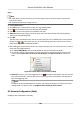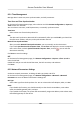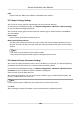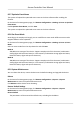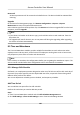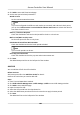User Manual
Table Of Contents
- Legal Information
- Available Model
- Regulatory Information
- Safety Instruction
- Chapter 1 Preventive and Cautionary Tips
- Chapter 2 Product Description
- Chapter 3 Main Board Description
- Chapter 4 Terminal Description
- Chapter 5 Terminal Wiring
- Chapter 6 Settings
- Chapter 7 Activation
- Chapter 8 Client Software Configuration
- 8.1 Operation on Client Software
- 8.1.1 Add Device
- 8.1.2 Select Application Scenario
- 8.1.3 Configure Other Parameters
- 8.1.4 Manage Organization
- 8.1.5 Manage Person Information
- 8.1.6 Configure Schedule and Template
- 8.1.7 Manage Permission
- 8.1.8 Configure Advanced Functions
- Configure Access Control Parameters
- Configure Individual Authentication
- Configure Card Reader Authentication Mode and Schedule
- Configure Multiple Authentication
- Configure Opening Door with First Card
- Configure Anti-Passback
- Configure Cross-Controller Anti-passing Back
- Configure Multi-door Interlocking
- Configure Authentication Password
- Configure Custom Wiegand Rule
- 8.1.9 Search Access Control Event
- 8.1.10 Configure Access Control Alarm Linkage
- 8.1.11 Manage Access Control Point Status
- 8.1.12 Control Door during Live View
- 8.1.13 Display Access Control Point on E-map
- 8.2 Remote Configuration (Web)
- 8.3 Time and Attendance
- 8.1 Operation on Client Software
- Appendix A. Tips for Scanning Fingerprint
- Appendix B. DIP Switch Description
- Appendix C. Custom Wiegand Rule Descriptions
Check Real-me Access Records
The access records of all access control devices will display in real me, including card swiping
records, face
recognions records, ngerprint comparison records, etc.
Steps
1. Click Status Monitor and you can view the
real-me access records.
The logs of access records will display in real me. You can view the details of the records,
including card No., person name,
organizaon, event me, etc.
2. Oponal: Check Show Latest Access Record and the latest access record will be selected and
displayed at the top of the record list.
3.
Oponal: Click the event to view the person details, including captured person pictures
(captured picture and prole) person No., person name, organizaon, phone, contact address,
etc.
Authencaon Result
Access results such as card No. not registered, succeeded, etc.
Check
Real-me Access Control Alarm
The logs of access control events will be displayed in real me, including device excepon, door
event, card reader event, and alarm input.
Perform this task when you need to check the
real-me access control alarms.
Steps
1. Click Status Monitor → Access Control Alarm to enter the real-me access control alarm page.
All access control alarms will display in the list in real
me.You can view the alarm type, alarm
me, locaon, etc.
2. Click to view the alarm on E-map.
Note
For conguring the access control point on E-map, refer to Display Access Control Point on E-
map .
3. Oponal: Click or to view the live view or the captured picture of the triggered camera
when the alarm is trigged.
Note
For seng the triggered camera, refer to Congure Client Acons for Access Event .
4. Oponal: Select the alarm that the client can receive when the alarm is triggered.
1) Click Subscribe.
Access Controller User Manual
100