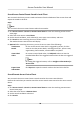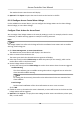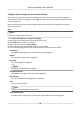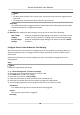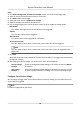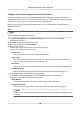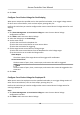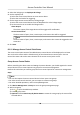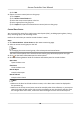User Manual
Table Of Contents
- Legal Information
- Available Model
- Regulatory Information
- Safety Instruction
- Chapter 1 Preventive and Cautionary Tips
- Chapter 2 Product Description
- Chapter 3 Main Board Description
- Chapter 4 Terminal Description
- Chapter 5 Terminal Wiring
- Chapter 6 Settings
- Chapter 7 Activation
- Chapter 8 Client Software Configuration
- 8.1 Operation on Client Software
- 8.1.1 Add Device
- 8.1.2 Select Application Scenario
- 8.1.3 Configure Other Parameters
- 8.1.4 Manage Organization
- 8.1.5 Manage Person Information
- 8.1.6 Configure Schedule and Template
- 8.1.7 Manage Permission
- 8.1.8 Configure Advanced Functions
- Configure Access Control Parameters
- Configure Individual Authentication
- Configure Card Reader Authentication Mode and Schedule
- Configure Multiple Authentication
- Configure Opening Door with First Card
- Configure Anti-Passback
- Configure Cross-Controller Anti-passing Back
- Configure Multi-door Interlocking
- Configure Authentication Password
- Configure Custom Wiegand Rule
- 8.1.9 Search Access Control Event
- 8.1.10 Configure Access Control Alarm Linkage
- 8.1.11 Manage Access Control Point Status
- 8.1.12 Control Door during Live View
- 8.1.13 Display Access Control Point on E-map
- 8.2 Remote Configuration (Web)
- 8.3 Time and Attendance
- 8.1 Operation on Client Software
- Appendix A. Tips for Scanning Fingerprint
- Appendix B. DIP Switch Description
- Appendix C. Custom Wiegand Rule Descriptions
4) Click OK.
3. Import the access control points to the group.
1) Click Import.
2) Click Access Control Point tab.
3) Select the access control points in the list.
4) Select a group from the group list.
5) Click Import to import the selected access control points to the group.
Control Door Status
You can control the status for a single access control point (door), including opening door, closing
door, remaining open, and remaining closed.
Perform this task when you need to control the door's status.
Steps
1. Click Status Monitor → Door Status to door status monitoring page.
2. Select an access control group on the
le.
Note
For managing the access control group, refer to Group Access Control Points..
The access control points of the selected access control group will be displayed on the right.
3. Click on the Status Informaon panel to select a door.
4. Click the following
buons listed on the Status Informaon panel to control the door.
Open Door
Open the door once.
Close Door
Close the door once.
Remain Open
Keep the door open.
Remain Closed
Keep the door closed.
Note
• Make sure the door has linked to a door contact, or the door status cannot be displayed in
the operaon log.
• Make sure the access control point cannot be armed by other client soware, or you may not
view the changes of door status. Only one client soware can arm the device, and then view
the changes of the door status, receive the alarm messages from the access control point.
Access Controller User Manual
99