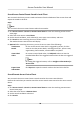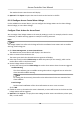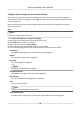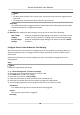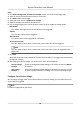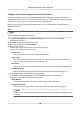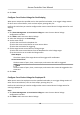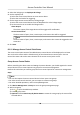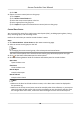User Manual
Table Of Contents
- Legal Information
- Available Model
- Regulatory Information
- Safety Instruction
- Chapter 1 Preventive and Cautionary Tips
- Chapter 2 Product Description
- Chapter 3 Main Board Description
- Chapter 4 Terminal Description
- Chapter 5 Terminal Wiring
- Chapter 6 Settings
- Chapter 7 Activation
- Chapter 8 Client Software Configuration
- 8.1 Operation on Client Software
- 8.1.1 Add Device
- 8.1.2 Select Application Scenario
- 8.1.3 Configure Other Parameters
- 8.1.4 Manage Organization
- 8.1.5 Manage Person Information
- 8.1.6 Configure Schedule and Template
- 8.1.7 Manage Permission
- 8.1.8 Configure Advanced Functions
- Configure Access Control Parameters
- Configure Individual Authentication
- Configure Card Reader Authentication Mode and Schedule
- Configure Multiple Authentication
- Configure Opening Door with First Card
- Configure Anti-Passback
- Configure Cross-Controller Anti-passing Back
- Configure Multi-door Interlocking
- Configure Authentication Password
- Configure Custom Wiegand Rule
- 8.1.9 Search Access Control Event
- 8.1.10 Configure Access Control Alarm Linkage
- 8.1.11 Manage Access Control Point Status
- 8.1.12 Control Door during Live View
- 8.1.13 Display Access Control Point on E-map
- 8.2 Remote Configuration (Web)
- 8.3 Time and Attendance
- 8.1 Operation on Client Software
- Appendix A. Tips for Scanning Fingerprint
- Appendix B. DIP Switch Description
- Appendix C. Custom Wiegand Rule Descriptions
3. Select the linkage type as Employee ID Linkage.
4. Set the employee ID.
1) Select the access control device as event source device.
2) Select the card reader for triggering.
5.
Set the target access control device as linkage target.
1) Select the access control device from the dropdown list as the linkage target.
2) Set the switch to on to enable the linkage
acon.
Alarm Output
The alarm output pf the target device will be triggered for nocaon.
Access Control Point
The door status of open, close, remain open, and remain close will be triggered.
Note
The door status of open, close, remain open, and remain close cannot be triggered at the
same me.
6. Click Save.
8.1.11 Manage Access Control Point Status
The access control point status of the added access control device will be displayed in real me.
You can check its status and the linked event(s) of the selected access control point. You can
control the status and set the status duraon of the access control point as well.
Group Access Control Points
Before controlling the doors status and seng the status duraon, you should organize the access
control device's access control points into groups for convenient management.
Perform this task when you need to group the access control points for convenient management.
Steps
Note
• You can also import the access control device's alarm inputs into groups.
• For video access control terminal, you can import its camera into groups.
• For other detailed
operaons, refer to Group Management.
1. Click Device Management → Group to enter the group management page.
2. Add a new group.
1) Click to open the Add Group window.
2) Create a group name.
3)
Oponal: Check Create Group by Device Name to create the new group by the name of the
selected device.
Access Controller User Manual
98