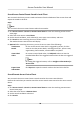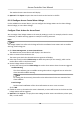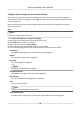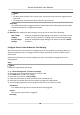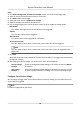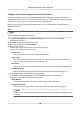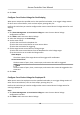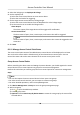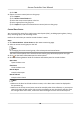User Manual
Table Of Contents
- Legal Information
- Available Model
- Regulatory Information
- Safety Instruction
- Chapter 1 Preventive and Cautionary Tips
- Chapter 2 Product Description
- Chapter 3 Main Board Description
- Chapter 4 Terminal Description
- Chapter 5 Terminal Wiring
- Chapter 6 Settings
- Chapter 7 Activation
- Chapter 8 Client Software Configuration
- 8.1 Operation on Client Software
- 8.1.1 Add Device
- 8.1.2 Select Application Scenario
- 8.1.3 Configure Other Parameters
- 8.1.4 Manage Organization
- 8.1.5 Manage Person Information
- 8.1.6 Configure Schedule and Template
- 8.1.7 Manage Permission
- 8.1.8 Configure Advanced Functions
- Configure Access Control Parameters
- Configure Individual Authentication
- Configure Card Reader Authentication Mode and Schedule
- Configure Multiple Authentication
- Configure Opening Door with First Card
- Configure Anti-Passback
- Configure Cross-Controller Anti-passing Back
- Configure Multi-door Interlocking
- Configure Authentication Password
- Configure Custom Wiegand Rule
- 8.1.9 Search Access Control Event
- 8.1.10 Configure Access Control Alarm Linkage
- 8.1.11 Manage Access Control Point Status
- 8.1.12 Control Door during Live View
- 8.1.13 Display Access Control Point on E-map
- 8.2 Remote Configuration (Web)
- 8.3 Time and Attendance
- 8.1 Operation on Client Software
- Appendix A. Tips for Scanning Fingerprint
- Appendix B. DIP Switch Description
- Appendix C. Custom Wiegand Rule Descriptions
The matched access control events will display.
5.
Oponal: Click Export to export the search results to the local PC in CSV le.
8.1.10 Congure Access Control Alarm Linkage
For the added access control device, you can congure the linkage acons such as client linkage,
device linkage, or cross-device linkage.
Congure Client Acons for Access Event
You can assign client linkage acons to the event by seng up a rule. For example, when the event
is detected, an audible warning appears to
nofy the security personnel.
Steps
Note
The linkage acons here refer to the linkage of the client soware's own acons such as audible
warning, email linkage, etc.
1. Click Event Management → Access Control Event .
The added access control devices will display in the device list.
2. Select a resource from the device list.
The event types which the selected resource supports will display.
3. Select the event(s) and click Edit Priority to
dene the priority for the event(s), which can be
used to lter events in the Event Center.
4. Set the linkage
acons of the event.
1) Select the event(s) and click Edit Linkage to set the client acons when the events triggered.
Audible Warning
The client
soware gives an audible warning when alarm is triggered. You can select the
alarm sound for audible warning.
Note
For seng the alarm sound, please refer to Set Alarm Sound in the user manual of the
client soware.
Email Linkage
Send an email nocaon of the alarm informaon to one or more receivers.
2) Click OK.
5. Enable the event so that when the event is detected, en event will be sent to the client and the
linkage
acons will be triggered.
6. Oponal: Click Copy to... to copy the event sengs to other access control device, alarm input,
door, or card reader.
Access Controller User Manual
91