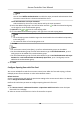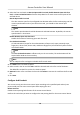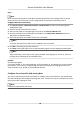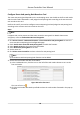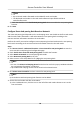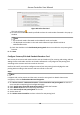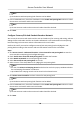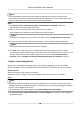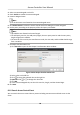User Manual
Table Of Contents
- Legal Information
- Available Model
- Regulatory Information
- Safety Instruction
- Chapter 1 Preventive and Cautionary Tips
- Chapter 2 Product Description
- Chapter 3 Main Board Description
- Chapter 4 Terminal Description
- Chapter 5 Terminal Wiring
- Chapter 6 Settings
- Chapter 7 Activation
- Chapter 8 Client Software Configuration
- 8.1 Operation on Client Software
- 8.1.1 Add Device
- 8.1.2 Select Application Scenario
- 8.1.3 Configure Other Parameters
- 8.1.4 Manage Organization
- 8.1.5 Manage Person Information
- 8.1.6 Configure Schedule and Template
- 8.1.7 Manage Permission
- 8.1.8 Configure Advanced Functions
- Configure Access Control Parameters
- Configure Individual Authentication
- Configure Card Reader Authentication Mode and Schedule
- Configure Multiple Authentication
- Configure Opening Door with First Card
- Configure Anti-Passback
- Configure Cross-Controller Anti-passing Back
- Configure Multi-door Interlocking
- Configure Authentication Password
- Configure Custom Wiegand Rule
- 8.1.9 Search Access Control Event
- 8.1.10 Configure Access Control Alarm Linkage
- 8.1.11 Manage Access Control Point Status
- 8.1.12 Control Door during Live View
- 8.1.13 Display Access Control Point on E-map
- 8.2 Remote Configuration (Web)
- 8.3 Time and Attendance
- 8.1 Operation on Client Software
- Appendix A. Tips for Scanning Fingerprint
- Appendix B. DIP Switch Description
- Appendix C. Custom Wiegand Rule Descriptions
2. Select a custom Wiegand on the
le.
3. Check Enable to enable the custom Wiegand.
4. Create a Wiegand name.
Note
Up to 32 characters are allowed in the custom Wiegand name.
5. Click Select Device to select the access control device for
seng the custom wiegand.
6. Set the parity according to the property of the third party card reader.
Note
• Up to 80 bits are allowed in the total length.
• The odd parity start bit, the odd parity length, the even parity start bit and the even parity
length range from 1 to 80 bit.
• The start bit of the card ID, the manufacturer code, the site code, and the OEM should range
from 1 to 80 bit.
7.
Set output transformaon rule.
1) Click Set Rule to open the Set Output Transformaon Rules window.
Figure 8-6 Set Output Transformaon Rule
2) Select rules on the le list.
3) Click
to move the selected rules to the right list.
4) Oponal: Click or to change the rule order.
5) Click OK.
6) In the Custom Wiegand tab, set the rule's start bit, length, and the decimal digit.
8. Click Save.
8.1.9 Search Access Control Event
You can search the access control history events including remote event and local event via the
client.
Access Controller User Manual
89