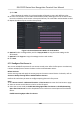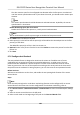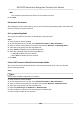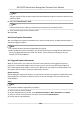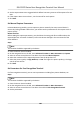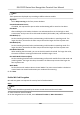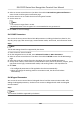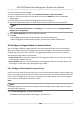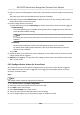User Manual
Table Of Contents
- Legal Information
- Symbol Conventions
- Regulatory Information
- Safety Instruction
- Available Models
- Chapter 1 Overview
- Chapter 2 Appearance
- Chapter 3 Installation
- Chapter 4 Wiring
- Chapter 5 Activation
- Chapter 6 Quick Operation
- Chapter 7 Basic Operation
- Chapter 8 Operation via Web Browser
- 8.1 Login
- 8.2 Live View
- 8.3 Person Management
- 8.4 Search Event
- 8.5 Configuration
- 8.5.1 Set Local Parameters
- 8.5.2 View Device Information
- 8.5.3 Set Time
- 8.5.4 Set DST
- 8.5.5 View Open Source Software License
- 8.5.6 Upgrade and Maintenance
- 8.5.7 Log Query
- 8.5.8 Security Mode Settings
- 8.5.9 Certificate Management
- 8.5.10 Change Administrator's Password
- 8.5.11 View Device Arming/Disarming Information
- 8.5.12 Network Settings
- 8.5.13 Set Video and Audio Parameters
- 8.5.14 Customize Audio Content
- 8.5.15 Set Image Parameters
- 8.5.16 Set Supplement Light Brightness
- 8.5.17 Time and Attendance Settings
- 8.5.18 Set Video Intercom Parameters
- 8.5.19 Access Control Settings
- 8.5.20 Set Biometric Parameters
- 8.5.21 Set Notice Publication
- 8.5.22 Temperature Measurement Settings
- Chapter 9 Client Software Configuration
- 9.1 Configuration Flow of Client Software
- 9.2 Device Management
- 9.3 Group Management
- 9.4 Person Management
- 9.4.1 Add Organization
- 9.4.2 Configure Basic Information
- 9.4.3 Issue a Card to One Person
- 9.4.4 Upload a Face Photo from Local PC
- 9.4.5 Take a Photo via Client
- 9.4.6 Collect Face via Access Control Device
- 9.4.7 Configure Access Control Information
- 9.4.8 Customize Person Information
- 9.4.9 Configure Resident Information
- 9.4.10 Configure Additional Information
- 9.4.11 Import and Export Person Identify Information
- 9.4.12 Import Person Information
- 9.4.13 Import Person Pictures
- 9.4.14 Export Person Information
- 9.4.15 Export Person Pictures
- 9.4.16 Delete Registered Pictures
- 9.4.17 Get Person Information from Access Control Device
- 9.4.18 Move Persons to Another Organization
- 9.4.19 Issue Cards to Persons in Batch
- 9.4.20 Report Card Loss
- 9.4.21 Set Card Issuing Parameters
- 9.5 Configure Schedule and Template
- 9.6 Set Access Group to Assign Access Authorization to Persons
- 9.7 Configure Advanced Functions
- 9.7.1 Configure Device Parameters
- 9.7.2 Configure Remaining Open/Closed
- 9.7.3 Configure Multi-Factor Authentication
- 9.7.4 Configure Card Reader Authentication Mode and Schedule
- 9.7.5 Configure First Person In
- 9.7.6 Configure Anti-Passback
- 9.7.7 Configure Device Parameters
- 9.8 Configure Linkage Actions for Access Control
- 9.9 Door Control
- 9.10 Event Center
- 9.11 Time and Attendance
- 9.12 System Configuration
- 9.13 Operation and Maintenance
- 9.14 Remote Configuration (Web)
- 9.14.1 View Device Information
- 9.14.2 Change Device Password
- 9.14.3 Time Management
- 9.14.4 System Maintenance
- 9.14.5 Configure RS-485 Parameters
- 9.14.6 Security Mode Settings
- 9.14.7 Network Parameters Settings
- 9.14.8 Report Strategy Settings
- 9.14.9 Network Center Parameters Settings
- 9.14.10 Configure SIP Parameters
- 9.14.11 Set Relay Parameters
- 9.14.12 Set Access Control Parameters
- 9.14.13 Set Face Recognition Terminal Parameters
- 9.14.14 Configure Face Picture Parameters
- 9.14.15 Configure Supplement Light Parameters
- 9.14.16 Set Device No.
- 9.14.17 Configure Video and Audio Parameters
- 9.14.18 Configure Volume Input or Output
- 9.14.19 Operate Relay
- 9.14.20 View Relay Status
- Appendix A. Tips When Collecting/Comparing Face Picture
- Appendix B. Tips for Installation Environment
- Appendix C. Dimension
5. Set the capture
mes once triggered which denes how many pictures will be captures for one
me.
6. If the capture mes is more than 1, set the interval for each capture.
7. Click Save.
Set Manual Capture Parameters
In Status Monitoring module, you can capture a picture manually the access control device's
camera by clicking a buon. Before that, you need to set the parameters for the capture such as
picture quality.
Before You Start
Before
seng the capture parameters, you should set the saving path rst to dene where the
captured pictures are saved. For details, refer to Set Picture Storage in the user manual of the
client
soware.
Steps
Note
This funcon should be supported by the device
1. Enter the Access Control module.
2. On the
navigaon bar on the le, enter Advanced Funcon → More Parameters → Capture .
3. Select an access control device in the device list and select Manual Capture.
4. Select the
resoluon of the captured pictures from the drop-down list.
5. Select the picture quality as High, Medium, or Low. The higher the picture quality is, the larger
size the picture will be.
6. Click Save.
Set Parameters for Face
Recognion Terminal
For face recognion terminal, you can set its parameters including face picture database, etc.
Steps
Note
This funcon should be supported by the device.
1. Enter the Access Control module.
2. On the navigaon bar on the le, enter Advanced Funcon → More Parameters .
3. Select an access control device in the device list and click Face
Recognion Terminal.
4. Set the parameters.
DS-K1TA70 Series Face Recognion Terminal User Manual
140