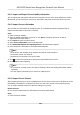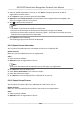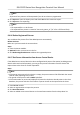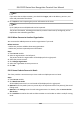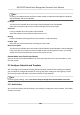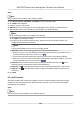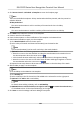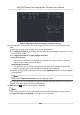User Manual
Table Of Contents
- Legal Information
- Symbol Conventions
- Regulatory Information
- Safety Instruction
- Available Models
- Chapter 1 Overview
- Chapter 2 Appearance
- Chapter 3 Installation
- Chapter 4 Wiring
- Chapter 5 Activation
- Chapter 6 Quick Operation
- Chapter 7 Basic Operation
- Chapter 8 Operation via Web Browser
- 8.1 Login
- 8.2 Live View
- 8.3 Person Management
- 8.4 Search Event
- 8.5 Configuration
- 8.5.1 Set Local Parameters
- 8.5.2 View Device Information
- 8.5.3 Set Time
- 8.5.4 Set DST
- 8.5.5 View Open Source Software License
- 8.5.6 Upgrade and Maintenance
- 8.5.7 Log Query
- 8.5.8 Security Mode Settings
- 8.5.9 Certificate Management
- 8.5.10 Change Administrator's Password
- 8.5.11 View Device Arming/Disarming Information
- 8.5.12 Network Settings
- 8.5.13 Set Video and Audio Parameters
- 8.5.14 Customize Audio Content
- 8.5.15 Set Image Parameters
- 8.5.16 Set Supplement Light Brightness
- 8.5.17 Time and Attendance Settings
- 8.5.18 Set Video Intercom Parameters
- 8.5.19 Access Control Settings
- 8.5.20 Set Biometric Parameters
- 8.5.21 Set Notice Publication
- 8.5.22 Temperature Measurement Settings
- Chapter 9 Client Software Configuration
- 9.1 Configuration Flow of Client Software
- 9.2 Device Management
- 9.3 Group Management
- 9.4 Person Management
- 9.4.1 Add Organization
- 9.4.2 Configure Basic Information
- 9.4.3 Issue a Card to One Person
- 9.4.4 Upload a Face Photo from Local PC
- 9.4.5 Take a Photo via Client
- 9.4.6 Collect Face via Access Control Device
- 9.4.7 Configure Access Control Information
- 9.4.8 Customize Person Information
- 9.4.9 Configure Resident Information
- 9.4.10 Configure Additional Information
- 9.4.11 Import and Export Person Identify Information
- 9.4.12 Import Person Information
- 9.4.13 Import Person Pictures
- 9.4.14 Export Person Information
- 9.4.15 Export Person Pictures
- 9.4.16 Delete Registered Pictures
- 9.4.17 Get Person Information from Access Control Device
- 9.4.18 Move Persons to Another Organization
- 9.4.19 Issue Cards to Persons in Batch
- 9.4.20 Report Card Loss
- 9.4.21 Set Card Issuing Parameters
- 9.5 Configure Schedule and Template
- 9.6 Set Access Group to Assign Access Authorization to Persons
- 9.7 Configure Advanced Functions
- 9.7.1 Configure Device Parameters
- 9.7.2 Configure Remaining Open/Closed
- 9.7.3 Configure Multi-Factor Authentication
- 9.7.4 Configure Card Reader Authentication Mode and Schedule
- 9.7.5 Configure First Person In
- 9.7.6 Configure Anti-Passback
- 9.7.7 Configure Device Parameters
- 9.8 Configure Linkage Actions for Access Control
- 9.9 Door Control
- 9.10 Event Center
- 9.11 Time and Attendance
- 9.12 System Configuration
- 9.13 Operation and Maintenance
- 9.14 Remote Configuration (Web)
- 9.14.1 View Device Information
- 9.14.2 Change Device Password
- 9.14.3 Time Management
- 9.14.4 System Maintenance
- 9.14.5 Configure RS-485 Parameters
- 9.14.6 Security Mode Settings
- 9.14.7 Network Parameters Settings
- 9.14.8 Report Strategy Settings
- 9.14.9 Network Center Parameters Settings
- 9.14.10 Configure SIP Parameters
- 9.14.11 Set Relay Parameters
- 9.14.12 Set Access Control Parameters
- 9.14.13 Set Face Recognition Terminal Parameters
- 9.14.14 Configure Face Picture Parameters
- 9.14.15 Configure Supplement Light Parameters
- 9.14.16 Set Device No.
- 9.14.17 Configure Video and Audio Parameters
- 9.14.18 Configure Volume Input or Output
- 9.14.19 Operate Relay
- 9.14.20 View Relay Status
- Appendix A. Tips When Collecting/Comparing Face Picture
- Appendix B. Tips for Installation Environment
- Appendix C. Dimension
Note
If you select the enrollment staon, you should click Login, and set IP address, port No., user
name and password of the device.
5. Click Import to start imporng the person informaon to the client.
Note
Up to 2,000 persons and 5,000 cards can be imported.
The person informaon, including person details, and the linked cards (if congured), will be
imported to the selected organizaon.
9.4.18 Move Persons to Another
Organizaon
You can move the added persons to another organizaon if you need.
Before You Start
• Make sure you have added at least two organizaons.
• Make sure you have imported person informaon.
Steps
1. Enter Person module.
2. Select an
organizaon in the le panel.
The persons under the
organizaon will be displayed in the right panel.
3. Select the person to move.
4. Click Change Organizaon.
5. Select the
organizaon to move persons to.
6. Click OK.
9.4.19 Issue Cards to Persons in Batch
The client provides a convenient way to issue cards to mulple persons in a batch.
Steps
1. Enter Person module.
2. Click Batch Issue Cards.
All the added persons with no card issued will be displayed in the right panel.
3.
Oponal: Enter key words (name or person ID) in the input box to lter the person(s) that need
issuing cards.
4.
Oponal: Click Sengs to set the card issuing parameters. For details, refer to Issue a Card to
One Person .
5. Click
Inialize to inialize the card enrollment staon or card reader to make it ready for issuing
cards.
DS-K1TA70 Series Face Recognion Terminal User Manual
118