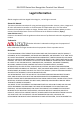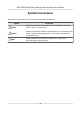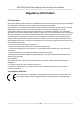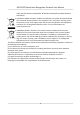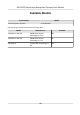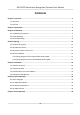DS-K1TA70 Series Face Recognition Terminal User Manual
DS-K1TA70 Series Face Recognition Terminal User Manual Legal Information ©2021 Hangzhou Hikvision Digital Technology Co., Ltd. All rights reserved. About this Manual The Manual includes instructions for using and managing the Product. Pictures, charts, images and all other information hereinafter are for description and explanation only. The information contained in the Manual is subject to change, without notice, due to firmware updates or other reasons.
DS-K1TA70 Series Face Recognition Terminal User Manual PRODUCTION OF CHEMICAL OR BIOLOGICAL WEAPONS, ANY ACTIVITIES IN THE CONTEXT RELATED TO ANY NUCLEAR EXPLOSIVE OR UNSAFE NUCLEAR FUEL-CYCLE, OR IN SUPPORT OF HUMAN RIGHTS ABUSES. IN THE EVENT OF ANY CONFLICTS BETWEEN THIS MANUAL AND THE APPLICABLE LAW, THE LATER PREVAILS. Data Protection During the use of device, personal data will be collected, stored and processed.
DS-K1TA70 Series Face Recognition Terminal User Manual Symbol Conventions The symbols that may be found in this document are defined as follows. Symbol Description Danger Indicates a hazardous situation which, if not avoided, will or could result in death or serious injury. Caution Indicates a potentially hazardous situation which, if not avoided, could result in equipment damage, data loss, performance degradation, or unexpected results.
DS-K1TA70 Series Face Recognition Terminal User Manual Regulatory Information FCC Information Please take attention that changes or modification not expressly approved by the party responsible for compliance could void the user’s authority to operate the equipment. FCC compliance: This equipment has been tested and found to comply with the limits for a Class B digital device, pursuant to part 15 of the FCC Rules.
DS-K1TA70 Series Face Recognition Terminal User Manual under the EMC Directive 2014/30/EU, RE Directive 2014/53/EU,the RoHS Directive 2011/65/EU 2012/19/EU (WEEE directive): Products marked with this symbol cannot be disposed of as unsorted municipal waste in the European Union. For proper recycling, return this product to your local supplier upon the purchase of equivalent new equipment, or dispose of it at designated collection points. For more information see: www.recyclethis.
DS-K1TA70 Series Face Recognition Terminal User Manual Safety Instruction These instructions are intended to ensure that user can use the product correctly to avoid danger or property loss. The precaution measure is divided into Dangers and Cautions: Dangers: Neglecting any of the warnings may cause serious injury or death. Cautions: Neglecting any of the cautions may cause injury or equipment damage. Dangers: Follow these safeguards to prevent serious injury or death.
DS-K1TA70 Series Face Recognition Terminal User Manual • The device cover for indoor use shall be kept from rain and moisture. • Exposing the equipment to direct sun light, low ventilation or heat source such as heater or radiator is forbidden (ignorance can cause fire danger). • Do not aim the device at the sun or extra bright places. A blooming or smear may occur otherwise (which is not a malfunction however), and affecting the endurance of sensor at the same time.
DS-K1TA70 Series Face Recognition Terminal User Manual Available Models Product Name Face Recognition Terminal Model DS-K1TA70MI-T Use only power supplies listed in the user instructions: Model Manufacturer Standard C2000IC12.0-24P-DE MOSO Power Supply Technology Co., Ltd. CEE C2000IC12.0-24P-GB MOSO Power Supply Technology Co., Ltd. BS KPL-040F-VI Channel Well Technology Co Ltd.
DS-K1TA70 Series Face Recognition Terminal User Manual Contents Chapter 1 Overview .................................................................................................................... 1 1.1 Overview ................................................................................................................................ 1 1.2 Features .................................................................................................................................
DS-K1TA70 Series Face Recognition Terminal User Manual 7.1 Login .................................................................................................................................... 29 7.1.1 Login by Administrator ................................................................................................ 29 7.1.2 Login by Activation Password ...................................................................................... 31 7.2 Communication Settings ..............................
DS-K1TA70 Series Face Recognition Terminal User Manual 7.9.4 Set Manual and Auto Attendance via Device .............................................................. 51 7.10 System Maintenance .......................................................................................................... 53 7.11 Video Intercom .................................................................................................................. 54 7.11.1 Call Client Software from Device ...............................
DS-K1TA70 Series Face Recognition Terminal User Manual 8.5.12 Network Settings ....................................................................................................... 69 8.5.13 Set Video and Audio Parameters .............................................................................. 73 8.5.14 Customize Audio Content ......................................................................................... 73 8.5.15 Set Image Parameters ......................................................
DS-K1TA70 Series Face Recognition Terminal User Manual 9.4.7 Configure Access Control Information ...................................................................... 111 9.4.8 Customize Person Information .................................................................................. 113 9.4.9 Configure Resident Information ................................................................................ 114 9.4.10 Configure Additional Information .......................................................
DS-K1TA70 Series Face Recognition Terminal User Manual 9.8.1 Configure Client Actions for Access Event ................................................................. 143 9.8.2 Configure Device Actions for Access Event ............................................................... 144 9.8.3 Configure Device Actions for Card Swiping ............................................................... 146 9.8.4 Configure Device Actions for Person ID ..............................................................
DS-K1TA70 Series Face Recognition Terminal User Manual 9.14 Remote Configuration (Web) ........................................................................................... 181 9.14.1 View Device Information ......................................................................................... 181 9.14.2 Change Device Password ........................................................................................ 182 9.14.3 Time Management ..........................................................
DS-K1TA70 Series Face Recognition Terminal User Manual Chapter 1 Overview 1.1 Overview Face recognition terminal is a kind of access control device for face recognition, which is mainly applied in security access control systems, such as logistic centers, airports, university campuses, alarm centrals, dwellings, etc. 1.2 Features • Supports Vanadium Oxide uncooled sensor to measure target's temperature • Temperature measuring range: 30 °C to 45 °C (86 °F to 113 °F), accuracy: 0.1 °C, deviation: ± 0.
DS-K1TA70 Series Face Recognition Terminal User Manual • Supports simple theme • Supports configuration via Web • Supports ISUP 5.
DS-K1TA70 Series Face Recognition Terminal User Manual Chapter 2 Appearance Refer to the following contents for detailed information of the face recognition terminal: Figure 2-1 Face Recognition Terminal Diagram Table 2-1 Description of Face Recognition Terminal No.
DS-K1TA70 Series Face Recognition Terminal User Manual No.
DS-K1TA70 Series Face Recognition Terminal User Manual Chapter 3 Installation 3.1 Installation Environment • Avoid backlight, direct sunlight, and indirect sunlight. • For better face recognition, there should be light source in or near the installation environment. • Sunlight, wind, hot/cool air from air conditioner and other external factors, which may affect surface temperature, will create the deviation of the temperature measurement.
DS-K1TA70 Series Face Recognition Terminal User Manual Figure 3-1 Connect Thermographic Module 3. Use 5 supplied screws (4_KA4×22-SUS) to secure the mounting plate on the gang box. 4. Route the cable through the cable hole of the mounting plate, and connect to corresponding external devices' cables. 5. Align the device with the mounting plate and hang the device on the mounting plate. Make sure the two sheets on each side of the mounting plate have been in the slots at the back of the device.
DS-K1TA70 Series Face Recognition Terminal User Manual Figure 3-2 Install Device 6. Use 2 supplied screws (SC-M4×14.5TP10-SUS) to secure the device and the mounting plate. Note When the screw's head is beneath the device surface, the device is secured.
DS-K1TA70 Series Face Recognition Terminal User Manual Note • The installation height here is the recommended height. You can change it according to your actual needs. • For easy installation, drill holes on mounting surface according to the supplied mounting template. 3.3 Surface Mounting Steps 1. According to the datum line on the mounting template, stick the mounting template on the wall or other surface, 1.4 meters higher than the ground. Figure 3-4 Mounting Template 2.
DS-K1TA70 Series Face Recognition Terminal User Manual Figure 3-5 Insert Screw Socket 4. Align the 6 holes to the mounting plate with the drilled holes. 5. Route the cable through the cable hole of the mounting plate, and connect to corresponding external devices' cables. 6. Align the device with the mounting plate and hang the device on the mounting plate. Figure 3-6 Install Device 7. Use 2 supplied screws (SC-M4×14.5TP10-SUS) to secure the device and the mounting plate.
DS-K1TA70 Series Face Recognition Terminal User Manual Figure 3-7 Secure Device Note • The installation height here is the recommended height. You can change it according to your actual needs. • For easy installation, drill holes on mounting surface according to the supplied mounting template.
DS-K1TA70 Series Face Recognition Terminal User Manual Chapter 4 Wiring You can connect the RS-485 terminal with the RS-485 card reader, connect the NC and COM terminal with the door lock, connect the SENSOR terminal with the door contact, the BTN/GND terminal with the exit button, connect the alarm output and input terminal with the alarm output/ input devices, and connect the Wiegand terminal with the Wiegand card reader or the access controller.
DS-K1TA70 Series Face Recognition Terminal User Manual Figure 4-1 Terminal Diagram The descriptions of the terminals are as follows: Table 4-1 Terminal Descriptions Group Group A No.
DS-K1TA70 Series Face Recognition Terminal User Manual Group No.
DS-K1TA70 Series Face Recognition Terminal User Manual Figure 4-2 Device Wiring • • • • • Note You should set the face recognition terminal's Wiegand direction to "Input" to connect to a Wiegand card reader. If connects to an access controller, you should set the Wiegand direction to "Output" to transmit authentication information to the access controller. For details about Wiegand direction settings, see Setting Wiegand Parameters in Communication Settings.
DS-K1TA70 Series Face Recognition Terminal User Manual Figure 4-3 Secure Door Control Unit Wiring Note The secure door control unit should connect to an external power supply separately. The suggested external power supply is 12V, 0.5A. 4.4 Wire Fire Module 4.4.
DS-K1TA70 Series Face Recognition Terminal User Manual Figure 4-4 Wire Device Figure 4-5 Wire Secure Door Control Unit Type 2 Note The fire system (NO and COM, normally open when powering off) is connected with the lock and the power supply in series. When an fire alarm is triggered, the door remains open. In normal times, NO and COM are closed.
DS-K1TA70 Series Face Recognition Terminal User Manual Figure 4-6 Wiring Device Figure 4-7 Wiring Secure Door Control Unit 4.4.2 Wiring Diagram of Door Locked When Powering Off Lock Type: Cathode Lock, Electric Lock, and Electric Bolt (NC) Security Type: Door Locked When Powering Off Scenario: Installed in Entrance/Exit with Fire Linkage Note • The Uninterpretable Power Supply (UPS) is required.
DS-K1TA70 Series Face Recognition Terminal User Manual Figure 4-8 Device Wiring Figure 4-9 Wiring Diagram 18
DS-K1TA70 Series Face Recognition Terminal User Manual Chapter 5 Activation You should activate the device before the first login. After powering on the device, the system will switch to Device Activation page. Activation via the device, SADP tool and the client software are supported. The default values of the device are as follows: • The default IP address: 192.0.0.64 • The default port No.: 8000 • The default user name: admin 5.
DS-K1TA70 Series Face Recognition Terminal User Manual Figure 5-1 Activation Page Caution The password strength of the device can be automatically checked. We highly recommend you change the password of your own choosing (using a minimum of 8 characters, including at least three kinds of following categories: upper case letters, lower case letters, numbers, and special characters) in order to increase the security of your product.
DS-K1TA70 Series Face Recognition Terminal User Manual • After activation, you should select a language according to your actual needs. • After activation, you should select an application mode. For details, see Set Application Mode . • After activation, if you need to add the device to the client software or other platforms, you should edit the device IP address. For details, see Set Network Parameters .
DS-K1TA70 Series Face Recognition Terminal User Manual Status of the device becomes Active after successful activation. 5. Modify IP address of the device. 1) Select the device. 2) Change the device IP address to the same subnet as your computer by either modifying the IP address manually or checking Enable DHCP. 3) Input the admin password and click Modify to activate your IP address modification. 5.
DS-K1TA70 Series Face Recognition Terminal User Manual three kinds of following categories: upper case letters, lower case letters, numbers, and special characters) in order to increase the security of your product. And we recommend you change your password regularly, especially in the high security system, changing the password monthly or weekly can better protect your product. Proper configuration of all passwords and other security settings is the responsibility of the installer and/or end-user.
DS-K1TA70 Series Face Recognition Terminal User Manual Chapter 6 Quick Operation 6.1 Select Language You can select a language for the device system. After the device activation, you can select a language for the device system. Figure 6-1 Select System Language By default, the system language is English. Note After you change the system language, the device will reboot automatically.
DS-K1TA70 Series Face Recognition Terminal User Manual 6.2 Set Application Mode After activating the device, you should select an application mode for better device application. Steps 1. On the Welcome page, select Indoor or Others from the drop-down list. Figure 6-2 Welcome Page 2. Tap OK to save. Note • You can also change the settings in System Settings. • If you install the device indoors near the window or the face recognition function is not working well, select Others.
DS-K1TA70 Series Face Recognition Terminal User Manual • If you do not configure the application mode and tap Next, the system will select Indoor by default. • If you activate the device via other tools remotely, the system will select Indoor as the application mode by default. 6.3 Set Network Parameters After activation and select application mode, you can set the network for the device Steps 1. Set the wired network parameters.
DS-K1TA70 Series Face Recognition Terminal User Manual Figure 6-4 Add Administrator Page 3. Select a credential to add. Note Up to one credential should be added. : Face forward at the camera. Make sure the face is in the face recognition area. Click to capture and click to confirm. : Enter the card No. or present card on the card presenting area. Click OK. 4. Click OK. You will enter the authentication page. Status Icon Description / Device is armed/not armed.
DS-K1TA70 Series Face Recognition Terminal User Manual / Hik-Connect is enabled/disabled. / / The device wired network is connected/not connected/connecting failed. Shortcut Keys Description Note You can configure those shortcut keys displayed on the screen. For details, see Basic Settings . Scan QR code to authenticate. Note The QR code can be obtained from the visitor terminal. • Enter the device room No. and tap OK to call. • Tap to call the center.
DS-K1TA70 Series Face Recognition Terminal User Manual Chapter 7 Basic Operation 7.1 Login Login the device to set the device basic parameters. 7.1.1 Login by Administrator If you have added an administrator for the device, only the administrator can login the device for device operation. Steps 1. Long tap on the initial page for 3 s and slide to the left/right by following the gesture to enter the admin login page.
DS-K1TA70 Series Face Recognition Terminal User Manual Figure 7-1 Admin Login 2. Authenticate the administrator's face or card to enter the home page.
DS-K1TA70 Series Face Recognition Terminal User Manual Figure 7-2 Home Page Note The device will be locked for 30 minutes after 5 failed attempts. 3. Optional: Tap 4. Optional: Tap and you can enter the device activation password for login. and you can exit the admin login page. 7.1.2 Login by Activation Password You should login the system before other device operations. If you do not configure an administrator, you should follow the instructions below to login. Steps 1.
DS-K1TA70 Series Face Recognition Terminal User Manual 2. Tap the Password field and enter the device activation password. 3. Tap OK to enter the home page. Note The device will be locked for 30 minutes after 5 failed password attempts. Figure 7-3 Home Page 7.2 Communication Settings You can set the network parameters, the RS-485 parameters, and the Wiegand parameters on the communication settings page.
DS-K1TA70 Series Face Recognition Terminal User Manual 7.2.1 Set Wired Network Parameters You can set the device wired network parameters, including the IP address, the subnet mask, the gateway, and DNS parameters. Steps 1. Tap Comm. (Communication Settings) on the Home page to enter the Communication Settings page. 2. On the Communication Settings page, tap Wired Network. Figure 7-4 Wired Network Settings 3. Set IP Address, Subnet Mask, and Gateway.
DS-K1TA70 Series Face Recognition Terminal User Manual Steps 1. Tap Comm. (Communication Settings) on the Home page to enter the Communication Settings page. 2. On the Communication Settings page, tap RS-485 to enter the RS-485 tab. Figure 7-5 Set RS-485 Parameters 3. Select an peripheral type according to your actual needs. Note If you select Access Controller: If connect the device to a terminal via the RS-485 interface, set the RS-485 address as 2.
DS-K1TA70 Series Face Recognition Terminal User Manual Figure 7-6 Wiegand Settings 3. Enable the Wiegand function. 4. Select a transmission direction. • Output: A face recognition terminal can connect an external access controller. And the two devices will transmit the card No. via Wiegand 26 or Wiegand 34. • Input: A face recognition terminal can connect a Wiegand card reader. 5. Tap to save the network parameters.
DS-K1TA70 Series Face Recognition Terminal User Manual Steps 1. Long tap on the initial page and log in the backend. 2. Tap User → + to enter the Add User page. 3. Edit the employee ID. Note • The employee ID should be less than 32 characters. And it can be a combination of lower letters, upper letters, and numbers. • The employee ID should not be duplicated. 4. Tap the Name field and input the user name on the soft keyboard.
DS-K1TA70 Series Face Recognition Terminal User Manual Note • The employee ID should be less than 32 characters. And it can be a combination of lower letters, upper letters, and numbers. • The employee ID should not be duplicated. 4. Tap the Name field and input the user name on the soft keyboard. Note • Numbers, upper case letters, lower case letters, and special characters are allowed in the user name. • The suggested user name should be within 32 characters. 5.
DS-K1TA70 Series Face Recognition Terminal User Manual Note • Make sure your face picture is in the face picture outline when adding the face picture. • Make sure the captured face picture is in good quality and is accurate. • For details about the instructions of adding face pictures, see Tips When Collecting/ Comparing Face Picture . After completely adding the face picture, a captured face picture will be displayed at the upper right corner of the page. 7. Tap Save to save the face picture. 8.
DS-K1TA70 Series Face Recognition Terminal User Manual 6. Tap the Card field and tap +. 7. Configure the card No. - Enter the card No. manually. - Present the card over the card presenting area to get the card No. Note • The card No. cannot be empty. • Up to 20 characters are allowed in the card No. • The card No. cannot be duplicated. 8. Configure the card type. 9. Set the user role. Administrator The user is the administrator.
DS-K1TA70 Series Face Recognition Terminal User Manual Note The password cannot be edited. It can only be applied by the platform. 6. Set the user role. Administrator The user is the administrator. Except for the normal attendance function, the user can also enter the Home page to operate after authenticating the permission. Normal User The User is the normal user. The user can only authenticate or take attendance on the initial page. 7. Tap to save the settings. 7.3.
DS-K1TA70 Series Face Recognition Terminal User Manual Edit User On the User Management page, select a user from the user list to enter the Edit User page. Follow the steps in User Management to edit the user parameters. Tap to save the settings. Note The employee ID cannot be edited. 7.4 Data Management You can delete data, import data, and export data. 7.4.1 Delete Data Delete user data. On the Home page, tap Data → Delete Data → User Data . All user data added in the device will be deleted. 7.4.
DS-K1TA70 Series Face Recognition Terminal User Manual • The employee ID should be less than 32 characters. It can be a combination of lower letters, upper letters, and numbers. It should not be duplicated, and should not start with 0. • Requirements of face picture should follow the rules below: It should be taken in full-face view, directly facing the camera. Do not wear a hat or head covering when taking the face picture. The format should be JPEG or JPG.
DS-K1TA70 Series Face Recognition Terminal User Manual Face forward at the camera and start authentication via face. Card Present the card on the card presenting area and start authentication via card. Note The card can be normal IC card, or encrypted card. If authentication completed, a prompt "Authenticated" will pop up. 7.5.2 Authenticate via Multiple Credential Before You Start Set the user authentication type before authentication. For details, see Set Authentication Mode . Steps 1.
DS-K1TA70 Series Face Recognition Terminal User Manual Figure 7-8 Basic Settings Page shortcut key, voice, time, language, supplement light, community No., building No., and Unit No. Shortcut Key Choose the shortcut key that displayed on the authentication page, including the call function, call type, and the password entering function. Note • You can select call type from Call Room, Call Center, and Call Specified Room No.
DS-K1TA70 Series Face Recognition Terminal User Manual Call Specified Room No. You should set a room No. When you tap the call button on the authentication page, you can call the configured room directly without dialing. Theme You can set Theme as Default/Simple. Voice Settings You can enable/disable the voice prompt function and adjust the voice volume. Note You can set the voice volume between 0 and 10. Time Settings Set the time zone, the device time and the DST.
DS-K1TA70 Series Face Recognition Terminal User Manual Table 7-1 Face Picture Parameters Parameter Description Application Mode Select either others or indoor according to actual environment. Face Liveness Level After enabling face anti-spoofing function, you can set the matching security level when performing live face authentication. Face Recognition Distance Set the valid distance between the user and the camera when authenticating.
DS-K1TA70 Series Face Recognition Terminal User Manual Parameter Description Set the matching threshold when authenticating via ECO mode 1:N matching mode. The larger the value, the smaller the false accept rate and the larger the false rejection rate Face with Mask Detection After enabling the face with mask detection, the system will recognize the captured face with mask picture. You can set face with mask & face 1:N level and the strategy.
DS-K1TA70 Series Face Recognition Terminal User Manual Table 7-2 Access Control Parameters Descriptions Parameter Description Terminal Auth. Mode (Terminal Select the face recognition terminal's authentication mode. You Authentication Mode) can also customize the authentication mode. Note • Biometric recognition products are not 100% applicable to anti-spoofing environments. If you require a higher security level, use multiple authentication modes.
DS-K1TA70 Series Face Recognition Terminal User Manual Figure 7-11 Disable Attendance Mode Set the Attendance Mode as Disable. You will not view or configure the attendance status on the initial page. And the system will follow the attendance rule that configured on the platform. 7.9.2 Set Manual Attendance via Device Set the attendance mode as manual, and you should select a status manually when you take attendance. Before You Start Add at least one user, and set the user's authentication mode.
DS-K1TA70 Series Face Recognition Terminal User Manual 3. Enable the Attendance Status Required. 4. Enable a group of attendance status. Note The Attendance Property will not be changed. 5. Optional: Select an status and change its name if required. The name will be displayed on the T & A Status page and the authentication result page. Result You should select an attendance status manually after authentication.
DS-K1TA70 Series Face Recognition Terminal User Manual 3. Enable the Attendance Status function. 4. Enable a group of attendance status. Note The Attendance Property will not be changed. 5. Optional: Select an status and change its name if required. The name will be displayed on the T & A Status page and the authentication result page. 6. Set the status' schedule. 1) Tap Attendance Schedule. 2) Select Monday, Tuesday, Wednesday, Thursday, Friday, Saturday, or Sunday.
DS-K1TA70 Series Face Recognition Terminal User Manual Figure 7-14 Manual and Auto Mode 3. Enable the Attendance Status function. 4. Enable a group of attendance status. Note The Attendance Property will not be changed. 5. Optional: Select an status and change its name if required. The name will be displayed on the T & A Status page and the authentication result page. 6. Set the status' schedule. 1) Tap Attendance Schedule. 2) Select Monday, Tuesday, Wednesday, Thursday, Friday, Saturday, or Sunday.
DS-K1TA70 Series Face Recognition Terminal User Manual 7.10 System Maintenance You can view the system information and the capacity. You can also upgrade the device, restore to factory settings, restore to default settings, and reboot the device. Long tap on the initial page for 3 s and slide to the left/right by following the gesture and login the home page. Tap Maint.. Hold the ? on the upper-right corner of the page and enter the password to view the version of the device.
DS-K1TA70 Series Face Recognition Terminal User Manual Plug the USB flash drive in the device USB interface. Tap Upgrade, and the device will read the digicap.dav file in the USB flash drive to start upgrading. Unlink APP Account After unlinking APP account, you cannot operate via APP. Restore to Default Settings All parameters, except for the communication settings, remotely imported user information, will be restored to the default settings. The system will reboot to take effect.
DS-K1TA70 Series Face Recognition Terminal User Manual 7.11.2 Call Center from Device Steps 1. Get the client software from the supplied disk or the official website, and install the software according to the prompts. 2. Run the client software and the control panel of the software pops up. 3. Click Device Management to enter the Device Management interface. 4. Add the main station and the device to the client software. Note For details about adding device, see Add Device. 5.
DS-K1TA70 Series Face Recognition Terminal User Manual Note For details about operations in the Live View page, see Live View in the user manual of the client software. 6. Right click the live view image to open the right-click menu. 7. Click Start Two-Way Audio to start two-way audio between the device and the client software. 7.11.4 Call Room from Device Steps 1. Get the client software from the supplied disk or the official website, and install the software according to the prompts. 2.
DS-K1TA70 Series Face Recognition Terminal User Manual 7.11.6 Call Room from Device Steps 1. Get the client software from the supplied disk or the official website, and install the software according to the prompts. 2. Run the client software and the control panel of the software pops up. 3. Tap on the device initial page. 4. Enter the room No. , and tap call button. 7.12 Temperature Measurement 7.12.
DS-K1TA70 Series Face Recognition Terminal User Manual Figure 7-16 Temperature Measurement Parameters The available parameters descriptions are as follows: Table 7-3 Temperature Measurement Parameters Descriptions Parameter Description Enable Temperature Detection When enabling the function, the device will authenticate the permissions and at the same time take the temperature. When disabling the device, the device will authenticate the permissions only. Over-Temperature Alarm Threshold(Max./Min.
DS-K1TA70 Series Face Recognition Terminal User Manual Parameter Description Temperature Compensation If the measured temperature is higher/lower than the actual object's temperature, you can set the compensation temperature here. Available range: -99 °C to 99 °C Door Not Open When Temperature is Abnormal When enabling the function, the door will not open when the detected temperature is higher or lower than the configured temperature threshold. By default, the function is enabled.
DS-K1TA70 Series Face Recognition Terminal User Manual Chapter 8 Operation via Web Browser 8.1 Login You can login via the web browser or the remote configuration of the client software. Note Make sure the device is activated. For detailed information about activation, see Activation . Login via Web Browser Enter the device IP address in the address bar of the web browser and press Enter to enter the login page. Note Make sure that the IP address starts with "Https:".
DS-K1TA70 Series Face Recognition Terminal User Manual Select the image size when starting live view. Set the volume when starting live view. Note If you adjust the volume when starting two-way audio, you may hear a repeated sounds. You can capture image when starting live view. Reserved function. You can zoom in the live view image. Start or stop live view. Start or stop video recording. Select the streaming type when starting live view. You can select from the main stream and the sub stream.
DS-K1TA70 Series Face Recognition Terminal User Manual Add Face Picture Click User → Add to enter the Add Person page. Click + on the right to upload a face picture from the local PC. Note The picture format should be JPG, JPEG or PNG. The size should be less than 200K. Click OK to save the settings. Set Permission Time Click User → Add to enter the Add Person page. Set Start Time and End Time. Click OK to save the settings. Set Access Control Click User → Add to enter the Add Person page.
DS-K1TA70 Series Face Recognition Terminal User Manual Figure 8-2 Search Page Enter the search conditions, including the employee ID, the name, the card No., the start time, and the end time, and click Search. The results will be displayed on the right panel. 8.5 Configuration 8.5.1 Set Local Parameters Set the live view parameters, record file saving path, and captured pictures saving path. Set Live View Parameters Click Configuration → Local to enter the Local page.
DS-K1TA70 Series Face Recognition Terminal User Manual You can also click Open to open the file folder to view details. Set Captured Pictures Saving Path Click Configuration → Local to enter the Local page. Select a saving path from your local computer and click Save. You can also click Open to open the file folder to view details. 8.5.2 View Device Information View the device name, language, model, serial No., QR code, version, device capacity, etc.
DS-K1TA70 Series Face Recognition Terminal User Manual By default, the device time should be synchronized manually. You can set the device time manually or check Sync. with Computer Time to synchronize the device time with the computer's time. 8.5.4 Set DST Steps 1. Click Configuration → System → System Settings → DST . Figure 8-4 DST Page 2. Check Enable DST. 3. Set the DST start time, end time and bias time. 4. Click Save to save the settings. 8.5.
DS-K1TA70 Series Face Recognition Terminal User Manual Figure 8-5 Upgrade and Maintenance Page Click Reboot to start reboot the device. Restore Parameters Click Configuration → System → Maintenance → Upgrade & Maintenance . Restore All All parameters will be restored to the factory settings. You should activate the device before usage. Default The device will restore to the default settings, except for the device IP address and the user information.
DS-K1TA70 Series Face Recognition Terminal User Manual Note Do not power off during the upgrading. 8.5.7 Log Query You can search and view the device logs. Go to Configuration → System → Maintenance → Log Query . Set the major and minor type of the log type. Set the start time and end time for searching, and click Search. The results will be displayed below, which including the No., time, the major type the minor type, the channel No., the local/remote user information, the remote host IP, etc. 8.5.
DS-K1TA70 Series Face Recognition Terminal User Manual Note The function is only supported by certain device models. Create and Install Self-signed Certificate Steps 1. Go to Configuration → System → Security → Certificate Management . 2. In the Certificate Files area, select a Certificate Type from the drop-down list. 3. Click Create. 4. Input certificate information. 5. Click OK to save and install the certificate. The created certificate is displayed in the Certificate Details area.
DS-K1TA70 Series Face Recognition Terminal User Manual Note The input certificate ID cannot be the same as the existing ones. 3. Upload a certificate file from the local. 4. Click Install. 8.5.10 Change Administrator's Password Steps 1. Click Configuration → User Management . 2. Click . 3. Enter the old password and create a new password. 4. Confirm the new password. 5. Click OK. Caution The password strength of the device can be automatically checked.
DS-K1TA70 Series Face Recognition Terminal User Manual Figure 8-6 TCP/IP Settings Page Set the parameters and click Save to save the settings. DHCP If uncheck the function, you should set the IPv4 address, IPv4 subnet mask, IPv4 default gateway, MTU, and the device port. If you check the function, the system will allocate the IPv4 address, IPv4 subnet mask, and the IPv4 default gateway automatically. NIC Type Select a NIC type from the drop-down list. By default, it is Auto.
DS-K1TA70 Series Face Recognition Terminal User Manual It refers to the port through which the browser accesses the device. For example, when the HTTP Port is modified to 81, you need to enter http://192.0.0.65:81 in the browser for login. RTSP It refers to the port of real-time streaming protocol. HTTPS Set the HTTPS for accessing the browser. Certificate is required when accessing. Server It refers to the port through which the client adds the device.
DS-K1TA70 Series Face Recognition Terminal User Manual Note 6 to 12 letters (a to z, A to Z) or numbers (0 to 9), case sensitive. You are recommended to use a combination of no less than 8 letters or numbers. 5. Click Save to enable the settings. Set ISUP Parameters Set the ISUP parameters for accessing device via ISUP protocol. Steps Note The function should be supported by the device. 1. 2. 3. 4. Click Configuration → Network → Advanced Settings → Platform .
DS-K1TA70 Series Face Recognition Terminal User Manual 8.5.13 Set Video and Audio Parameters Set the image quality, resolution, and the device volume. Set Video Parameters Click Configuration → Video/Audio → Video . Figure 8-7 Video Settings Page Set the stream type, the video type, the bitrate type, the frame rate, the Max. bitrate, the video encoding, and I Frame Interval. Click Save to save the settings after the configuration. Set Audio Parameters Click Configuration → Video/Audio → Audio .
DS-K1TA70 Series Face Recognition Terminal User Manual Steps 1. Click Configuration → Video/Audio → Audio Prompt . Figure 8-8 Customize Audio Content 2. set the appellation. 3. Enable the function. 4. Set the time duration when authentication succeeded. 1) Click Add. 2) Set the time duration and the language. Note If authentication is succeeded in the configured time duration, the device will broadcast the configured content. 3) Enter the audio content. 4) Optional: Repeat substep 1 to 3.
DS-K1TA70 Series Face Recognition Terminal User Manual 6. Click Save to save the settings. 8.5.15 Set Image Parameters Set the video standard, WDR, brightness, contrast, saturation, and sharpness. Steps 1. Click Configuration → Image Adjustment . Figure 8-9 Image Settings Page 2. Configure the parameters to adjust the image. Video Standard Set the video frame rate when performing live view remotely. After changing the standard, you should reboot the device to take effect. PAL 25 frames per second.
DS-K1TA70 Series Face Recognition Terminal User Manual Start/end recording video. Capture the image. 3. Click Default to restore the parameters to the default settings. 8.5.16 Set Supplement Light Brightness Set the device supplement light brightness. Steps 1. Click Configuration → Image → Supplement Light Parameters . Figure 8-10 Supplement Light Settings Page 2. Select a supplement light type and mode from the drop-down list. If you select the mode as ON, you should set the brightness. 8.5.
DS-K1TA70 Series Face Recognition Terminal User Manual Disable Attendance Mode via Web Disable the attendance mode and the system will not display the attendance status on the initial page. Steps 1. Click Configuration → Attendance to enter the settings page. 2. Set the Attendance Mode as Disable. Result You will not view or configure the attendance status on the initial page. And the system will follow the attendance rule that configured on the platform. Time Settings Steps 1.
DS-K1TA70 Series Face Recognition Terminal User Manual 5. Optional: Select an status and change its name if required. Result You should select an attendance status manually after authentication. Note If you do not select a status, the authentication will be failed and it will not be marked as a valid attendance. Set Auto Attendance via Web Set the attendance mode as auto, and you can set the attendance status and its available schedule.
DS-K1TA70 Series Face Recognition Terminal User Manual Note The Attendance Property will not be changed. 5. Optional: Select an status and change its name if required. 6. Set the status' schedule. Refers to Time Settings for details. Result On the initial page and authenticate. The authentication will be marked as the configured attendance status according to the schedule.
DS-K1TA70 Series Face Recognition Terminal User Manual The device can be used as a door station or outer door station. Select a device type from the drop-down list. Note If you change the device type, you should reboot the device. Period No. Set the device installed period No. Building No. Set the device installed building No. Unit No. Set the device installed unit No. Floor No. Set the device installed floor No. Door Station No. Set the device installed floor No. Note If you change the No.
DS-K1TA70 Series Face Recognition Terminal User Manual 8.5.19 Access Control Settings Set Authentication Parameters Click Configuration → Access Control → Authentication Settings . Note The functions vary according to different models. Refers to the actual device for details. Click Save to save the settings after the configuration. Device Type Select Main Card Reader or Sub Card Reader from the drop-down list. Main Card Reader You can configure the device card reader's parameters.
DS-K1TA70 Series Face Recognition Terminal User Manual The read card No. will be in reverse sequence after enabling the function. If select Sub Card Reader: Card Reader Type/Card Reader Description Get card reader type and description. They are read-only. Enable Card Reader Enable the card reader's function. Authentication Select an authentication mode according to your actual needs from the drop-down list.
DS-K1TA70 Series Face Recognition Terminal User Manual Figure 8-12 Door Parameters Settings Page Click Save to save the settings after the configuration. Door No. Select the device corresponded door No. Name You can create a name for the door. Open Duration Set the door unlocking duration. If the door is not opened for the set time, the door will be locked. Door Open Timeout Alarm An alarm will be triggered if the door has not been closed within the configured time duration.
DS-K1TA70 Series Face Recognition Terminal User Manual Door Remain Open Duration with First Person Set the door open duration when first person is in. After the first person is authorized, it allows multiple persons access the door or other authentication actions. Duress Code The door can open by inputting the duress code when there is duress. At the same time, the client can report the duress event. Super Password The specific person can open the door by inputting the super password.
DS-K1TA70 Series Face Recognition Terminal User Manual Note Only the access control device and other devices or systems (such as door station, indoor station, main station, platform) are in the same IP segment, the two-way audio can be performed. Go to Configuration → Access Control → Linked Network Settings . Set the main station's IP address and SIP server's IP address. Click Save. Set RS-485 Parameters You can set the RS-485 parameters including the peripheral, address, baud rate, etc.
DS-K1TA70 Series Face Recognition Terminal User Manual Steps Note Some device models do not support this function. Refer to the actual products when configuration. 1. Click Configuration → Access Control → Wiegand Settings . Figure 8-13 Wiegand Page 2. Check Wiegand to enable the Wiegand function. 3. Set a transmission direction. Input The device can connect a Wiegand card reader. Output The can connect an external access controller. And the two devices will transmit the card No. via Wiegand 26 or 34. 4.
DS-K1TA70 Series Face Recognition Terminal User Manual Drag the block or enter number to set the period for event deleting. All events will be deleted according to the configured time duration. Delete Old Events by Specified Time Set a time and all events will be deleted on the configured time. Overwriting The earliest 5% events will be deleted when the system detects the stored events has been over 95% of the full space.
DS-K1TA70 Series Face Recognition Terminal User Manual Go to Configuration → Access Control → Card Authentication Settings . Select a card authentication mode and click Save. Full Card No. All card No. will be read. Wiegand 26 (3 bytes) The device will read card via Wiegand 26 protocol (read 3 bytes). Wiegand 34 (4 bytes) The device will read card via Wiegand 34 protocol (read 4 bytes). 8.5.20 Set Biometric Parameters Set Basic Parameters Click Configuration → Smart → Smart .
DS-K1TA70 Series Face Recognition Terminal User Manual Figure 8-14 Smart Settings Page Click Save to save the settings after the configuration. Face Anti-spoofing Enable or disable the live face detection function. If enabling the function, the device can recognize whether the person is a live one or not. Note Biometric recognition products are not 100% applicable to anti-spoofing environments. If you require a higher security level, use multiple authentication modes.
DS-K1TA70 Series Face Recognition Terminal User Manual Face Recognition Mode Normal Mode Recognize face via the camera normally. Deep Mode The device can recognize a much wider people range than the normal mode. This mode is applicable to a more complicated environment. Continuous Face Recognition Interval Set the time interval between two continuous face recognitions when authenticating. Pitch Angle The maximum pitch angle when starting face authentication.
DS-K1TA70 Series Face Recognition Terminal User Manual After enabling the face with mask detection, the system will recognize the captured face with mask picture. You can set face with mask1:N matching threshold, it's ECO mode, and the strategy. None The device will detect the face with mask without prompt. Prompt and Open If the person do not wear a face mask when authenticating, the device prompts a notification and the door will open.
DS-K1TA70 Series Face Recognition Terminal User Manual 8.5.22 Temperature Measurement Settings Temperature Measurement Settings You can set the temperature measurement parameters, including temperature measurement only, temperature unit, over-temperature threshold, temperature compensation, door not open when temperature is abnormal, etc. Steps 1. Click Configuration → Temperature → Temperature Settings . Figure 8-16 Temperature Measurement Settings 2. Enable Temperature Measurement. 3.
DS-K1TA70 Series Face Recognition Terminal User Manual Parameter Description Note After enabling Temperature Measurement Only, you can enable Capture White Light Picture. After enabling Capture White Light Picture, the picture will be captured when authenticating. Unit Select a temperature unit according to your preference. Over-Temperature Threshold (Max./Min.) Edit the threshold according to actual situation.
DS-K1TA70 Series Face Recognition Terminal User Manual Chapter 9 Client Software Configuration 9.1 Configuration Flow of Client Software Follow the flow diagram below to configure on the client software. Figure 9-1 Flow Diagram of Configuration on Client Software 9.2 Device Management The client supports managing access control devices and video intercom devices.
DS-K1TA70 Series Face Recognition Terminal User Manual 9.2.1 Add Device The client provides three device adding modes including by IP/domain, IP segment, and ISUP protocol. The client also supports importing multiple devices in a batch when there are large amount of devices to be added. Add Online Device The active online devices in the same local subnet with the client software will be displayed on the Online Device area. You can click Refresh Every 60s to refresh the information of the online devices.
DS-K1TA70 Series Face Recognition Terminal User Manual Figure 9-3 Add Single Online Device Figure 9-4 Add Multiple Online Devices 4. Enter the required information. Name Enter a descriptive name for the device. IP Address Enter the device's IP address. The IP address of the device is obtained automatically in this adding mode. Port You can customize the port number. The port number of the device is obtained automatically in this adding mode.
DS-K1TA70 Series Face Recognition Terminal User Manual By default, the user name is admin. Password Enter the device password. Caution The password strength of the device can be automatically checked. We highly recommend you change the password of your own choosing (using a minimum of 8 characters, including at least three kinds of following categories: upper case letters, lower case letters, numbers, and special characters) in order to increase the security of your product.
DS-K1TA70 Series Face Recognition Terminal User Manual 2. Click Device tab on the top of the right panel. 3. Click Online Device to show the online device area at the bottom of the page. The searched online devices are displayed in the list. 4. Select multiple devices. Note For the inactive device, you need to create the password for it before you can add the device properly. For details, refer to . 5. Click Add to open the device adding window. 6. Enter the required information.
DS-K1TA70 Series Face Recognition Terminal User Manual 2. Click Device tab on the top of the right panel. The added devices are displayed on the right panel. 3. Click Add to open the Add window, and then select IP/Domain as the adding mode. 4. Enter the required information. Name Create a descriptive name for the device. For example, you can use a nickname that can show the location or feature of the device. Address The IP address or domain name of the device.
DS-K1TA70 Series Face Recognition Terminal User Manual Example For access control device, its access points, alarm inputs/outputs, and encoding channels (if exist) will be imported to this group. 8. Finish adding the device. - Click Add to add the device and back to the device list page. - Click Add and New to save the settings and continue to add other device. Add Devices by IP Segment If the devices share the same port No.
DS-K1TA70 Series Face Recognition Terminal User Manual Proper configuration of all passwords and other security settings is the responsibility of the installer and/or end-user. 6. Optional: Check Transmission Encryption (TLS) to enable transmission encryption using TLS (Transport Layer Security) protocol for security purpose . Note • This function should be supported by the device.
DS-K1TA70 Series Face Recognition Terminal User Manual Note This function should be supported by the device. 5. Optional: Check Synchronize Time to synchronize the device time with the PC running the client after adding the device to the client. 6. Optional: Check Import to Group to create a group by the device name, and import all the channels of the device to the group. 7. Finish adding the device. - Click Add to add the device and go back to the device list.
DS-K1TA70 Series Face Recognition Terminal User Manual Adding Mode Enter 0 or 1 or 2. Address Edit the address of the device. Port Enter the device port number. The default port number is 8000. User Name Enter the device user name. By default, the user name is admin. Password Enter the device password. Caution The password strength of the device can be automatically checked.
DS-K1TA70 Series Face Recognition Terminal User Manual - Click Generate to pop up the QR Code window and click Download to save the QR code to your PC. You can also take a photo of the QR code to save it to your phone. Send the picture to our technical support. Note For the following operations for resetting the password, contact our technical support. Caution The password strength of the device can be automatically checked.
DS-K1TA70 Series Face Recognition Terminal User Manual Note The resources (such as alarm inputs/outputs, access points, etc.) of this device will be imported to the group by default. 9.3.2 Import Resources to Group You can import the device resources (such as alarm inputs/outputs, access points, etc.) to the added group in a batch. Before You Start Add a group for managing devices. Refer to Add Group . Steps 1. Enter the Device Management module. 2.
DS-K1TA70 Series Face Recognition Terminal User Manual 9.3.4 Remove Resources from Group You can remove the added resources from the group. Steps 1. Enter the Device Management module. 2. Click Device Management → Group to enter the group management page. All the added groups are displayed on the left. 3. Click a group to show the resources added to this group. 4. Select the resource(s) and click Delete to remove the resource(s) from the group. 9.
DS-K1TA70 Series Face Recognition Terminal User Manual Show Persons in Sub Organization Check Show Persons in Sub Organization and select an organization to show persons in its sub organizations. 9.4.2 Configure Basic Information You can add person to the client one by one and configure the person's basic information such as name, gender, email, phone number, etc. Steps 1. Enter Person module.
DS-K1TA70 Series Face Recognition Terminal User Manual - Click Add to add the person and close the Add Person window. - Click Add and New to add the person and continue to add other persons. 9.4.3 Issue a Card to One Person When adding person, you can issue a card with a unique card number to the person as a credential. After issued, the person can access the doors which he/she is authorized to access by swiping the card on the card reader. Steps Note Up to five cards can be issued to one person. 1.
DS-K1TA70 Series Face Recognition Terminal User Manual By swiping the card on the card reader, it can stop the buzzing of the card reader. 6. Click Add. The card will be issued to the person. 7. Confirm to add the person. - Click Add to add the person and close the Add Person window. - Click Add and New to add the person and continue to add other persons. 9.4.4 Upload a Face Photo from Local PC When adding person, you can upload a face photo stored in local PC to the client as the person's profile.
DS-K1TA70 Series Face Recognition Terminal User Manual Steps 1. Enter Person module. 2. Select an organization in the organization list to add the person and click Add to enter Add Person window. Note Enter the person's basic information first. For details, refer to Configure Basic Information . 3. Click Add Face in the Basic Information area. 4. Select Take Photo to enter Take Photo window. 5. Optional: Enable Verify by Device to check whether the captured face photo can meet the uploading requirements.
DS-K1TA70 Series Face Recognition Terminal User Manual 9.4.6 Collect Face via Access Control Device When adding person, you can collect the person's face via access control device added to the client which supports facial recognition function. Steps 1. Enter Person module. 2. Select an organization in the organization list to add the person and click Add. Note Enter the person's basic information first. For details about configuring person's basic information, refer to Configure Basic Information . 3.
DS-K1TA70 Series Face Recognition Terminal User Manual Note For details, refer to Set Access Group to Assign Access Authorization to Persons . Figure 9-7 Configure Access Control Information 4. Set a unique PIN code for the person which can be used for access authentication. - Manually enter a PIN code containing 4 to 8 digits. Note Persons' PIN codes cannot be repeated. - Click Generate to randomly generate an unrepeated PIN code of 6 digits.
DS-K1TA70 Series Face Recognition Terminal User Manual Note The valid times for visit is between 1 and 100. You can also check No Limit, then there are no limited times for the visitor to access doors/floors. Device Operator For person with device operator role, he/she is authorized to operate on the access control devices. Note The Super User, Extended Door Open Time, Add to Blocklist, and Mark as Visitor functions cannot be enabled concurrently.
DS-K1TA70 Series Face Recognition Terminal User Manual 9.4.9 Configure Resident Information If the person is resident, for video intercom purpose, you need to set the room number for her/him and bind an indoor station. After bound, you can call this person by calling the indoor station and perform video intercom with her/him. Steps 1. Enter Person module. 2. Select an organization in the organization list to add the person and click Add. Note Enter the person's basic information first.
DS-K1TA70 Series Face Recognition Terminal User Manual 9.4.11 Import and Export Person Identify Information You can import the information and pictures of multiple persons to the client software in a batch. Meanwhile, you can also export the person information and pictures and save them in your PC. 9.4.12 Import Person Information You can enter the information of multiple persons in a predefined template (CSV/Excel file) to import the information to the client in a batch. Steps 1. Enter the Person module.
DS-K1TA70 Series Face Recognition Terminal User Manual 2. Select an added organization in the list, or click Add in the upper-left corner to add an organization and then select it. 3. Click Import to open the Import panel and check Face. 4. Optional: Enable Verify by Device to check whether face recognition device managed in the client can recognize the face in the photo. 5. Click to select a face picture file. Note • The (folder of) face pictures should be in ZIP format.
DS-K1TA70 Series Face Recognition Terminal User Manual Note All persons' face pictures will be exported if you do not select any organization. 3. Click Export to open the Export panel and check Face as the content to export. 4. Click Export to start exporting. Note • The exported file is in ZIP format. • The exported face picture is named as "Person ID_Name_0" ("0" is for a full-frontal face). 9.4.16 Delete Registered Pictures You can delete face picture file of the added persons automatically.
DS-K1TA70 Series Face Recognition Terminal User Manual Note If you select the enrollment station, you should click Login, and set IP address, port No., user name and password of the device. 5. Click Import to start importing the person information to the client. Note Up to 2,000 persons and 5,000 cards can be imported. The person information, including person details, and the linked cards (if configured), will be imported to the selected organization. 9.4.
DS-K1TA70 Series Face Recognition Terminal User Manual 6. Click the Card No. column and enter the card number. - Place the card on the card enrollment station. - Swipe the card on the card reader. - Manually enter the card number and press the Enter key. The person(s) in the list will be issued with card(s). 9.4.20 Report Card Loss If the person lost his/her card, you can report the card loss so that the card's related access authorization will be inactive. Steps 1. Enter Person module. 2.
DS-K1TA70 Series Face Recognition Terminal User Manual Note Currently, the supported card enrollment station models include DS-K1F100-D8, DS-K1F100-M, DS-K1F100-D8E, and DS-K1F180-D8E. Card Type This field is only available when the model is DS-K1F100-D8E or DS-K1F180-D8E. Select the card type as EM card or IC card according to the actual card type. Serial Port It is only available when the model is DS-K1F100-M. Select the COM the card enrollment station connects to.
DS-K1TA70 Series Face Recognition Terminal User Manual Steps Note You can add up to 64 holidays in the software system. 1. 2. 3. 4. 5. Click Access Control → Schedule → Holiday to enter the Holiday page. Click Add on the left panel. Create a name for the holiday. Optional: Enter the descriptions or some notifications of this holiday in the Remark box. Add a holiday period to the holiday list and configure the holiday duration. Note Up to 16 holiday periods can be added to one holiday.
DS-K1TA70 Series Face Recognition Terminal User Manual 1. Click Access Control → Schedule → Template to enter the Template page. Note There are two default templates: All-Day Authorized and All-Day Denied, and they cannot be edited or deleted. All-Day Authorized The access authorization is valid in each day of the week and it has no holiday. All-Day Denied The access authorization is invalid in each day of the week and it has no holiday. 2. 3. 4. 5. Click Add on the left panel to create a new template.
DS-K1TA70 Series Face Recognition Terminal User Manual 9.6 Set Access Group to Assign Access Authorization to Persons After adding the person and configuring the person's credentials, you can create the access groups to define which person(s) can get access to which door(s) and then apply the access group to the access control device to take effect. Steps When the access group settings are changed, you need to apply the access groups to the devices again to take effect.
DS-K1TA70 Series Face Recognition Terminal User Manual Figure 9-8 Display the Selected Person(s) and Access Point(s) 8. After adding the access groups, you need to apply them to the access control device to take effect. 1) Select the access group(s) to apply to the access control device. 2) Click Apply All to Devices start applying all the selected access group(s) to the access control device or door station. 3) Click Apply All to Devices or Apply Changes to Devices.
DS-K1TA70 Series Face Recognition Terminal User Manual You can click the prompt to apply the changed data to the device. You can select either Apply Now or Apply Later. Figure 9-10 Data Synchronization 9.7 Configure Advanced Functions You can configure the advanced functions of access control to meet some special requirements in different scene. Note • For the card related functions(the type of access control card), only the card(s) with access group applied will be listed when adding cards.
DS-K1TA70 Series Face Recognition Terminal User Manual Note If you can find Device Parameter in the Advanced Function list, Hover the cursor on the Advanced Function, and then Click to select the Device Parameter to be displayed. 2. Select an access device to show its parameters on the right page. 3. Turn the switch to ON to enable the corresponding functions. Note • The displayed parameters may vary for different access control devices.
DS-K1TA70 Series Face Recognition Terminal User Manual 5. Optional: Click Copy to, and then select the access control device(s) to copy the parameters in the page to the selected device(s). Configure Parameters for Door After adding the access control device, you can configure its access point door parameters. Steps 1. Click Access Control → Advanced Function → Device Parameter . 2. Select an access control device on the left panel, and then click to show the doors of the selected device. 3.
DS-K1TA70 Series Face Recognition Terminal User Manual The door can open by inputting the duress code when there is duress. At the same time, the client can report the duress event. Note • The duress code and the super code should be different. • The duress code and super password should be different from the authentication password. • The length of duress code and the super password is according to the device, usually it should contains 4 to 8 digits. 5. Click OK. 6.
DS-K1TA70 Series Face Recognition Terminal User Manual Get card reader type and description. They are read-only. Advanced Enable Card Reader Enable the function and e device can be used as an card reader. OK LED Polarity/Error LED Polarity/Buzzer Polarity Set OK LED Polarity/Error LED Polarity/Buzzer LED Polarity of main board according to the card reader parameters. Generally, adopts the default settings. Max.
DS-K1TA70 Series Face Recognition Terminal User Manual After enabling Face Anti-Spoofing function, you can set the matching security level when performing live face authentication. 4. Click OK. 5. Optional: Click Copy to, and then select the card reader(s) to copy the parameters in the page to the selected card reader(s). Configure Parameters for Alarm Output After adding the access control device, if the device links to alarm outputs, you can configure the parameters.
DS-K1TA70 Series Face Recognition Terminal User Manual 2) Drag the cursor to draw the time duration, which means in that duration of time, the configured access group is activated. Note Up to 8 time durations can be set to each day in the week schedule. 3) Optional: Perform the following operations to edit the time durations. • Move the cursor to the time duration and drag the time duration on the timeline bar to the desired position when the cursor turns to .
DS-K1TA70 Series Face Recognition Terminal User Manual 9.7.3 Configure Multi-Factor Authentication You can manage the persons by group and set the authentication for multiple persons of one access control point (door). Before You Start Set access group and apply the access group to the access control device. For details, refer to Set Access Group to Assign Access Authorization to Persons . Perform this task when you want to set authentications for multiple cards of one access control point (door). Steps 1.
DS-K1TA70 Series Face Recognition Terminal User Manual Authentication by the access control device and by the client. When the person swipes the card on the device, a window will pop up. You can unlock the door via the client. Figure 9-11 Remotely Open Door Note You can check Offline Authentication to enable the super password authentication when the access control device is disconnected with the client.
DS-K1TA70 Series Face Recognition Terminal User Manual 9.7.4 Configure Card Reader Authentication Mode and Schedule You can set the passing rules for the card reader of the access control device according to your actual needs. Steps 1. Click Access Control → Advanced Function → Authentication to enter the authentication mode configuration page. 2. Select a card reader on the left to configure. 3. Set card reader authentication mode. 1) Click Configuration.
DS-K1TA70 Series Face Recognition Terminal User Manual 3) Click OK. After selecting the modes, the selected modes will display as icons with different color. 4. Click the icon to select a card reader authentication mode, and drag the cursor to draw a color bar on the schedule, which means in that period of time, the card reader authentication is valid. 5. Repeat the above step to set other time periods. Figure 9-13 Set Authentication Modes for Card Readers 6.
DS-K1TA70 Series Face Recognition Terminal User Manual The door remains open for the configured time duration after the first person is authorized until the remain open duration ends. If you select this mode, you should set the remain open duration. Note The remain open duration should be between 0 and 1440 minutes. By default, the remain open duration is 10 minutes. Disable Remaining Open after First Person Disable the function of first person in, namely normal authentication.
DS-K1TA70 Series Face Recognition Terminal User Manual 4. Click of the selected first card reader in the Card Reader Afterward column to open the select card reader dialog. 5. Select the afterward card readers for the first card reader. Note Up to four afterward card readers can be added as afterward card readers for one card reader. 6. Click OK in the dialog to save the selections. 7. Click Save in the Anti-Passback Settings page to save the settings and take effect.
DS-K1TA70 Series Face Recognition Terminal User Manual MTU The maximum transmission unit (MTU) of the network interface. 6. Click Save. Set Network Parameters After adding the access control device, you can set the device log uploading mode, and create ISUP account via wired or wireless network. Set Log Uploading Mode You can set the mode for the device to upload logs via ISUP protocol. Steps 1. Enter the Access Control module. 2.
DS-K1TA70 Series Face Recognition Terminal User Manual Note The port number of the wireless network and wired network should be consistent with the port number of ISUP. 8. Select the Protocol Type as ISUP. Note If set the ISUP version as 5.0, you should create an ISUP key for the ISUP account. 9. Set an account name for the network center. 10. Click Save.
DS-K1TA70 Series Face Recognition Terminal User Manual 5. Set the capture times once triggered which defines how many pictures will be captures for one time. 6. If the capture times is more than 1, set the interval for each capture. 7. Click Save. Set Manual Capture Parameters In Status Monitoring module, you can capture a picture manually the access control device's camera by clicking a button. Before that, you need to set the parameters for the capture such as picture quality.
DS-K1TA70 Series Face Recognition Terminal User Manual Note These parameters displayed vary according to different device models. Algorithm Select Deep Learning as the face picture database. Save Authentication Picture If enabled, the captured face picture when authenticating will be saved on the device. ECO Mode After enabling the ECO mode, the device can authenticate faces in the low light or dark environment. And you can set he ECO mode threshold, ECO mode (1:N), and ECO mode (1:1).
DS-K1TA70 Series Face Recognition Terminal User Manual 3. Select an access control device in the device list and click M1 Card Encryption Verification to enter the M1 Card Encryption Verification page. 4. Set the switch to on to enable the M1 card encryption function. 5. Set the sector ID. Note • The sector ID ranges from 1 to 100. • By default, Sector 13 is encrypted. It is recommended to encrypt sector 13. 6. Click Save to save the settings.
DS-K1TA70 Series Face Recognition Terminal User Manual 1. Enter the Access Control module. 2. On the navigation bar on the left, enter Advanced Function → More Parameters . 3. Select an access control device in the device list and click Wiegand to enter the Wiegand Settings page. 4. Set the switch to on to enable the Wiegand function for the device. 5. Select the Wiegand channel No. and the communication mode from the drop-down list.
DS-K1TA70 Series Face Recognition Terminal User Manual 2. Select a resource (including device, alarm input, door/elevator, and card reader) from the device list. The event types which the selected resource supports will display. 3. Select the event(s) and click Edit Priority to define the priority for the event(s), which can be used to filter events in the Event Center. 4. Set the linkage actions of the event. 1) Select the event(s) and click Edit Linkage to set the client actions when the events triggered.
DS-K1TA70 Series Face Recognition Terminal User Manual Buzzer on Controller The audible warning of access control device will be triggered. Capture An event-related picture will be captured when the selected event happens. Recording An event-related picture will be captured when the selected event happens. Note The device should support recording. Buzzer on Reader The audible warning of card reader will be triggered.
DS-K1TA70 Series Face Recognition Terminal User Manual 9.8.3 Configure Device Actions for Card Swiping You enable access control device's linkage actions (such as disarming a zone and triggering audio prompt) for the swiping of a specific card, In this way, you can monitor the card holder's behaviors and whereabouts. Steps Note It should be supported by the device. 1. 2. 3. 4. 5. 6. 7. Click Access Control → Linkage Configuration . Select the access control device from the list on the left.
DS-K1TA70 Series Face Recognition Terminal User Manual The audio prompt will be triggered. And the select audio index related audio content will be played according to the configured play mode. 8. Click Save. When the card (configured in Step 5) swipes on the card reader (configured in Step 6), it can trigger the linked actions (configured in step 7). 9.
DS-K1TA70 Series Face Recognition Terminal User Manual Note The device should support recording. Alarm Output The alarm output will be triggered for notification. Alarm Input Arm or disarm the alarm input. Note The device should support zone function. Access Point The door status of open, close, remain open, or remain closed will be triggered. Audio Play The audio prompt will be triggered. And the select audio index related audio content will be played according to the configured play mode. 8. Click Save.
DS-K1TA70 Series Face Recognition Terminal User Manual Steps 1. Click Monitoring to enter the status monitoring page. 2. Select an access point group on the upper-right corner. Note For managing the access point group, refer to Group Management in the user manual of the client software. The doors in the selected access control group will display. 3. Click a door icon to select a door, or press Ctrl and select multiple doors. 4. Click the following buttons to control the door.
DS-K1TA70 Series Face Recognition Terminal User Manual Steps 1. Click Monitoring and select a group from the drop-down list on the upper-right corner. The access records triggered at the doors in the selected group will display in real time. You can view the details of the records, including card No., person name, organization, event time, etc. 2. Optional: Check the event type and event status so that these events will show in the list if the events are detected.
DS-K1TA70 Series Face Recognition Terminal User Manual Figure 9-14 Arm Device After turned on, the device(s) will be armed. And notifications about the events triggered by the armed device(s) will be automatically sent to the client software in real-time. 9.10.2 View Real-Time Events The real-time event information received by the client of the connected resources are displayed. You can check the real-time event information, including event source, event time, priority, etc.
DS-K1TA70 Series Face Recognition Terminal User Manual 3. Optional: Right-click the table header of the event list to customize the event related items to be displayed in the event list. 4. Select an event in the event list to view the event details. 5. Optional: Perform the following operations if necessary. Handle Single Event Click Handle to enter the processing suggestion, and then click OK. Note After an event is handled, the Handle button will become Add Remark.
DS-K1TA70 Series Face Recognition Terminal User Manual 9.10.3 Search Historical Events You can search and view historical events by setting search conditions such as time, device type, and priority in the client. For the searched events, you can handle and export them. Before You Start Enable receiving events from devices before the client can receive event information from the device,see Enable Receiving Event from Devices for details. Steps 1.
DS-K1TA70 Series Face Recognition Terminal User Manual Enter a key word (supports fuzzy search) to quickly search the target historical event(s). For example, you can enter a person's name to search the events related with this person. 3. Click Search to search the events according the conditions you set. Figure 9-15 Search Historical Events Note If you have selected Access Control as device type in Step 2, you can view extra information such as card No.
DS-K1TA70 Series Face Recognition Terminal User Manual 5. Select an event in the event list to view the event details. 6. Optional: Perform one of the following operations. Handle Single Event Handle single event: Select one event that needs to be handled, and then click Handle in the event information details page, and enter the handling suggestion. Note After an event is handled, the Handle button will become Add Remark, click Add Remark to add more remarks for this handled event.
DS-K1TA70 Series Face Recognition Terminal User Manual 9.11 Time and Attendance The Time and Attendance module provides multiple functionalities to track and monitor when employees start and stop work, and full control of employees working hours such as late arrivals, early departures, time taken on breaks and absenteeism. Note In this section, we introduce the configurations before you can getting the attendance reports.
DS-K1TA70 Series Face Recognition Terminal User Manual When you work for a certain period after end-work time on workday, you will reach different overtime level: overtime level 1, overtime level 2 and overtime level 3. You can set different work hour rate for three overtime levels, respectively. Work Hour Rate Work Hour Rate is used to calculate work hours by multiplying it by overtime. When you work for a certain period after end-work time on workday, you will reach different overtime level.
DS-K1TA70 Series Face Recognition Terminal User Manual Attendance status will be calculated as Check in/out according to the actual attendance status on the device. 6. Click Set as Check Point. The configured attendance check point(s) are displayed on the right list. 7. Optional: After setting attendance check points, and perform the following operations. Edit Check Point Check one attendance check point, click Edit to edit its information including name, check point function, etc.
DS-K1TA70 Series Face Recognition Terminal User Manual Add Irregular Holiday You can configure a holiday which will take effect annually on irregular days during the effective period, such as Bank Holiday. Steps 1. Enter the Time & Attendance module. 2. Click Attendance Settings → Holiday to enter the Holiday Settings page. 3. Click Add to open the Add Holiday page. 4. Check Irregular Holiday as holiday type. 5. Custom a name for the holiday. 6. Set the start date of the holiday.
DS-K1TA70 Series Face Recognition Terminal User Manual 5. Click Add on the right to add a minor leave type. 6. Optional: Perform one of the following operations for minor leave type. Edit Move the cursor over the minor leave type and click type. to edit the minor leave Delete Select one or multiple major leave types and click Delete on the right to delete the selected minor leave type(s).
DS-K1TA70 Series Face Recognition Terminal User Manual Configure Break Time You can add break time and set start time, end time, duration, calculation mode and other parameters for the break. The added break time can also be edited or deleted. Steps 1. Click Time & Attendance → Timetable → Break Time . The added break time is displayed in the list. 2. Click Break Time Settings to enter Break Time Settings window. 3. Click Add. 4. Enter a name for the break time. 5. Set related parameters for the break time.
DS-K1TA70 Series Face Recognition Terminal User Manual Set Enable T&A Status switch to on to calculate the actual break time according to attendance status on the device. Note This function should be supported by the device. Valid Authentication Interval During the valid authentication interval, person swiping card for several times will only be calculated as once when calculating attendance data. 6. Click Save to save the settings. 7. Optional: Click Add to continue adding break time.
DS-K1TA70 Series Face Recognition Terminal User Manual Figure 9-17 Add Timetable 3. Create a name for the timetable. Note You can click the color icon beside the name to customize the color for the valid timetable on the time bar in the Configuration Result area. 4. Select the timetable type as general. 5. Select calculation method. First In & Last Out The first check-in time is recorded as start work time and the last check-out time is recorded as the end-work time.
DS-K1TA70 Series Face Recognition Terminal User Manual Note This function should be supported by the device. 7. Optional: Enable Calculate Break Time into Attended Duration. Note When enabled, break time will be calculated into the overall attendance duration. That is, the actual attendance duration equals to the overall attendance duration (includes break time). 8. Set the related attendance time parameters as the following: Start/End-Work Time Set the start-work time and end-work-time.
DS-K1TA70 Series Face Recognition Terminal User Manual 9.11.3 Add Shift You can add shift for employees including setting shift period (day, week, month) and the effective attendance time. According to the actual requirements, you can adding multiple timetables in one shift for employees, which requires them to check in and check out for each timetable. Before You Start Add a timetable first. See Add General Timetable for details. Steps 1. Click Time & Attendance → Shift to enter shift settings page. 2.
DS-K1TA70 Series Face Recognition Terminal User Manual Figure 9-19 Add Multiple Timetables 6. Click Save. The added shift lists on the left panel of the page. At most 64 shifts can be added. 7. Optional: Assign the shift to organization or person for a quick shift schedule. 1) Click Assign. 2) Select Organization or Person tab and check the desired organization(s) or person(s) box. The selected organizations or persons will list on the right page. 3) Set the Expire Date for the shift schedule.
DS-K1TA70 Series Face Recognition Terminal User Manual 9.11.4 Manage Shift Schedule Shift work is an employment practice designed to make use of all 24 hours of the clock each day of the week. The practice typically sees the day divided into shifts, set periods of time during which different shifts perform their duties. You can set department schedule, person schedule, and temporary schedule.
DS-K1TA70 Series Face Recognition Terminal User Manual Persons in this schedule do not need to check-in when they come to work. Check-out Not Required Persons in this schedule do not need to check-out when they end work. Scheduled on Holidays On the holidays, this schedule is still effective and the persons needs to go to work according to the schedule. Effective for Overtime The persons' overtime will be recorded for this schedule.
DS-K1TA70 Series Face Recognition Terminal User Manual 6. Set the start date and end date. 7. Set other parameters for the schedule. Check-in Not Required Persons in this schedule do not need to check-in when they come to work. Check-out Not Required Persons in this schedule do not need to check-out when they end work. Scheduled on Holidays On the holidays, this schedule is still effective and the persons needs to go to work according to the schedule.
DS-K1TA70 Series Face Recognition Terminal User Manual It contains more than one timetables. The person can check in/out in any of the timetables and the attendance will be effective. If the multiple shift schedules contains three timetables: 00:00 to 07:00, 08:00 to 15:00 and 16:00 to 23:00. The attendance of the person adopting this multiple shift schedules will be effective in any of the three timetables.
DS-K1TA70 Series Face Recognition Terminal User Manual 5. Select the correction type as Check-in, Check-out, Break-in, Break-out, etc,. and set the correct time. Note You can click to add multiple correction items. At most 8 check-in/out items can be added. 6. Optional: Enter the remark information as desired. 7. Click Save to save the above settings. 8. Optional: After adding the check-in/out correction, perform one of the following operations. View Click or mode.
DS-K1TA70 Series Face Recognition Terminal User Manual 5. Select the major leave type and minor leave type from the drop-down list. Note You can set the leave type in Attendance Settings. For details, refer to Configure Leave Type . 6. 7. 8. 9. Set the time for leave. Optional: Enter the remark information as desired. Click Save. Optional: After adding the leave and business trip, perform one of the following operations. View Click or mode.
DS-K1TA70 Series Face Recognition Terminal User Manual 3. In the Auto-Calculate Attendance area, set the time that you want the client to calculate the data. 4. Click Save. The client will calculate the attendance data of the previous day from the time you have configured. Manually Calculate Attendance Data You can manually calculate attendance data by setting conditions including attendance time, department, attendance status, etc. Steps 1. Enter the Time & Attendance module. 2.
DS-K1TA70 Series Face Recognition Terminal User Manual 9.11.8 Attendance Statistics You can check the original attendance record, generate and export the attendance report based on the calculated attendance data. Get an Overview of Employees' Attendance Data You can search and view the employee's attendance data on the client, including attendance time, attendance status, check point, etc. Before You Start • You should add organizations and persons in Person module and the persons have swiped cards.
DS-K1TA70 Series Face Recognition Terminal User Manual Check two or more incorrect records, click Edit Attendance Status on the upper left corner and select from the drop-down list to batch edit multiple pieces of attendance status. Generate Report Click Report to generate the attendance report. Export Report Click Export and select saving path to export the attendance report (CVS file) to the local PC.
DS-K1TA70 Series Face Recognition Terminal User Manual Report Type Select one report type and this report will be generated. Report Time The time to be selected may vary for different report type. Person Select the added person(s) whose attendance records will be generated for the report. Note You can view the selected person(s) in the right side of the Person area. 5. Set the schedule to send the report to the email address(es) automatically. Note The Auto-Send Email function is enabled by default.
DS-K1TA70 Series Face Recognition Terminal User Manual 9.12 System Configuration 9.12.1 Set General Parameters You can configure the frequently-used parameters, including log expired time, network performance, etc. Steps 1. Enter the System Configuration module. 2. Click General tab to enter the General Settings page. 3. Configure the general parameters. Date Format / Time Format The display style of date and time on related pages. Log Expiry Date The time for keeping the log files.
DS-K1TA70 Series Face Recognition Terminal User Manual Disable After enabled, the client will not download the firmware package and upgrade even if the client detects a new version of the client. Prompt Me If Download and Upgrade After the client detects a new version of the device, it will prompt the user whether to download the firmware package and upgrade.
DS-K1TA70 Series Face Recognition Terminal User Manual 2. Click Alarm Sound tab to enter the Alarm Sound Settings page. 3. Optional: Click and select the audio files from the local path for different events. 4. Optional: Add customized alarm sound. 1) Click Add to add customized alarm sound. 2) Double click the Type field to customize the alarm sound name as desired. 3) Click and select the audio files from the local path for different alarms. 5. Optional: Click for a testing of the audio file. 6.
DS-K1TA70 Series Face Recognition Terminal User Manual 9.12.5 Set File Saving Path The pictures captured in Status Monitoring module are stored on the local PC. The saving path of these files can be set. Steps 1. Open the System Configuration page. 2. Click File tab to enter the File Saving Path Settings page. 3. Click and select a local path for the files. 4. Click Save. 9.12.
DS-K1TA70 Series Face Recognition Terminal User Manual 5. Click Save. 9.13 Operation and Maintenance You can perform maintaining operations in the menu to ensure a smooth and convenient usage of the client. In the upper-right corner of the client, click following operations. → File → System → Tool , and perform the Open Log File You can open a log file saved in your local PC or log files of the client.
DS-K1TA70 Series Face Recognition Terminal User Manual Figure 9-21 View Device Information You can set the device name, view the device type, serial No., version, relay number, and lock number. Click Save to save the settings. 9.14.2 Change Device Password You can change the device password. Before You Start Make sure the device is activated. For details, see Activation. Steps 1. On the Device for Management page, click → System → User to enter the User tab. 2.
DS-K1TA70 Series Face Recognition Terminal User Manual three kinds of following categories: upper case letters, lower case letters, numbers, and special characters) in order to increase the security of your product. And we recommend you change your password regularly, especially in the high security system, changing the password monthly or weekly can better protect your product. Proper configuration of all passwords and other security settings is the responsibility of the installer and/or end-user. 4.
DS-K1TA70 Series Face Recognition Terminal User Manual 9.14.4 System Maintenance You can reboot the device remotely, restore the device to default settings, import configuration file, upgrade the device, etc. Reboot On the Device for Management page, click → System → System Maintenance to enter the System Maintenance tab. Click Reboot and the device starts rebooting.
DS-K1TA70 Series Face Recognition Terminal User Manual Select a device type from the drop-down list, click Browse and select an upgrade file from the local computer, and click Upgrade. Note • If you select Card reader as the device type, you should also select a card reader No. from the drop-down list. • The upgrade will lasts for about 2 min. Do not power off during the upgrading. After upgrading, the device will reboot automatically. 9.14.
DS-K1TA70 Series Face Recognition Terminal User Manual 9.14.7 Network Parameters Settings Set device network parameters, including the NIC type, DHCP, and HTTP. On the Device for Management page, click → Network → Network Parameters to enter the Network Parameters Settings tab. NIC Type Select a NIC type from the drop-down list. You can select either Self-adaptive, 10M, or 100M.
DS-K1TA70 Series Face Recognition Terminal User Manual After enabling the function, you can set the center's address type, IP address/domain name, port No., EHome user name, etc. Click Save. 9.14.10 Configure SIP Parameters Set the main station's IP address and the SIP server's IP address. After setting the parameters, you can communicate among the access control device, door station, indoor station, main station, and the platform.
DS-K1TA70 Series Face Recognition Terminal User Manual If you enable this function, the captured pictures will be saved. Temperature Measurement Only When enabling the function, the device will not authenticate the permissions, but only take the temperature. When disabling the function, the device will authenticate the permissions and at the same time take the temperature.
DS-K1TA70 Series Face Recognition Terminal User Manual ECO Mode After enabling the ECO mode, the device will use the IR camera to authenticate faces in the low light or dark environment. And you can set he ECO mode threshold, ECO mode (1:N), and ECO mode (1:1). ECO Mode (1:1) Set the matching threshold when authenticating via ECO mode 1:1 matching mode. The larger the value, the smaller the false accept rate and the larger the false rejection rate.
DS-K1TA70 Series Face Recognition Terminal User Manual Margin (Bottom) The distance percentage from the face bottom side to the bottom margin in the recognition area. The actual distance percentage should be larger than the configured value when face picture authentication. Other percentages, distances, and angles should also meet their conditions. Pupillary Distance The minimum resolution between two pupils when face recognition. The actual resolution should be larger than the configured value.
DS-K1TA70 Series Face Recognition Terminal User Manual 9.14.17 Configure Video and Audio Parameters You can set the device camera's image quality, resolution and other parameters. Steps 1. Click Maintenance and Management → Device to enter the device list. 2. Click to enter the remote configuration page. 3. Click Image → Video & Audio to enter the settings page. 4.
DS-K1TA70 Series Face Recognition Terminal User Manual Appendix A. Tips When Collecting/Comparing Face Picture The position when collecting or comparing face picture is as below: Positions (Recommended Distance: 0.5 m) Expression • Keep your expression naturally when collecting or comparing face pictures, just like the expression in the picture below. • Do not wear hat, sunglasses, or other accessories that can affect the facial recognition function. • Do not make your hair cover your eyes, ears, etc.
DS-K1TA70 Series Face Recognition Terminal User Manual 193
DS-K1TA70 Series Face Recognition Terminal User Manual Appendix B. Tips for Installation Environment 1. Light Source Illumination Reference Value Candle: 10Lux Bulb: 100~850Lux Sunlight: More than 1200Lux 2. Install the device at least 2 meters away from the light, and at least 3 meters away from the window or door. 3.
DS-K1TA70 Series Face Recognition Terminal User Manual Appendix C.
UD22684B