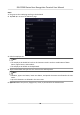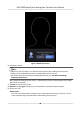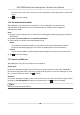User Manual
Table Of Contents
- Legal Information
- Symbol Conventions
- Regulatory Information
- Safety Instruction
- Available Models
- Chapter 1 Overview
- Chapter 2 Appearance
- Chapter 3 Installation
- Chapter 4 Wiring
- Chapter 5 Activation
- Chapter 6 Quick Operation
- Chapter 7 Basic Operation
- Chapter 8 Operation via Web Browser
- 8.1 Login
- 8.2 Live View
- 8.3 Person Management
- 8.4 Search Event
- 8.5 Configuration
- 8.5.1 Set Local Parameters
- 8.5.2 View Device Information
- 8.5.3 Set Time
- 8.5.4 Set DST
- 8.5.5 View Open Source Software License
- 8.5.6 Upgrade and Maintenance
- 8.5.7 Security Mode Settings
- 8.5.8 Change Administrator's Password
- 8.5.9 Network Settings
- 8.5.10 Set Video and Audio Parameters
- 8.5.11 Set Image Parameters
- 8.5.12 Set Supplement Light Brightness
- 8.5.13 Time and Attendance Settings
- 8.5.14 Set Video Intercom Parameters
- 8.5.15 Set Access Control and Authentication Parameters
- 8.5.16 Set Card Security
- 8.5.17 Configure SIP Parameters
- 8.5.18 Set RS-485 Parameters
- 8.5.19 Set Wiegand Parameters
- 8.5.20 Set Biometric Parameters
- 8.5.21 Set Notice Publication
- Chapter 9 Client Software Configuration
- 9.1 Configuration Flow of Client Software
- 9.2 Device Management
- 9.3 Group Management
- 9.4 Person Management
- 9.4.1 Add Organization
- 9.4.2 Configure Basic Information
- 9.4.3 Issue a Card by Local Mode
- 9.4.4 Upload a Face Photo from Local PC
- 9.4.5 Take a Photo via Client
- 9.4.6 Collect Face via Access Control Device
- 9.4.7 Collect Fingerprint via Client
- 9.4.8 Collect Fingerprint via Access Control Device
- 9.4.9 Configure Access Control Information
- 9.4.10 Customize Person Information
- 9.4.11 Configure Resident Information
- 9.4.12 Configure Additional Information
- 9.4.13 Import and Export Person Identify Information
- 9.4.14 Import Person Information
- 9.4.15 Import Person Pictures
- 9.4.16 Export Person Information
- 9.4.17 Export Person Pictures
- 9.4.18 Get Person Information from Access Control Device
- 9.4.19 Move Persons to Another Organization
- 9.4.20 Issue Cards to Persons in Batch
- 9.4.21 Report Card Loss
- 9.4.22 Set Card Issuing Parameters
- 9.5 Configure Schedule and Template
- 9.6 Set Access Group to Assign Access Authorization to Persons
- 9.7 Configure Advanced Functions
- 9.7.1 Configure Device Parameters
- 9.7.2 Configure Remaining Open/Closed
- 9.7.3 Configure Multi-Factor Authentication
- 9.7.4 Configure Card Reader Authentication Mode and Schedule
- 9.7.5 Configure First Person In
- 9.7.6 Configure Anti-Passback
- 9.7.7 Configure Multi-door Interlocking
- 9.7.8 Configure Device Parameters
- 9.8 Configure Linkage Actions for Access Control
- 9.9 Door Control
- 9.10 Event Center
- 9.11 Time and Attendance
- Appendix A. Tips for Scanning Fingerprint
- Appendix B. Tips When Collecting/Comparing Face Picture
- Appendix C. Tips for Installation Environment
- Appendix D. Dimension
- Appendix E. Function Differences
- Appendix F. Communication Matrix and Device Command
7.4 Data Management
You can delete data, import data, and export data.
7.4.1 Delete Data
Delete user data.
On the Home page, tap Data → Delete Data → User Data . All user data added in the device will be
deleted.
7.4.2 Import Data
Steps
1. Plug a USB ash drive in the device.
2. On the Home page, tap Data → Import Data .
3. Tap User Data or Face Data.
4. Enter the created password when you exported the data. If you do not create a password when
you exported the data, leave a blank in the input box and tap OK immediately.
Note
• If you want to transfer all user
informaon from one device (Device A) to another (Device B),
you should export the informaon from Device A to the USB ash drive and then import from
the USB ash drive to Device B. In this case, you should import the user data before imporng
the prole photo.
• The supported USB
ash drive format is FAT32.
• The imported pictures should be saved in the folder (named enroll_pic) of the root directory
and the picture's name should be follow the rule below:
Card No._Name_Department_Employee ID_Gender.jpg
• If the folder enroll_pic cannot save all imported pictures, you can create another folders,
named enroll_pic1, enroll_pic2, enroll_pic3, enroll_pic4, under the root directory.
• The employee ID should be less than 32 characters. It can be a
combinaon of lower leers,
upper leers, and numbers. It should not be duplicated, and should not start with 0.
• Requirements of face picture should follow the rules below: It should be taken in full-face
view, directly facing the camera. Do not wear a hat or head covering when taking the face
picture. The format should be JPEG or JPG. The
resoluon should be 640 × 480 pixel or more
than of 640 × 480 pixel. The picture size should be between 60 KB and 200 KB.
DS-K1T680 Series Face Recognion Terminal User Manual
43