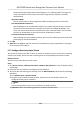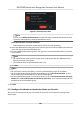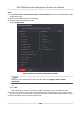User Manual
Table Of Contents
- Legal Information
- Symbol Conventions
- Regulatory Information
- Safety Instruction
- Available Models
- Chapter 1 Overview
- Chapter 2 Appearance
- Chapter 3 Installation
- Chapter 4 Wiring
- Chapter 5 Activation
- Chapter 6 Quick Operation
- Chapter 7 Basic Operation
- Chapter 8 Operation via Web Browser
- 8.1 Login
- 8.2 Live View
- 8.3 Person Management
- 8.4 Search Event
- 8.5 Configuration
- 8.5.1 Set Local Parameters
- 8.5.2 View Device Information
- 8.5.3 Set Time
- 8.5.4 Set DST
- 8.5.5 View Open Source Software License
- 8.5.6 Upgrade and Maintenance
- 8.5.7 Security Mode Settings
- 8.5.8 Change Administrator's Password
- 8.5.9 Network Settings
- 8.5.10 Set Video and Audio Parameters
- 8.5.11 Set Image Parameters
- 8.5.12 Set Supplement Light Brightness
- 8.5.13 Time and Attendance Settings
- 8.5.14 Set Video Intercom Parameters
- 8.5.15 Set Access Control and Authentication Parameters
- 8.5.16 Set Card Security
- 8.5.17 Configure SIP Parameters
- 8.5.18 Set RS-485 Parameters
- 8.5.19 Set Wiegand Parameters
- 8.5.20 Set Biometric Parameters
- 8.5.21 Set Notice Publication
- Chapter 9 Client Software Configuration
- 9.1 Configuration Flow of Client Software
- 9.2 Device Management
- 9.3 Group Management
- 9.4 Person Management
- 9.4.1 Add Organization
- 9.4.2 Configure Basic Information
- 9.4.3 Issue a Card by Local Mode
- 9.4.4 Upload a Face Photo from Local PC
- 9.4.5 Take a Photo via Client
- 9.4.6 Collect Face via Access Control Device
- 9.4.7 Collect Fingerprint via Client
- 9.4.8 Collect Fingerprint via Access Control Device
- 9.4.9 Configure Access Control Information
- 9.4.10 Customize Person Information
- 9.4.11 Configure Resident Information
- 9.4.12 Configure Additional Information
- 9.4.13 Import and Export Person Identify Information
- 9.4.14 Import Person Information
- 9.4.15 Import Person Pictures
- 9.4.16 Export Person Information
- 9.4.17 Export Person Pictures
- 9.4.18 Get Person Information from Access Control Device
- 9.4.19 Move Persons to Another Organization
- 9.4.20 Issue Cards to Persons in Batch
- 9.4.21 Report Card Loss
- 9.4.22 Set Card Issuing Parameters
- 9.5 Configure Schedule and Template
- 9.6 Set Access Group to Assign Access Authorization to Persons
- 9.7 Configure Advanced Functions
- 9.7.1 Configure Device Parameters
- 9.7.2 Configure Remaining Open/Closed
- 9.7.3 Configure Multi-Factor Authentication
- 9.7.4 Configure Card Reader Authentication Mode and Schedule
- 9.7.5 Configure First Person In
- 9.7.6 Configure Anti-Passback
- 9.7.7 Configure Multi-door Interlocking
- 9.7.8 Configure Device Parameters
- 9.8 Configure Linkage Actions for Access Control
- 9.9 Door Control
- 9.10 Event Center
- 9.11 Time and Attendance
- Appendix A. Tips for Scanning Fingerprint
- Appendix B. Tips When Collecting/Comparing Face Picture
- Appendix C. Tips for Installation Environment
- Appendix D. Dimension
- Appendix E. Function Differences
- Appendix F. Communication Matrix and Device Command
• Move the cursor to the
me duraon and drag the me duraon on the meline bar to
the desired posion when the cursor turns to .
• Click the me duraon and directly edit the start/end me in the appeared dialog.
• Move the cursor to the start or the end of
me duraon and drag to lengthen or shorten
the me duraon when the cursor turns to .
4) Click Save.
Related
Operaons
Copy to Whole
Week
Select one duraon on the me bar, click Copy to Whole Week to copy
all the duraon sengs on this me bar to other week days.
Delete Selected Select one duraon on the me bar, click Delete Selected to delete this
duraon.
Clear Click Clear to clear all the duraon sengs in the week schedule.
4. To set the door status during the holiday, click the Holiday and perform the following
operaons.
1) Click Remain Open or Remain Closed.
2) Click Add.
3) Enter the start date and end date.
4) Drag the cursor to draw the me duraon, which means in that duraon of me, the
congured access group is acvated.
Note
Up to 8 me duraons can be set to one holiday period.
5) Perform the following operaons to edit the me duraons.
• Move the cursor to the me duraon and drag the me duraon on the meline bar to
the desired
posion when the cursor turns to .
• Click the me duraon and directly edit the start/end me in the appeared dialog.
• Move the cursor to the start or the end of
me duraon and drag to lengthen or shorten
the me duraon when the cursor turns to .
6)
Oponal: Select the me duraon(s) that need to be deleted, and then click in the
Operaon column to delete the selected me duraon(s).
7) Oponal: Click in the Operaon column to clear all the me duraon(s) in the me bar.
8) Oponal: Click in the Operaon column to delete this added holiday period from the
holiday list.
9) Click Save.
5.
Oponal: Click Copy to to copy the door status sengs of this door to other door(s).
9.7.3
Congure Mul-Factor Authencaon
You can manage the persons by group and set the authencaon for mulple persons of one
access control point (door).
DS-K1T680 Series Face Recognion Terminal User Manual
118