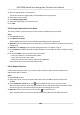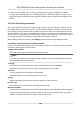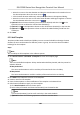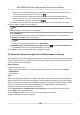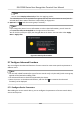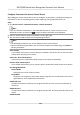User Manual
Table Of Contents
- Legal Information
- Symbol Conventions
- Regulatory Information
- Safety Instruction
- Available Models
- Chapter 1 Overview
- Chapter 2 Appearance
- Chapter 3 Installation
- Chapter 4 Wiring
- Chapter 5 Activation
- Chapter 6 Quick Operation
- Chapter 7 Basic Operation
- Chapter 8 Operation via Web Browser
- 8.1 Login
- 8.2 Live View
- 8.3 Person Management
- 8.4 Search Event
- 8.5 Configuration
- 8.5.1 Set Local Parameters
- 8.5.2 View Device Information
- 8.5.3 Set Time
- 8.5.4 Set DST
- 8.5.5 View Open Source Software License
- 8.5.6 Upgrade and Maintenance
- 8.5.7 Security Mode Settings
- 8.5.8 Change Administrator's Password
- 8.5.9 Network Settings
- 8.5.10 Set Video and Audio Parameters
- 8.5.11 Set Image Parameters
- 8.5.12 Set Supplement Light Brightness
- 8.5.13 Time and Attendance Settings
- 8.5.14 Set Video Intercom Parameters
- 8.5.15 Set Access Control and Authentication Parameters
- 8.5.16 Set Card Security
- 8.5.17 Configure SIP Parameters
- 8.5.18 Set RS-485 Parameters
- 8.5.19 Set Wiegand Parameters
- 8.5.20 Set Biometric Parameters
- 8.5.21 Set Notice Publication
- Chapter 9 Client Software Configuration
- 9.1 Configuration Flow of Client Software
- 9.2 Device Management
- 9.3 Group Management
- 9.4 Person Management
- 9.4.1 Add Organization
- 9.4.2 Configure Basic Information
- 9.4.3 Issue a Card by Local Mode
- 9.4.4 Upload a Face Photo from Local PC
- 9.4.5 Take a Photo via Client
- 9.4.6 Collect Face via Access Control Device
- 9.4.7 Collect Fingerprint via Client
- 9.4.8 Collect Fingerprint via Access Control Device
- 9.4.9 Configure Access Control Information
- 9.4.10 Customize Person Information
- 9.4.11 Configure Resident Information
- 9.4.12 Configure Additional Information
- 9.4.13 Import and Export Person Identify Information
- 9.4.14 Import Person Information
- 9.4.15 Import Person Pictures
- 9.4.16 Export Person Information
- 9.4.17 Export Person Pictures
- 9.4.18 Get Person Information from Access Control Device
- 9.4.19 Move Persons to Another Organization
- 9.4.20 Issue Cards to Persons in Batch
- 9.4.21 Report Card Loss
- 9.4.22 Set Card Issuing Parameters
- 9.5 Configure Schedule and Template
- 9.6 Set Access Group to Assign Access Authorization to Persons
- 9.7 Configure Advanced Functions
- 9.7.1 Configure Device Parameters
- 9.7.2 Configure Remaining Open/Closed
- 9.7.3 Configure Multi-Factor Authentication
- 9.7.4 Configure Card Reader Authentication Mode and Schedule
- 9.7.5 Configure First Person In
- 9.7.6 Configure Anti-Passback
- 9.7.7 Configure Multi-door Interlocking
- 9.7.8 Configure Device Parameters
- 9.8 Configure Linkage Actions for Access Control
- 9.9 Door Control
- 9.10 Event Center
- 9.11 Time and Attendance
- Appendix A. Tips for Scanning Fingerprint
- Appendix B. Tips When Collecting/Comparing Face Picture
- Appendix C. Tips for Installation Environment
- Appendix D. Dimension
- Appendix E. Function Differences
- Appendix F. Communication Matrix and Device Command
Note
You can check Display Failure Only to lter the applying results.
The selected persons in the applied access groups will have the authorizaon to enter/exit the
selected doors/door
staons with their linked card(s) or ngerprints.
9.
Oponal: Click to edit the access group if necessary.
Note
If you change the persons' access informaon or other related informaon, you will view the
promptAccess Group to Be Applied on the right corner of the client.
You can click the prompt to apply the changed data to the device. You can select either Apply
Now or Apply Later.
Figure 9-6 Data Synchronizaon
9.7
Congure Advanced Funcons
You can congure the advanced funcons of access control to meet some special requirements in
dierent scene.
Note
• For the card related
funcons(the type of access control card), only the card(s) with access group
applied will be listed when adding cards.
• The advanced funcons should be supported by the device.
• Hover the cursor on the Advanced
Funcon, and then Click to customize the advanced
funcon(s) to be displayed.
9.7.1 Congure Device Parameters
Aer adding the access control device, you can congure the parameters of access control device,
access control points.
DS-K1T680 Series Face Recognion Terminal User Manual
112