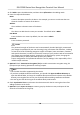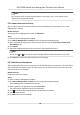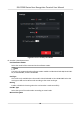User Manual
Table Of Contents
- Legal Information
- Symbol Conventions
- Regulatory Information
- Safety Instruction
- Available Models
- Chapter 1 Overview
- Chapter 2 Appearance
- Chapter 3 Installation
- Chapter 4 Wiring
- Chapter 5 Activation
- Chapter 6 Quick Operation
- Chapter 7 Basic Operation
- Chapter 8 Operation via Web Browser
- 8.1 Login
- 8.2 Live View
- 8.3 Person Management
- 8.4 Search Event
- 8.5 Configuration
- 8.5.1 Set Local Parameters
- 8.5.2 View Device Information
- 8.5.3 Set Time
- 8.5.4 Set DST
- 8.5.5 View Open Source Software License
- 8.5.6 Upgrade and Maintenance
- 8.5.7 Security Mode Settings
- 8.5.8 Change Administrator's Password
- 8.5.9 Network Settings
- 8.5.10 Set Video and Audio Parameters
- 8.5.11 Set Image Parameters
- 8.5.12 Set Supplement Light Brightness
- 8.5.13 Time and Attendance Settings
- 8.5.14 Set Video Intercom Parameters
- 8.5.15 Set Access Control and Authentication Parameters
- 8.5.16 Set Card Security
- 8.5.17 Configure SIP Parameters
- 8.5.18 Set RS-485 Parameters
- 8.5.19 Set Wiegand Parameters
- 8.5.20 Set Biometric Parameters
- 8.5.21 Set Notice Publication
- Chapter 9 Client Software Configuration
- 9.1 Configuration Flow of Client Software
- 9.2 Device Management
- 9.3 Group Management
- 9.4 Person Management
- 9.4.1 Add Organization
- 9.4.2 Configure Basic Information
- 9.4.3 Issue a Card by Local Mode
- 9.4.4 Upload a Face Photo from Local PC
- 9.4.5 Take a Photo via Client
- 9.4.6 Collect Face via Access Control Device
- 9.4.7 Collect Fingerprint via Client
- 9.4.8 Collect Fingerprint via Access Control Device
- 9.4.9 Configure Access Control Information
- 9.4.10 Customize Person Information
- 9.4.11 Configure Resident Information
- 9.4.12 Configure Additional Information
- 9.4.13 Import and Export Person Identify Information
- 9.4.14 Import Person Information
- 9.4.15 Import Person Pictures
- 9.4.16 Export Person Information
- 9.4.17 Export Person Pictures
- 9.4.18 Get Person Information from Access Control Device
- 9.4.19 Move Persons to Another Organization
- 9.4.20 Issue Cards to Persons in Batch
- 9.4.21 Report Card Loss
- 9.4.22 Set Card Issuing Parameters
- 9.5 Configure Schedule and Template
- 9.6 Set Access Group to Assign Access Authorization to Persons
- 9.7 Configure Advanced Functions
- 9.7.1 Configure Device Parameters
- 9.7.2 Configure Remaining Open/Closed
- 9.7.3 Configure Multi-Factor Authentication
- 9.7.4 Configure Card Reader Authentication Mode and Schedule
- 9.7.5 Configure First Person In
- 9.7.6 Configure Anti-Passback
- 9.7.7 Configure Multi-door Interlocking
- 9.7.8 Configure Device Parameters
- 9.8 Configure Linkage Actions for Access Control
- 9.9 Door Control
- 9.10 Event Center
- 9.11 Time and Attendance
- Appendix A. Tips for Scanning Fingerprint
- Appendix B. Tips When Collecting/Comparing Face Picture
- Appendix C. Tips for Installation Environment
- Appendix D. Dimension
- Appendix E. Function Differences
- Appendix F. Communication Matrix and Device Command
9.3.4 Remove Resources from Group
You can remove the added resources from the group.
Steps
1. Enter the Device Management module.
2. Click Device Management → Group to enter the group management page.
All the added groups are displayed on the
le.
3. Click a group to show the resources added to this group.
4. Select the resource(s) and click Delete to remove the resource(s) from the group.
9.4 Person Management
You can add person informaon to the system for further operaons such as access control, video
intercom, me and aendance, etc. You can manage the added persons such as issuing cards to
them in a batch,
imporng and exporng person informaon in a batch, etc.
9.4.1 Add
Organizaon
You can add an organizaon and import person informaon to the organizaon for eecve
management of the persons. You can also add a surbodinate organizaon for the added one.
Steps
1. Enter Person module.
2. Select a parent organizaon in the le column and click Add in the upper-le corner to add an
organizaon.
3. Create a name for the added organizaon.
Note
Up to 10 levels of organizaons can be added.
4. Oponal: Perform the following operaon(s).
Edit
Organizaon Hover the mouse on an added organizaon and click to edit its
name.
Delete
Organizaon
Hover the mouse on an added organizaon and click to delete it.
Note
• The lower-level
organizaons will be deleted as well if you delete an
organizaon.
• Make sure there is no person added under the organizaon, or the
organizaon cannot be deleted.
DS-K1T680 Series Face Recognion Terminal User Manual
93