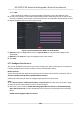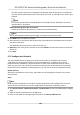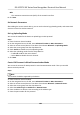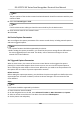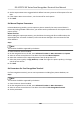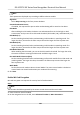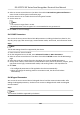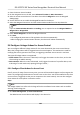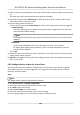User Manual
Table Of Contents
- Legal Information
- Symbol Conventions
- Regulatory Information
- Safety Instruction
- Available Models
- Chapter 1 Overview
- Chapter 2 Appearance
- Chapter 3 Installation
- Chapter 4 Wiring
- Chapter 5 Activation
- Chapter 6 Quick Operation
- Chapter 7 Basic Operation
- Chapter 8 Operation via Web Browser
- 8.1 Login
- 8.2 Live View
- 8.3 Person Management
- 8.4 Search Event
- 8.5 Configuration
- 8.5.1 Set Local Parameters
- 8.5.2 View Device Information
- 8.5.3 Set Time
- 8.5.4 Set DST
- 8.5.5 View Open Source Software License
- 8.5.6 Upgrade and Maintenance
- 8.5.7 Log Query
- 8.5.8 Security Mode Settings
- 8.5.9 Certificate Management
- 8.5.10 Change Administrator's Password
- 8.5.11 View Device Arming/Disarming Information
- 8.5.12 Network Settings
- 8.5.13 Set Video and Audio Parameters
- 8.5.14 Customize Audio Content
- 8.5.15 Set Image Parameters
- 8.5.16 Set Supplement Light Brightness
- 8.5.17 Time and Attendance Settings
- 8.5.18 Set Video Intercom Parameters
- 8.5.19 Access Control Settings
- 8.5.20 Set Biometric Parameters
- 8.5.21 Set Notice Publication
- 8.5.22 Temperature Measurement Settings
- Chapter 9 Client Software Configuration
- 9.1 Configuration Flow of Client Software
- 9.2 Device Management
- 9.3 Group Management
- 9.4 Person Management
- 9.4.1 Add Organization
- 9.4.2 Configure Basic Information
- 9.4.3 Issue a Card to One Person
- 9.4.4 Upload a Face Photo from Local PC
- 9.4.5 Take a Photo via Client
- 9.4.6 Collect Face via Access Control Device
- 9.4.7 Configure Access Control Information
- 9.4.8 Customize Person Information
- 9.4.9 Configure Resident Information
- 9.4.10 Configure Additional Information
- 9.4.11 Import and Export Person Identify Information
- 9.4.12 Import Person Information
- 9.4.13 Import Person Pictures
- 9.4.14 Export Person Information
- 9.4.15 Export Person Pictures
- 9.4.16 Delete Registered Pictures
- 9.4.17 Get Person Information from Access Control Device
- 9.4.18 Move Persons to Another Organization
- 9.4.19 Issue Cards to Persons in Batch
- 9.4.20 Report Card Loss
- 9.4.21 Set Card Issuing Parameters
- 9.5 Configure Schedule and Template
- 9.6 Set Access Group to Assign Access Authorization to Persons
- 9.7 Configure Advanced Functions
- 9.7.1 Configure Device Parameters
- 9.7.2 Configure Remaining Open/Closed
- 9.7.3 Configure Multi-Factor Authentication
- 9.7.4 Configure Card Reader Authentication Mode and Schedule
- 9.7.5 Configure First Person In
- 9.7.6 Configure Anti-Passback
- 9.7.7 Configure Device Parameters
- 9.8 Configure Linkage Actions for Access Control
- 9.9 Door Control
- 9.10 Event Center
- 9.11 Time and Attendance
- 9.12 System Configuration
- 9.13 Operation and Maintenance
- 9.14 Remote Configuration (Web)
- 9.14.1 View Device Information
- 9.14.2 Change Device Password
- 9.14.3 Time Management
- 9.14.4 System Maintenance
- 9.14.5 Configure RS-485 Parameters
- 9.14.6 Security Mode Settings
- 9.14.7 Network Parameters Settings
- 9.14.8 Report Strategy Settings
- 9.14.9 Network Center Parameters Settings
- 9.14.10 Configure SIP Parameters
- 9.14.11 Set Relay Parameters
- 9.14.12 Set Access Control Parameters
- 9.14.13 Set Face Recognition Terminal Parameters
- 9.14.14 Configure Face Picture Parameters
- 9.14.15 Configure Supplement Light Parameters
- 9.14.16 Set Device No.
- 9.14.17 Configure Video and Audio Parameters
- 9.14.18 Configure Volume Input or Output
- 9.14.19 Operate Relay
- 9.14.20 View Relay Status
- Appendix A. Tips When Collecting/Comparing Face Picture
- Appendix B. Tips for Installation Environment
- Appendix C. Dimension
Note
These parameters displayed vary according to dierent device models.
Algorithm
Select Deep Learning as the face picture database.
Save Authencaon Picture
If enabled, the captured face picture when authencang will be saved on the device.
ECO Mode
Aer enabling the ECO mode, the device can authencate faces in the low light or dark
environment. And you can set he ECO mode threshold, ECO mode (1:N), and ECO mode (1:1).
ECO Mode (1:1)
Set the matching threshold when
authencang via ECO mode 1:1 matching mode. The
larger the value, the smaller the false accept rate and the larger the false rejecon rate.
ECO Mode (1:N)
Set the matching threshold when authencang via ECO mode 1:N matching mode. The
larger the value, the smaller the false accept rate and the larger the false
rejecon rate.
ECO Mode Threshold
When enabling the ECO mode, you can set the ECO mode's threshold. The larger the value,
the easier the device entering the ECO mode. Available range: 0 to 8.
Face with Mask & Face 1:N (ECO)
Set the matching threshold when authencang via face with mask & face in ECO mode 1:N
matching mode. The larger the value, the smaller the false accept rate and the larger the
false
rejecon rate.
Work Mode
Set the device work mode as Access Control Mode. The access control mode is the device
normal mode. You should
authencate your credenal for accessing.
5. Click Save.
Enable M1 Card
Encrypon
M1 card encrypon can improve the security level of authencaon.
Steps
Note
The funcon should be supported by the access control device and the card reader.
1. Enter the Access Control module.
2. On the
navigaon bar on the le, enter Advanced Funcon → More Parameters .
DS-K1T671-3XF Series Face Recognion Terminal User Manual
141