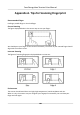User Manual
Table Of Contents
- Legal Information
- Symbol Conventions
- Regulatory Information
- Safety Instruction
- Available Models
- Chapter 1 Overview
- Chapter 2 Appearance
- Chapter 3 Installation
- Chapter 4 Wiring
- Chapter 5 Activation
- Chapter 6 Quick Operation
- Chapter 7 Basic Operation
- Chapter 8 Operation via Web Browser
- 8.1 Login
- 8.2 Live View
- 8.3 Person Management
- 8.4 Search Event
- 8.5 Configuration
- 8.5.1 Set Local Parameters
- 8.5.2 View Device Information
- 8.5.3 Set Time
- 8.5.4 Set DST
- 8.5.5 View Open Source Software License
- 8.5.6 Upgrade and Maintenance
- 8.5.7 Log Query
- 8.5.8 Security Mode Settings
- 8.5.9 Certificate Management
- 8.5.10 Change Administrator's Password
- 8.5.11 View Device Arming/Disarming Information
- 8.5.12 Network Settings
- 8.5.13 Set Video and Audio Parameters
- 8.5.14 Customize Audio Content
- 8.5.15 Set Image Parameters
- 8.5.16 Set Supplement Light Brightness
- 8.5.17 Time and Attendance Settings
- 8.5.18 Set Video Intercom Parameters
- 8.5.19 Access Control Settings
- 8.5.20 Set Biometric Parameters
- 8.5.21 Set Notice Publication
- Chapter 9 Client Software Configuration
- 9.1 Configuration Flow of Client Software
- 9.2 Device Management
- 9.3 Group Management
- 9.4 Person Management
- 9.4.1 Add Organization
- 9.4.2 Configure Basic Information
- 9.4.3 Issue a Card by Local Mode
- 9.4.4 Upload a Face Photo from Local PC
- 9.4.5 Take a Photo via Client
- 9.4.6 Collect Face via Access Control Device
- 9.4.7 Collect Fingerprint via Client
- 9.4.8 Collect Fingerprint via Access Control Device
- 9.4.9 Configure Access Control Information
- 9.4.10 Customize Person Information
- 9.4.11 Configure Resident Information
- 9.4.12 Configure Additional Information
- 9.4.13 Import and Export Person Identify Information
- 9.4.14 Import Person Information
- 9.4.15 Import Person Pictures
- 9.4.16 Export Person Information
- 9.4.17 Export Person Pictures
- 9.4.18 Delete Registered Pictures
- 9.4.19 Get Person Information from Access Control Device
- 9.4.20 Move Persons to Another Organization
- 9.4.21 Issue Cards to Persons in Batch
- 9.4.22 Report Card Loss
- 9.4.23 Set Card Issuing Parameters
- 9.5 Configure Schedule and Template
- 9.6 Set Access Group to Assign Access Authorization to Persons
- 9.7 Configure Advanced Functions
- 9.7.1 Configure Device Parameters
- 9.7.2 Configure Remaining Open/Closed
- 9.7.3 Configure Multi-Factor Authentication
- 9.7.4 Configure Card Reader Authentication Mode and Schedule
- 9.7.5 Configure First Person In
- 9.7.6 Configure Anti-Passback
- 9.7.7 Configure Device Parameters
- 9.8 Configure Linkage Actions for Access Control
- 9.9 Door Control
- 9.10 Event Center
- 9.11 Time and Attendance
- 9.12 System Configuration
- 9.13 Operation and Maintenance
- Appendix A. Tips for Scanning Fingerprint
- Appendix B. Tips When Collecting/Comparing Face Picture
- Appendix C. Tips for Installation Environment
- Appendix D. Dimension
- Appendix E. Communication Matrix and Device Command
Generate Report Select one added report and click Report to generate the report instantly
and you can view the report details.
9.12 System Conguraon
9.12.1 Set General Parameters
You can congure the frequently-used parameters, including log expired me, network
performance, etc.
Steps
1. Enter the System
Conguraon module.
2. Click General tab to enter the General Sengs page.
3.
Congure the general parameters.
Date Format / Time Format
The display style of date and me on related pages.
Log Expiry Date
The me for keeping the log les. Once exceeded, the les will be deleted.
Maximum Mode
Select Maximize or Full Screen as the maximum mode. Maximize mode can maximize the
display and show the taskbar. Full Screen mode can display the client in full-screen mode.
Calendar Type
Select Gregorian Calendar or Nepali Calendar as the calendar type. If you select Nepali
Calendar, the calender will switch to Nepali language and calculated
me by Nepali calendar.
You need to restart the client
aer switching the calendar.
Network Performance
Set the network condions to Normal, Beer or Best.
Save Pictures in Structure Data Format
You can enable Save Pictures in Structure Data Format to save structure data and delete
registered picture.
Save Event for
Set the event
deleng cycle to delete the old event.
Detect New Soware Version
Aer enabled, the client can automacally detect the new soware version and remind the
user to upgrade the soware.
Automac Time Synchronizaon
Face Recognion Terminal User Manual
179