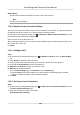Users Manual
Table Of Contents
- Legal Information
- Symbol Conventions
- Regulatory Information
- Safety Instruction
- Available Models
- Chapter 1 Overview
- Chapter 2 Appearance
- Chapter 3 Installation
- Chapter 4 Wiring
- Chapter 5 Activation
- Chapter 6 Basic Operation
- Chapter 7 Client Software Configuration
- 7.1 Configuration Flow of Client Software
- 7.2 Device Management
- 7.3 Group Management
- 7.4 Person Management
- 7.4.1 Add Organization
- 7.4.2 Configure Basic Information
- 7.4.3 Issue a Card by Local Mode
- 7.4.4 Upload a Face Photo from Local PC
- 7.4.5 Take a Photo via Client
- 7.4.6 Collect Face via Access Control Device
- 7.4.7 Configure Access Control Information
- 7.4.8 Customize Person Information
- 7.4.9 Configure Resident Information
- 7.4.10 Configure Additional Information
- 7.4.11 Import and Export Person Identify Information
- 7.4.12 Import Person Information
- 7.4.13 Import Person Pictures
- 7.4.14 Export Person Information
- 7.4.15 Export Person Pictures
- 7.4.16 Get Person Information from Access Control Device
- 7.4.17 Move Persons to Another Organization
- 7.4.18 Issue Cards to Persons in Batch
- 7.4.19 Report Card Loss
- 7.4.20 Set Card Issuing Parameters
- 7.5 Configure Schedule and Template
- 7.6 Set Access Group to Assign Access Authorization to Persons
- 7.7 Configure Advanced Functions
- 7.7.1 Configure Device Parameters
- 7.7.2 Configure Remaining Open/Closed
- 7.7.3 Configure Multi-Factor Authentication
- 7.7.4 Configure Custom Wiegand Rule
- 7.7.5 Configure Card Reader Authentication Mode and Schedule
- 7.7.6 Configure First Person In
- 7.7.7 Configure Anti-Passback
- 7.7.8 Configure Device Parameters
- 7.8 Configure Linkage Actions for Access Control
- 7.9 Door Control
- 7.10 Event Center
- 7.11 Time and Attendance
- 7.12 Remote Configuration (Web)
- 7.12.1 View Device Information
- 7.12.2 View Open Source Software License
- 7.12.3 Change Device Password
- 7.12.4 Time Management
- 7.12.5 System Maintenance
- 7.12.6 Configure RS-485 Parameters
- 7.12.7 Security Mode Settings
- 7.12.8 Network Parameters Settings
- 7.12.9 Report Strategy Settings
- 7.12.10 Network Center Parameters Settings
- 7.12.11 Configure Wi-Fi
- 7.12.12 Set Access Control Parameters
- 7.12.13 Set Face Recognition Terminal Parameters
- 7.12.14 Configure Face Picture Parameters
- 7.12.15 Configure Supplement Light Parameters
- 7.12.16 Configure Video and Audio Parameters
- 7.12.17 Configure Volume Input or Output
- Appendix A. Tips for Scanning Fingerprint
- Appendix B. Tips When Collecting/Comparing Face Picture
- Appendix C. Tips for Installation Environment
- Appendix D. Dimension
- Appendix E. Communication Matrix and Device Command
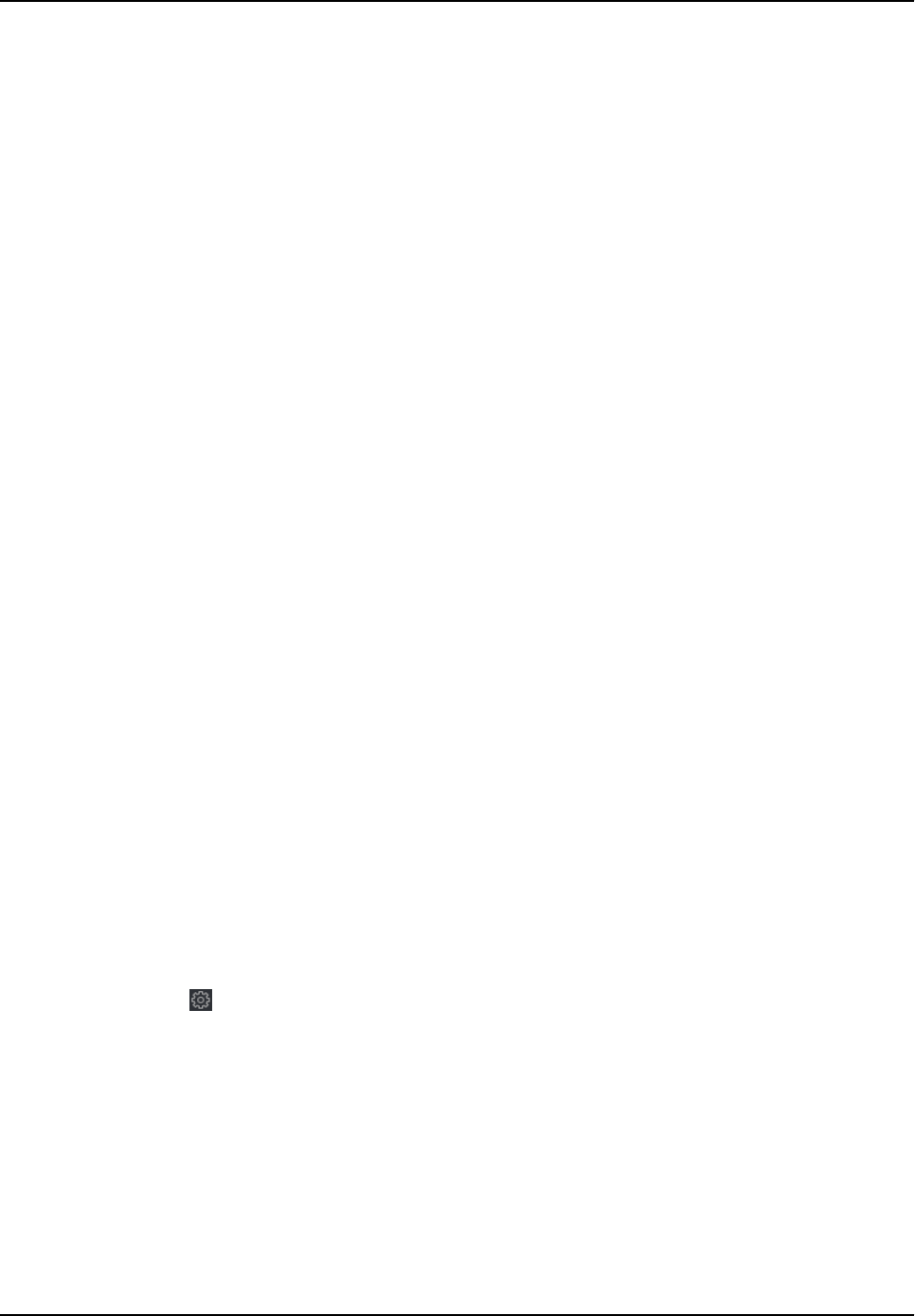
If you enable this funcon, the voice prompt is enabled in the device. You can hear the voice
prompt when operang in the device.
Upload Pictures aer Capturing
If you enable this funcon, the captured pictures will be sent to the client soware.
Save Captured Pictures
If you enable this funcon, the captured pictures will be saved.
Temperature Measurement Only
When enabling the funcon, the device will not authencate the permissions, but only take
the temperature. When disabling the funcon, the device will authencate the permissions
and at the same me take the temperature.
Capture White Light Picture
When enabling the funcon, the pictures captured by the white light camera will be
uploaded to the plaorm. If disabling the funcon, the device will only upload pictures
captured by thermographic camera to the plaorm.
Door Not Open When Detecng Abnormal Temperature
When enabling the funcon, the door will not open when the detected temperature is
higher or lower than the congured temperature threshold. By default, the temperature is
enabled.
Must Wear Face Mask
Aer enabling this funcon, the
authencated person must wear a face mask, otherwise the
authencaon will be failed.
Over-Temperature Alarm
Edit the threshold according to actual situaon. If the detected temperature is higher than
the
congured parameters, an alarm will be triggered. The value should be between 35.1 ℃
and 44.9 ℃.
3. Click Save.
7.12.13 Set Face Recognion Terminal Parameters
Click Main
tenance and Management → Device to enter the device list.
Press CTRL and click
to enter the remote conguraon page.
Click Other → F
ace Recognion Terminal Parameters and you can congure the device
parameters.
Face Picture Database
Select Deep Learning as the face picture database.
Save Authencang Face Picture
If enabled, the c
aptured face picture when authencang will be saved on the device.
Face Recognion Terminal User Manual
148