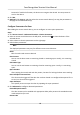Users Manual
Table Of Contents
- Legal Information
- Symbol Conventions
- Regulatory Information
- Safety Instruction
- Available Models
- Chapter 1 Overview
- Chapter 2 Appearance
- Chapter 3 Installation
- Chapter 4 Wiring
- Chapter 5 Activation
- Chapter 6 Basic Operation
- Chapter 7 Client Software Configuration
- 7.1 Configuration Flow of Client Software
- 7.2 Device Management
- 7.3 Group Management
- 7.4 Person Management
- 7.4.1 Add Organization
- 7.4.2 Configure Basic Information
- 7.4.3 Issue a Card by Local Mode
- 7.4.4 Upload a Face Photo from Local PC
- 7.4.5 Take a Photo via Client
- 7.4.6 Collect Face via Access Control Device
- 7.4.7 Configure Access Control Information
- 7.4.8 Customize Person Information
- 7.4.9 Configure Resident Information
- 7.4.10 Configure Additional Information
- 7.4.11 Import and Export Person Identify Information
- 7.4.12 Import Person Information
- 7.4.13 Import Person Pictures
- 7.4.14 Export Person Information
- 7.4.15 Export Person Pictures
- 7.4.16 Get Person Information from Access Control Device
- 7.4.17 Move Persons to Another Organization
- 7.4.18 Issue Cards to Persons in Batch
- 7.4.19 Report Card Loss
- 7.4.20 Set Card Issuing Parameters
- 7.5 Configure Schedule and Template
- 7.6 Set Access Group to Assign Access Authorization to Persons
- 7.7 Configure Advanced Functions
- 7.7.1 Configure Device Parameters
- 7.7.2 Configure Remaining Open/Closed
- 7.7.3 Configure Multi-Factor Authentication
- 7.7.4 Configure Custom Wiegand Rule
- 7.7.5 Configure Card Reader Authentication Mode and Schedule
- 7.7.6 Configure First Person In
- 7.7.7 Configure Anti-Passback
- 7.7.8 Configure Device Parameters
- 7.8 Configure Linkage Actions for Access Control
- 7.9 Door Control
- 7.10 Event Center
- 7.11 Time and Attendance
- 7.12 Remote Configuration (Web)
- 7.12.1 View Device Information
- 7.12.2 View Open Source Software License
- 7.12.3 Change Device Password
- 7.12.4 Time Management
- 7.12.5 System Maintenance
- 7.12.6 Configure RS-485 Parameters
- 7.12.7 Security Mode Settings
- 7.12.8 Network Parameters Settings
- 7.12.9 Report Strategy Settings
- 7.12.10 Network Center Parameters Settings
- 7.12.11 Configure Wi-Fi
- 7.12.12 Set Access Control Parameters
- 7.12.13 Set Face Recognition Terminal Parameters
- 7.12.14 Configure Face Picture Parameters
- 7.12.15 Configure Supplement Light Parameters
- 7.12.16 Configure Video and Audio Parameters
- 7.12.17 Configure Volume Input or Output
- Appendix A. Tips for Scanning Fingerprint
- Appendix B. Tips When Collecting/Comparing Face Picture
- Appendix C. Tips for Installation Environment
- Appendix D. Dimension
- Appendix E. Communication Matrix and Device Command
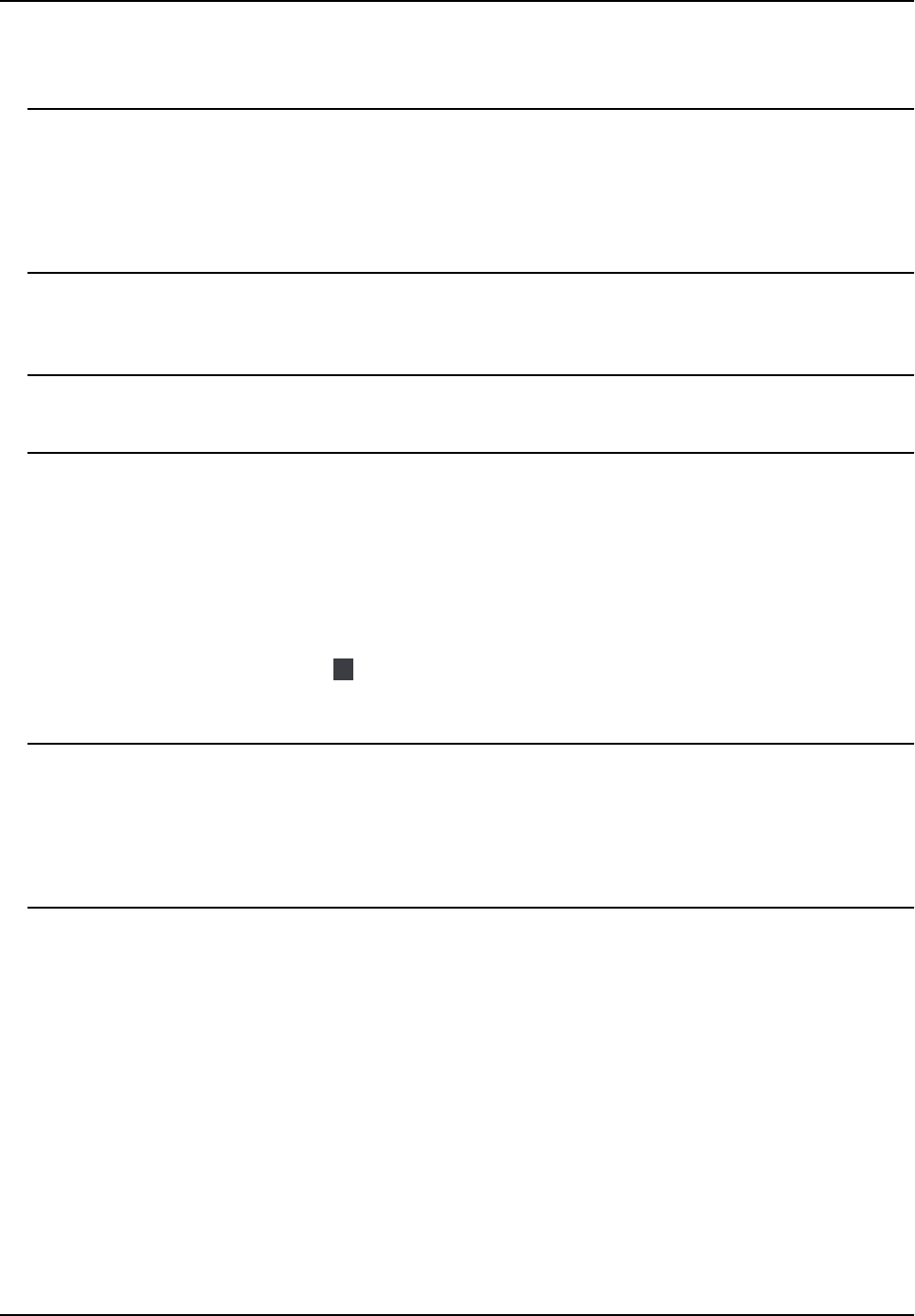
The door can open by inpung the duress code when there is duress. At the same me, the
client can report the duress event.
Note
• The duress code and super password should be dierent.
• The duress code and super password should be dierent from the
authencaon password.
• The length of duress code and super password is according the device, usually it should
contains 4 to 8 digits.
6. Click OK.
7. Oponal: Click Cop
y to , and then select the door to copy the parameters in the page to the
selected doors.
Note
The door's status duraon
sengs will be copied to the selected door as well.
Congure Parameters for Card Reader
Aer adding the access control device, you can congure its card reader parameters.
St
eps
1. Click Access Control → Advanced Funcon → Device Parameter .
2. In the device list on the le, click
to expand the door, select a card reader and you can edit
the c
ard reader's parameters on the right.
3. Edit the card reader basic parameters in the Basic Informaon page.
Note
• The displayed parameters may vary for dierent access control devices. There are part of
par
ameters listed as follows. Refer to the user manual of the device for more details.
• Some of the following parameters are not listed in the Basic Informaon page, click Advanced
to edit the parameters.
Basic Informaon
Name
E
dit the card reader name as desired.
Minimum Card Swiping Interval
If the interval between card swiping of the same card is less than the set value, the card
swiping is invalid. You can set it as 0 to 255.
Alarm of Max. Failed Aempts
Enable to report alarm when the card reading aempts reach the set value.
Card Reader Type/Card Reader Descripon
Face Recognion Terminal User Manual
98