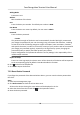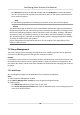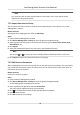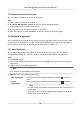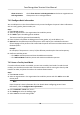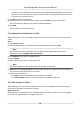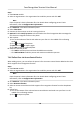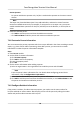Users Manual
3) Click OK to save the captured photo.
7. Conrm to add the person.
-
Click Add t
o add the person and close the Add Person window.
-
Click Add and New to add the person and connue to add other persons .
7.4.7 Congure Access Control Informaon
When adding a person, you can set her/his access control properes, such as seng the person as
a visitor or a blacklist person, or as a super user who has super authorizaon.
Steps
1. Enter Person module.
2. Select an organizaon in the organizaon list to add the person and click Add.
3. In the Access Con
trol area, set the person's access control properes.
Access Group
You can select one or more access groups for the person to give him/her the authorizaon to
the selected access points. For details, refer to Set Access Group to Assign Access
Authorizaon to Persons .
Password
The person must enter the password aer swiping the card or ngerprint when accessing. It
c
annot be used independently and should contain 4 to 8 digits.
Super User
If the person is set as a super user, he/she will have authorizaon to access all the doors/
oor
s and will be exempted from remaining closed restricons, all an-passback rules, and
rst person authorizaon.
Extended Door Open Time
When the person accessing door, grant this person more me to pass through doors which
ha
ve been congured with extended open duraon. Use this funcon for the persons with
reduced mobility.
For details about seng the door's open duraon, refer to Congure Parameters for Door .
Add to Blacklist
Add the person to the blacklist and when the person tries to access doors/oors, an event
will be trig
gered and send to the client to nofy the security personnel.
Mark as Visitor
If the person is a visitor, set the maximum mes of authencaons, including access by card
and ngerprint to limit the visitor's access mes.
Note
The maximum mes of authencaons should be between 1 and 100.
Face Recognion Terminal User Manual
83