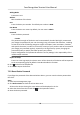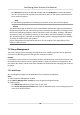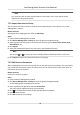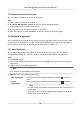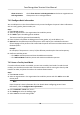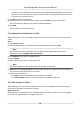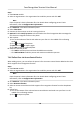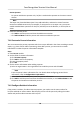Users Manual
This eld is only available when the model is DS-K1F100-D8, DS-K1F100-D8E, or DS-K1F180-
D8E. If the card is M1 card, then you can enable the M1 Card Encrypon funcon and select
the sector of the card to encrypt.
7. Click OK to conrm the operaon.
8. Place the c
ard on the card enrollment staon, and click Read to get the card number.
The card number will display in the Card No. eld automacally.
9. Click Add.
The card will be issued to the person.
7.4.4 Upload a Face Photo from Local PC
When adding person, you can upload a face photo stored in local PC to the client as the person's
prole.
Steps
1. Enter Person module.
2. Select an organizaon in the organizaon list to add the person and click Add.
Note
Enter the person's basic informaon rst. For details about conguring person's basic
informaon, refer to Congure Basic Informaon .
3. Click Add F
ace in the Basic Informaon panel.
4. Select Upload.
5. Select a picture from the PC running the client.
Note
The picture should be in JPG or JPEG format and smaller than 200 KB.
6. Oponal: Enable V
erify by Device to check whether the facial recognion device managed in
the client can recognize the face in the photo.
7. Conrm to add the person.
-
Click Add to add the person and close the Add Person window.
-
Click Add and New to add the person and connue to add other persons .
7.4.5 Take a Photo via Client
When adding person, you can take a photo of the person by the webcam of the PC running the
clien
t and set this photo as the person's prole.
Before You Start
Add at least one access control device checking whether the face in the photo can be recognized
by the facial recognion device managed by the client.
Face
Recognion Terminal User Manual
81