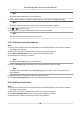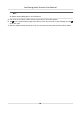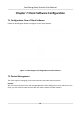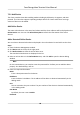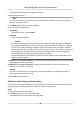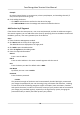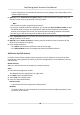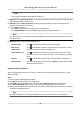Users Manual
Note
This funcon should be supported by the device.
5. Oponal: Check S
ynchronize Time to synchronize the device me with the PC running the client
aer adding the device to the client.
6. Oponal: Check Import to Group to create a group by the device name, and import all the
channels of the device to the group.
7. Finish adding the device.
-
Click Add to add the device and go back to the device list.
-
Click Add and New to save the sengs and connue to add other device.
Note
Face pictures cannot be applied to devices added by ISUP account except DS-K1T671 series and
DS
-K1T331 series.
8. Oponal: P
erform the following operaon(s).
Device Status Click
on
Operaon column to view device status.
Edit Device
Informaon
Click
on Operaon column to edit the device informaon, such as
de
vice name, device account, and ISUP key.
Check Online User Click
on Operaon column to check the online users who access
the de
vice, such as user name, user type, user's IP address, and login
me.
Refresh Click
on Operaon column to get the latest device informaon.
Delete Device Select one or mulple devices and click Dele
te to delete the selected
device(s) from the client.
Import Devices in a Batch
You can add mulple devices to the client in a batch by entering the device parameters in a pre-
dened CSV le.
Steps
1. En
ter the Device Management module.
2. Click Device tab on the top of the right panel.
3. Click Add to open the Add window, and then select Batch Import as the adding mode.
4. Click Export Template and then save the pre-dened template (CSV le) on your PC.
5. Open the e
xported template le and enter the required informaon of the devices to be added
on the corresponding column.
Note
For detailed descripon of the required elds, refer to the introducons in the template.
Face Recognion Terminal User Manual
74