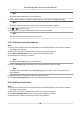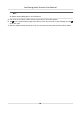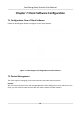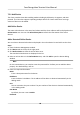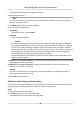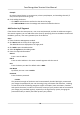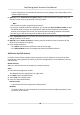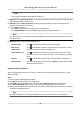Users Manual
Proper conguraon of all passwords and other security sengs is the responsibility of the
installer and/or end-user.
6. Oponal: Check T
ransmission Encrypon (TLS) to enable transmission encrypon using TLS
(Transport Layer Security) protocol for security purpose .
Note
• This funcon should be supported by the device.
•
If you have enabled Cercate
Vericaon, you should click Open Cercate Folder to open
the default folder, and copy the cercate le exported from the device to this default
directory to strengthen the security. See for details about enabling cercate vericaon.
• You can log into the device to get the cercate le by web browser.
7. Check S
ynchronize Time to synchronize the device me with the PC running the client aer
adding the device to the client.
8. Oponal: Check Import to Group to create a group by the device name, and import all the
channels of the device to the group.
9. Finish adding the device.
-
Click Add to add the device and back to the device list page.
-
Click Add and New to save the sengs and connue to add other device.
Add Device by ISUP Account
For access control devices supports ISUP 5.0 protocol, you can add them to the client by ISUP
protocol aer entering device ID and key, if you have congured their server addresses, port No.,
and device IDs.
Before You Start
Make sure the devices have connected to the network properly.
Steps
1. Enter Device Management module.
The added devices are displayed on the right panel.
2. Click Add to open the Add window.
3. Select ISUP as the adding mode.
4. Enter the required informaon.
Device Account
En
ter the account name registered on ISUP protocol.
ISUP Key
For ISUP 5.0 devices, enter the ISUP key if you have set it when conguring network center
parameter for the device.
Face Recognion Terminal User Manual
73