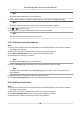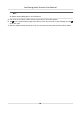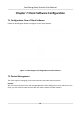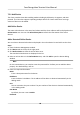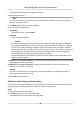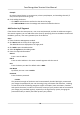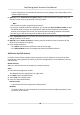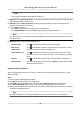Users Manual
3. Click Add to open the Add window, and then select IP/Domain as the adding mode.
4. Enter the required informaon.
Name
Cr
eate a descripve name for the device. For example, you can use a nickname that can
show the locaon or feature of the device.
Address
The IP address or domain name of the device.
Port
The devices to add share the same port number. The default value is 8000.
User Name
Enter the device user name. By default, the user name is admin.
Password
Enter the device password.
Cauon
The password strength of the device can be automacally checked. We highly recommend
y
ou change the password of your own choosing (using a minimum of 8 characters, including
at least three kinds of following categories: upper case leers, lower case leers, numbers,
and special characters) in order to increase the security of your product. And we recommend
you change your password regularly, especially in the high security system, changing the
password monthly or weekly can beer protect your product.
Proper conguraon of all passwords and other security sengs is the responsibility of the
installer and/or end-user.
5. Oponal: Check T
ransmission Encrypon (TLS) to enable transmission encrypon using TLS
(Transport Layer Security) protocol for security purpose.
Note
• This funcon should be supported by the device.
•
If you have enabled Cercate Vericaon, you should click Open Cercate Directory to
open the default folder, and copy the cercate le exported from the device to this default
directory to strengthen the security. See for details about enabling cercate vericaon.
• You can log into the device to get the cercate le by web browser.
6. Check S
ynchronize Time to synchronize the device me with the PC running the client aer
adding the device to the client.
7. Oponal: Check Import to Group to create a group by the device name, and import all the
channels of the device to this group.
Face Recognion Terminal User Manual
71