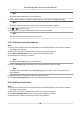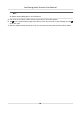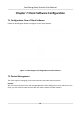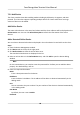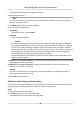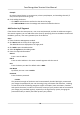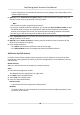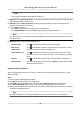Users Manual
Note
For details about adding device, see Add De
vice.
5. Se
t the master staon's IP address and SIP address in the remote conguraon page.
Note
For details about the operaon, see the user manual of the master staon.
6. T
ap
→ t
o call the center.
7. Answers the call via the master staon and starts two-way audio.
Note
The device will call the master staon in priority.
6.12.3 Call Device from Client Soware
Steps
1. Ge
t the client soware from the supplied disk or the ocial website, and install the soware
according to the prompts.
2. Run the clien
t soware and the control panel of the soware pops up.
3. Click Device Management to enter the Device Management page.
4. Add the device to the client soware.
Note
For details about adding device, see Add De
vice.
5. En
ter the Live View page and double-click the added device to start live view.
Note
For details about operaons in the Liv
e View page, see Live View in the user manual of the
client soware.
6. Righ
t click the live view image to open the right-click menu.
7. Click Start Two-Way Audio to start two-way audio between the device and the client soware.
6.12.4 Call Room from Device
Steps
1. Ge
t the client soware from the supplied disk or the ocial website, and install the soware
according to the prompts.
2. Run the client soware and the control panel of the soware pops up.
3. Click De
vice Management to enter the Device Management interface.
4. Add the indoor staon and the device to the client soware.
Face Recognion Terminal User Manual
65