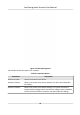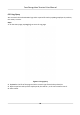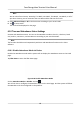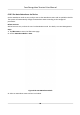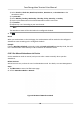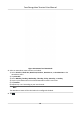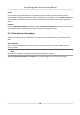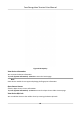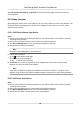Users Manual
Tap Info. (System Informaon) → QR Code to enter the QR code page. And you can view the
device QR code.
6.12 Video Intercom
Aer adding the device to the client soware, you can call the device from the client soware, call
the master staon from the device, call the client soware from the device, or call the indoor
staon from the device.
6.12.1 Call Client Soware from Device
Steps
1. Get the client soware from the supplied disk or the ocial website, and install the soware
according to the prompts.
2. Run the client soware and the control panel of the soware pops up.
3. Click Device Management to enter the Device Management interface.
4. Add the device to the client soware.
Note
For details about adding device, see Add De
vice.
5. Call the clien
t soware.
1) Tap
on the device inial page.
2)
Enter 0 in the pop-up window.
3) Tap
to call the client soware.
6. T
ap Answer on the pop-up page of the client soware and you can start two-way audio
between the device and the client soware.
Note
If the device is added to mulple client sowares and when the device is calling the client
soware, only the rst client soware added the device will pop up the call receiving window.
6.12.2 Call Center from Device
Steps
1. Ge
t the client soware from the supplied disk or the ocial website, and install the soware
according to the prompts.
2. Run the client soware and the control panel of the soware pops up.
3. Click De
vice Management to enter the Device Management interface.
4. Add the master staon and the device to the client soware.
Face Recognion Terminal User Manual
64