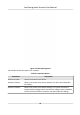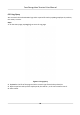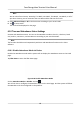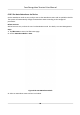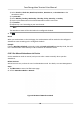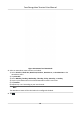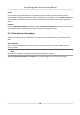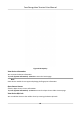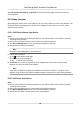Users Manual
1) Select Check In, Check Out, Break Out, Break In, Overme In, or Overme Out as the
aendance status.
2) Tap Schedule.
3) Select Monday, Tuesday, Wednesday, Thursday, Friday, Saturday, or Sunday.
4) Tap the select date and set the selected aendance status's start me.
5) Tap Conrm.
6) Repeat step 1 to 5 according to your actual needs.
Note
The
aendance status will be valid within the congured schedule.
4. T
ap
.
R
esult
When you authencate on the inial page, the authencaon will be marked as the congured
aendance status according to the congured schedule.
Example
If set the Break Out Schedule as Monday 11:00, and Break In Schedule as Monday 12:00, the valid
user's authencaon from Monday 11:00 to 12:00 will be marked as break.
6.10.3 Set Manual Aendance via Device
Set the aendance mode as manual, and you can select a status manually when you take
aendance.
Before You Start
Add a
t least one user, and set the user's authencaon mode. For details, see User Management.
Steps
1. Tap T&A Status to enter the T&A Status page.
2. Set the Aendance Mode as Manual.
Figure 6-20 Manual Aendance Mode
Face Recognion Terminal User Manual
59