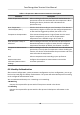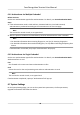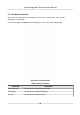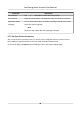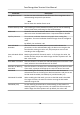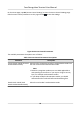Users Manual
6.6.1 Authencate via Mulple Credenal
Before You Start
Set the user authencaon type before authencaon. For details, see Se
t Authencaon Mode .
Steps
1. If the authencaon mode is Card and Face, Password and Face, Card and Password,
authencate any credenal according to the instrucons on the live view page.
Note
The card can be normal IC card, or encrypted card.
2. Aer the previous credenal is authencated,
connue authencate the other credenal.
Note
• For detailed informaon about scanning ngerprint, see Tip
s for Scanning Fingerprint.
• For detailed informaon about authencang face, see Tips When Collecng/Comparing Face
Picture.
If authencaon succeeded, the prompt "Authencated" will pop up.
6.6.2 Authencate via Single Credenal
Set the user authencaon type before authencaon. For details, see Se
t Authencaon Mode .
Authencate face or card.
Face
Face forward at the camera and start authencaon via face.
Card
Present the card on the card presenng area and start authencaon
via card.
Note
The card can be normal IC card, or encrypted card.
If authencaon completed, a prompt "Authencated" will pop up.
6.7 System Sengs
On the System
Sengs page, you can set the system basic parameters, the face parameters,
upgrade the rmware and reboot the device.
Face
Recognion Terminal User Manual
46