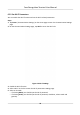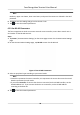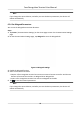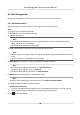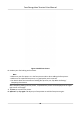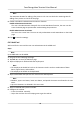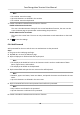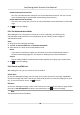Users Manual
Enable Administrator Permission
The user is the administrator. Except for the normal aendance funcon, the user can also
enter the Home page to operate aer authencang the permission.
Disable Administrator Permission
The User is the normal user. The user can only authencate or take aendance on the inial
page.
7. Tap to save the sengs.
6.4.5 Set Authencaon Mode
Aer adding the user's face picture, password, or other credenals, you should set the
authencaon mode and the user can authencate his/her identy via the congured
authencaon mode.
Steps
1. Long tap on the inial page and login.
2. Tap User → Add User/Edit User → Authencaon Mode .
3. Select Device or Custom as the authencaon mode.
De
vice
If you want to select device mode, you should set the terminal authencaon mode in
Access Control Sengs page rst. For details see Seng Access Control Parameters.
Custom
You can combine dierent
authencaon modes together according to your actual needs.
4. Tap
to save the
sengs.
6.4.6 Search and Edit User
Aer adding the user, you can search the user and edit it.
Search User
On the User Management page, Tap the search area to enter the Search User page. Tap Car
d on
the le of the page and select a search type from the drop-down list. Enter the employee ID, card
No., or the user name for search. Tap
to search.
Edit User
On the User Management page, select a user from the user list to enter the Edit User page. Follow
the s
teps in User Management to edit the user parameters. Tap
to save the sengs.
Note
The employee ID cannot be edited.
Face Recognion Terminal User Manual
43