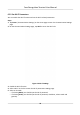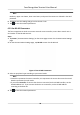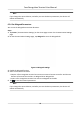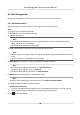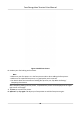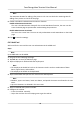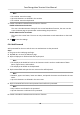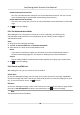Users Manual
Note
Numbers, upper case leers, lower case leers, and special characters are allowed in the Wi-Fi
pass
word.
6. T
ap OK to save the sengs and go back to the Wi-Fi tab.
7. Tap
to save the network parameters.
6.3.3 Set RS-485 Parameters
The face
recognion terminal can connect external access controller, secure door control unit or
card reader via the RS-485 terminal.
Steps
1. Tap Comm. (Communicaon Sengs) on the Home page to enter the Communicaon Sengs
page.
2. On the Communicaon Sengs page, tap R
S-485 to enter the RS-485 tab.
Figure 6-7 Set RS-485 Parameters
3. Select an peripher
al type according to your actual needs.
Note
• Controller represents the access controller, Unit represents the secure door control unit and
R
eader represents the card reader.
• If you select Controller: If connect the device to a terminal via the RS-485 interface, set the
RS-485 address as 2. If you connect the device to a controller, set the RS-485 address
according to the door No.
4. T
ap
to save the network parameters.
Face Recognion Terminal User Manual
36