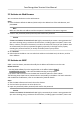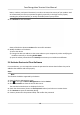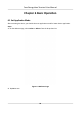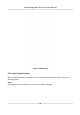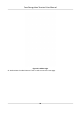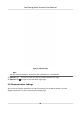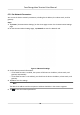Users Manual
5.2 Acvate via Web Browser
You can acvate the device via the web browser.
Steps
1. Enter the device default IP address (192.0.0.64) in the address bar of the web browser, and
press Enter.
Note
Make sure the device IP address and the computer's should be in the same IP segment.
2. Cr
eate a new password (admin password) and conrm the password.
Cauon
STRONG PASSWORD RECOMMENDED-We highly recommend you create a strong password of
y
our own choosing (using a minimum of 8 characters, including upper case leers, lower case
leers, numbers, and special characters) in order to increase the security of your product. And
we recommend you reset your password regularly, especially in the high security system,
reseng the password monthly or weekly can beer protect your product.
3. Click Acvate
.
4. Edit the device IP address. You can edit the IP address via the SADP tool, the device, and the
client soware.
5.3 Acvate via SADP
SADP is a tool to detect, acvate
and modify the IP address of the device over the LAN.
Before You Start
• Get the SADP soware
from the supplied disk or the ocial website
hp://
www.hikvision.com/en/ , and install the SADP according to the prompts.
•
The device and the PC that runs the SADP tool should be within the same subnet.
The following steps show how to acvate a device and modify its IP address. For batch acvaon
and IP addresses modicaon, refer to User Manual of S
ADP for details.
Steps
1. Run the SADP soware and search the online devices.
2. Find and select y
our device in online device list.
3. Input new password (admin password) and conrm the password.
Cauon
STRONG PASSWORD RECOMMENDED-We highly recommend you create a strong password of
y
our own choosing (using a minimum of 8 characters, including upper case leers, lower case
Face Recognion Terminal User Manual
26