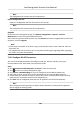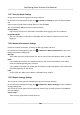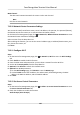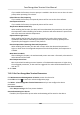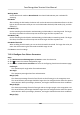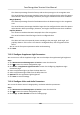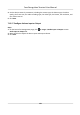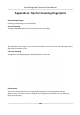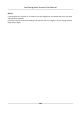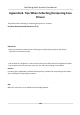Users Manual
Working Mode
Set the device work mode as Normal Mode. You should authencate your credenal for
accessing.
ECO Mode
Aer enabling the ECO mode, the device will use the IR camera to authencate faces in the low
light or dark environment. And you can set he ECO mode threshold, ECO mode (1:N), and ECO
mode (1:1).
ECO Mode (1:1)
Set the matching threshold when authencang via ECO mode 1:1 matching mode. The larger
the value, the smaller the false accept rate and the larger the false rejecon rate.
ECO Mode (1:N)
Set the matching threshold when authencang via ECO mode 1:N matching mode. The larger
the value, the smaller the false accept rate and the larger the false rejecon rate.
ECO Mode Threshold
When enabling the ECO mode, you can set the ECO mode’s threshold. The larger the value, the
easier the device entering the ECO mode. Available range: 0 to 8.
Click Save to save the sengs.
7.12.14 Congure
Face Picture Parameters
Steps
1. Click Maintenance and Management → Device to enter the device list.
2. Click
to enter the remote conguraon page.
3. Click Other → F
ace Picture Parameters to enter the Conguring Face Picture Parameters page.
Pit
ch Angle
The maximum pitch angle when face authencaon.
Yaw Angle
The maximum yaw angle when face authencaon.
Margin
(Le)
The distance percentage from the face le side to the le margin in the recognion area.
The actual distance percentage should be larger than the congured value when face picture
authencaon. Other percentages, distances, and angles should also meet their condions.
Margin (Right)
The dis
tance percentage from the face right side to the right margin in the recognion area.
The actual distance percentage should be larger than the congured value when face picture
authencaon. Other percentages, distances, and angles should also meet their condions.
Margin (Top)
Face Recognion Terminal User Manual
149