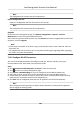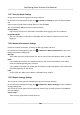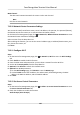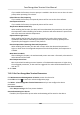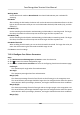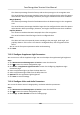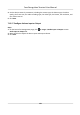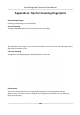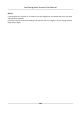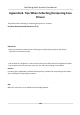Users Manual
7.12.7 Security Mode Sengs
Set the security mode for logging in the client soware.
On the Device for Management page, click → System → Security t
o enter the Security Mode
tab.
Select a security mode from the drop-down list, and click Save.
You can also enable SSH to get a more secure network.
Security Mode
High security level for user informaon vericaon when logging in the client soware.
Compable Mode
The user informaon
vericaon is compable with the old client soware version when
logging in.
7.12.8 Network Parameters Sengs
Set device network parameters, including the NIC type, DHCP, and HTTP.
On the Device for Management page, click → Network → Network Parameters to enter the
Network Parameters Sengs tab.
NIC T
ype
Select a NIC type from the drop-down list. You can select either Self-adapve, 10M, or 100M.
DHCP
If you disable the funcon, you should manually set the device's IPv4 address, IPv4 subnet
mask, IPv4 de
fault gateway, MTU, and port.
If you enable the funcon, the system will automacally assign IPv4 address, IPv4 subnet mask,
IPv4 default gateway for the device.
HTTP
Set the HTTP port, DNS1 server address, and DNS2 server address.
7.12.9 Report Strategy Sengs
You can set the center group for uploading the log via the EHome protocol.
On the De
vice for Management page, click
→ Network → R
eport Strategy to enter the Report
Strategy Sengs tab.
Y
ou can set the center group and the system will transfer logs via EHome protocol. Click Save to
save the sengs.
Center Group
Select a center group from the drop-down list.
Face Recognion Terminal User Manual
146