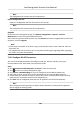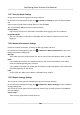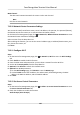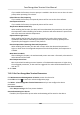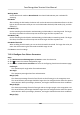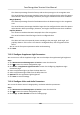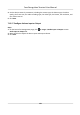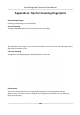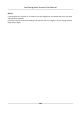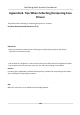Users Manual
Note
The
conguraon le contains the device parameters.
Export
Conguraon File
Export the conguraon le from the device to the local PC.
Note
The
conguraon le contains the device parameters.
Upgrade
On the Device for Management page, click R
emote Conguraon → System → System
Maintenance to enter the System Maintenance tab.
Select a device type from the drop-down list, click Browse and select an upgrade le from the local
computer, and click Upgrade.
Note
• If you select Card reader as the device type, you should also select a card reader No. from the
dr
op-down list.
• The upgrade will lasts for about 2 min. Do not power o during the upgrading. Aer upgrading,
the de
vice will reboot automacally.
7.12.6
Congure RS-485 Parameters
You can set the RS-485 parameters including the baud rate, data bit, stop bit, parity type,
communicaon mode, work mode, and connecon mode.
Steps
1. Click Maintenance and Management → Device to enter the device list.
2. Click
to enter the remote conguraon page.
3. Click S
ystem → RS-485 Sengs to enter the Conguring the RS-485 Parameters tab.
4. Select the serial No. of the port from the drop-down list to set the RS-485 parameters.
5. Set the baud rate, data bit, the stop bit, parity, ow control, communicaon mode, working
mode, and the connecon mode from the drop-down list.
6. Click Sa
ve and the congured parameters will be applied to the device automacally.
Note
Aer changing the working mode, the device will be rebooted. A prompt will be popped up
aer changing the working mode.
Face Recognion Terminal User Manual
145