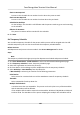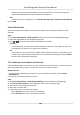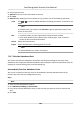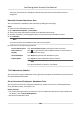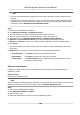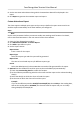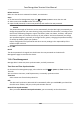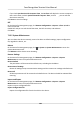Users Manual
Before You Start
Make sure the device is acvated. For details, see Acvaon.
Steps
1. On the Device for Management page, click → System → User t
o enter the User tab.
2. Select a user and click Edit to enter the Edit page.
3. Input the old password, create a new password, and conrm the new password.
Cauon
The password strength of the device can be automacally checked. We highly recommend you
chang
e the password of your own choosing (using a minimum of 8 characters, including at least
three kinds of following categories: upper case leers, lower case leers, numbers, and special
characters) in order to increase the security of your product. And we recommend you change
your password regularly, especially in the high security system, changing the password monthly
or weekly can beer protect your product.
Proper conguraon of all passwords and other security sengs is the responsibility of the
installer and/or end-user.
4. Click OK.
R
esult
The device password is changed. You should enter the new password on the Device for
Management page to reconnect the device.
7.12.4 Time Management
Manage device's me zone,
me synchronizaon, and DST parameters.
Time Zone and Time Synchronizaon
On the Device for Management page, select a device and click
→ System → Time t
o enter the
Time tab.
You can select a me zone, set NTP parameters, or manually synchronize me.
Time Zone
Select a
me zone from the drop-down list.
NTP
The device will synchronize me with NTP automacally. Aer you enable NTP, you should set
the NTP server address, NTP port, and synchronizaon interval.
Manual Time Synchronizaon
Aer you enable Manual Time Synchronizaon, you can manually set the device me.
Face Recognion Terminal User Manual
143