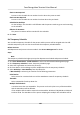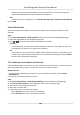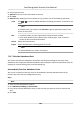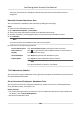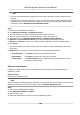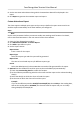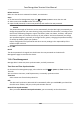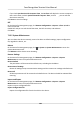Users Manual
Note
Make sure the aendance records are calculated before the sending me. You can calculate
the aendance data manually, or set the schedule so that the client can calculate the data
automacally every day. For details, refer to Calculat
e Aendance Data .
5) Enter the receiver email address(es).
Note
You can click + t
o add a new email address. Up to 5 email addresses are allowed.
6) Oponal: Click Pr
eview to view the email details.
6. Click OK.
7. Oponal: Aer adding the custom report, you can do one or more of the followings:
Edit Report Select one added report and click E
dit to edit its sengs.
Delete Report Select one added report and click Dele
te to delete it.
Generate Report Select one added report and click R
eport to generate the report instantly
and you can view the report details.
7.12 Remote
Conguraon (Web)
Congure device parameters remotely.
7.12.1 View Device Informaon
View and set device name, view device type, serial No., version, lock number, and local RS-485
number.
Select a device from the Device for Management tab and click
→ System → De
vice Informaon
to enter the Device Informaon page.
Y
ou can set the device name, view the device type, serial No., version, lock number, and local
RS-485 number. Click Save to save the sengs.
7.12.2 View Open Source Soware License
Select a device from the Device for Management tab and click
→ System → De
vice Informaon
→ About .
Click View Licenses to view the open source code license.
7.12.3 Change Device Password
You can change the device password.
Face Recognion Terminal User Manual
142