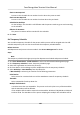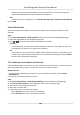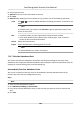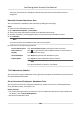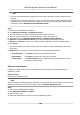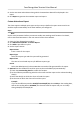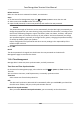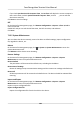Users Manual
Note
You can click to add mulple check in/out items. At most 8 check-in/out items can be
support
ed.
6. Oponal: En
ter the remark informaon as desired.
7. Click Save.
8. Oponal: Aer adding the check-in/out correcon, perform one of the following operaons.
View Click
or to view the added aendance handling informaon in calendar or list
mode.
Note
In calendar mode, you need to click Calcula
te to get the aendance status of the
person in one month.
Edit • In calendar mode, click the related label on date to edit the details.
•
In list mode, double-click the related led in Date, Handling Type, Time, or
Remark column to edit the informaon.
Delete Delete the selected items.
Export Export the aendance handling details to local PC.
Note
The exported details are saved in CSV format.
7.11.6 Add Leave and Business Trip
You can add leave and business trip when the employee want to ask for leave or go on a business
trip.
Be
fore You Start
You should add organizaons and persons in the Person module. For details, refer to P
erson
Management .
Steps
1. Click Time & Aendance → Aendance Handling t
o enter aendance handling page.
2. Click Apply for Leave/Business Trip to enter adding the leave/business trip page.
3. Select person from le list.
4. Se
t the date(s) for your leave or business trip.
5. Select the major leave type and minor leave type from the drop-down list.
Note
You can set the leave type in Aendance Sengs. For details, refer to
Congure Leave Type .
Face Recognion Terminal User Manual
137