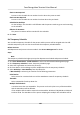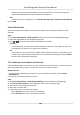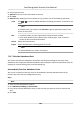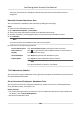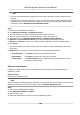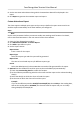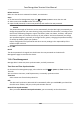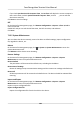Users Manual
eecve in any of the three metables. If the person checks in at 07:50, it will apply the
nearest metable 08:00 to 15:00 to the person's aendance.
Rule
Set other rule for the schedule, such as Check-in Not Required, andCheck-out Not Required.
6. Click Save.
Check Shi Schedule
You can check the shi schedule in calendar or list mode. You ca also edit or delete the shi
schedule.
St
eps
1. Click Time & Aendance → Shi Schedule t
o enter the Shi Schedule Management page.
2. Select the organizaon and corresponding person(s).
3. Click or to view the shi schedule in calendar or list mode.
Calendar
In calendar mode, you can view the shi schedule for each day in one month. You can click
the temporary schedule for one day to edit or delete it.
List
In list mode, you can view the shi schedule details about one person or organizaon, such
as shi name, type, eecve period and so on. Check the shi schedule(s), and click Dele
te
to delete the selected shi schedule(s).
7.11.5 Manually Correct Check-in/out Record
If the aendance status is not correct, you can manually correct the check-in or check out record.
Y
ou can also edit, delete, search, or export the check-in or check-out record.
Before You Start
• You should add organizaons and persons in Person module. For details, refer to P
erson
Management .
• The person's aendance status is incorrect.
Steps
1. Click Time &
Aendance → Aendance Handling to enter aendance handling page.
2. Click Correct Check-In/Out to enter adding the check-in/out correcon page.
3. Select per
son from le list for correcon.
4. Select the correcon date.
5. Set the check-in/out correcon parameters.
-
Select Check-in and set the actual start-work me.
-
Select Check
-out and set the actual end-work me.
Face Recognion Terminal User Manual
136