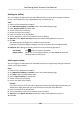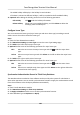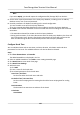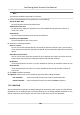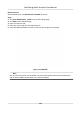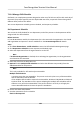Users Manual
Figure 7-12 Add Mulple Timetables
6. Click Save.
The added shi lists on the le panel of the page. At most 64 shis can be added.
7. Oponal: Assign the
shi to organizaon or person for a quick shi schedule.
1) Click Assign.
2) Select Organizaon or Person tab and check the desired organizaon(s) or person(s) box.
The selected organizaons or persons will list on the right page.
3) Set the Expire Date for the shi schedule.
4)
Set other parameters for the schedule.
Check-in Not Required
Persons in this schedule do not need to check-in when they come to work.
Check-out Not Required
Persons in this schedule do not need to check-out when they end work.
Scheduled on Holidays
On the holidays, this schedule is sll eecve and the persons needs to go to work
acc
ording to the schedule.
Eecve for Overme
The persons' overme will be recorded for this schedule.
5) Click Save to save the quick shi schedule.
Face
Recognion Terminal User Manual
132