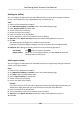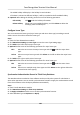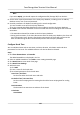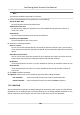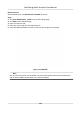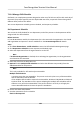Users Manual
The xed break duraon will be excluded from work hours.
Must Check
The break duraon will be calculated and excluded from work hours according to
actual check-in and check-out me.
Note
If you select Mus
t Check as calculaon method, you need to set aendance status for
late or early returning from break.
6. Click Sa
ve to save the sengs.
7. Oponal: Click Add to connue adding break me.
Congure Report Display
You can congure display contents displayed in the aendance report, such as the company name,
logo, date format, me format, and mark.
Steps
1. Enter Time & Aendance module.
2. Click Aendance Stascs → Report Display .
3. Set the display sengs for aendance report.
Company Name
Enter a company name to display the name in the report.
Aendance Status Mark
En
ter the mark and select the color. The related elds of aendance status in the report will
displa
y with the mark and color.
Weekend Mark
Enter the mark and select the color. The weekend elds in the report will display with the
mark and color.
4. Click Save.
7.11.2 Add General Timetable
On the metable page, you can add general metable for employees, which requires the xed
start-work me and end-work me. Also, you can set valid check-in/out me, allowable metable
for being late and leaving early.
St
eps
1. Click Time and Aendance → Time
table to enter the metable sengs page.
2. Click Add to enter add metable page.
Face Recognion Terminal User Manual
128