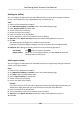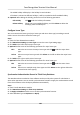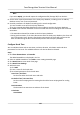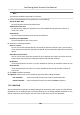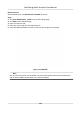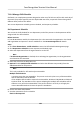Users Manual
The added holiday will display in the holiday list and calendar.
If the date is selected as dierent holidays, it will be recorded as the rst-added holiday.
11. Oponal:
Aer adding the holiday, perform one of the following operaons.
Edit Holiday Click
to edit the holiday informaon.
Delete Holiday Select one or more added holidays, and click Dele
te to delete the
holiday(s) from the holiday list.
Congure Leave Type
You can customize the leave type (major leave type and minor leave type) according to actual
needs. Y
ou can also edit or delete the leave type.
Steps
1. Enter the Time & Aendance module.
2. Click Aendance Sengs → Lea
ve Type to enter the Leave Type Sengs page.
3. Click Add on the le to add a major leave type.
4. Oponal: Perform one of the following operaons for major leave type.
Edit Move the cursor over the major leave type and click
to edit the major leave
type.
Delete Select one major leave type and click Dele
te on the le to delete the major leave
type.
5. Click Add on the righ
t to add a minor leave type.
6. Oponal: Perform one of the following operaons for minor leave type.
Edit Move the cursor over the minor leave type and click
to edit the minor leave
type.
Delete Select one or mulple major leave types and click Dele
te on the right to delete the
selected minor leave type(s).
Synchronize Authencaon Record to Third-Party Database
The aendance data recorded in client soware can be used by other system for calculaon or
some other operaons. You can enable synchronizaon funcon to apply the authencaon record
from client soware to the third-party database automacally.
Steps
1. En
ter Time & Aendance module.
2. Click Aendance Sengs → Third-Party Database .
3. Set Apply to Database switch to on to enable synchronizaon
funcon.
4. Select database Type as SQLServer or MySql.
Face Recognion Terminal User Manual
126