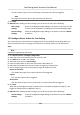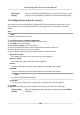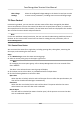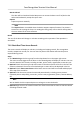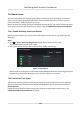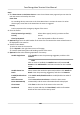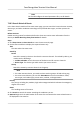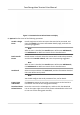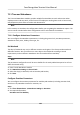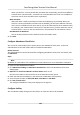Users Manual
Edit Linkage
Sengs
Select the
congured linkage sengs in the device list and you can edit
its event source parameters, including event source and linkage target.
7.8.4 Congure Device Acons for Person ID
You can set the access control device's linkage acons for the specied person ID. When access
control device detects the specied person ID, it can trigger buzzer on card reader, and other
acons.
Steps
Note
It should be supported by the device.
1. Click Access Con
trol → Linkage Conguraon .
2. Select the access control device from the list on the le.
3. Click Add to add a new linkage.
4. Select Person Linkage as the event source.
5. Enter the employee number or select the person from the drop-down list.
6. Select the card reader where the card swipes.
7. In the Linkage Target area, set the property target to enable this acon.
Buzzer on Controller
The audible w
arning of access control device will be triggered.
Buzzer on Reader
The audible warning of card reader will be triggered.
Capture
An event-related picture will be captured when the selected event happens.
Recording
An event-related picture will be captured when the selected event happens.
Note
The device should support recording.
Access Point
The door s
tatus of open, close, remain open, or remain closed will be triggered.
8. Click Save.
9. Oponal: Aer adding the device linkage, you can do one or more of the followings:
Delete Linkage
Sengs
Select the
congured linkage sengs in the device list and click Delete
to delete it.
Face Recognion Terminal User Manual
116