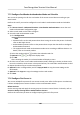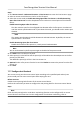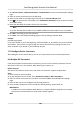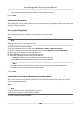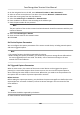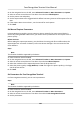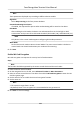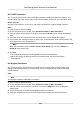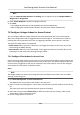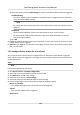Users Manual
1) Select the event(s) and click Edit Linkage to set the client acons when the events triggered.
Audible Warning
The client soware gives an audible warning when alarm is triggered. You can select the
alarm sound for audible warning.
Note
For seng the alarm sound, please refer to Se
t Alarm Sound in the user manual of client
soware..
Send Email
Send an email nocaon
of the alarm informaon to one or more receivers.
For details about seng email parameters, refer to Set Email Parameters in the user
manual of client soware..
2) Click OK.
5. Enable the event so that when the event is detected, en event will be sent to the client and the
linkage acons will be triggered.
6. Oponal: Click Copy to... to copy the event sengs to other access control device, alarm input,
door, or card reader.
7.8.2 Congure Device Acons for Access Event
You can set the access control device's linkage acons for the access control device's triggered
event. When the event is triggered, it can trigger the alarm output, host buzzer, and other acons
on the same device.
St
eps
Note
It should be supported by the device.
1. Click Access Con
trol → Linkage Conguraon .
2. Select the access control device from the list on the le.
3. Click Add
buon to add a new linkage.
4. Select the event source as Event Linkage.
5. select the event type and detailed event to set the linkage.
6. In the Linkage Target area, set the property target to enable this acon.
Buzzer on Controller
The audible w
arning of access control device will be triggered.
Capture
The real-me capture will be triggered.
Access Point
Face Recognion Terminal User Manual
114