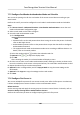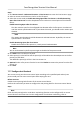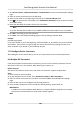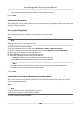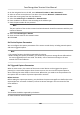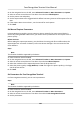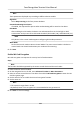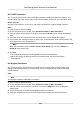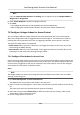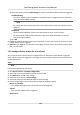Users Manual
Note
These parameters displayed vary according to dierent device models.
Algorithm
Select Deep Learning as the f
ace picture database.
Save Authencang Face Picture
If enabled, the captured face picture when authencang will be saved on the device.
ECO Mode
Aer enabling the ECO mode, the device can authencate faces in the low light or dark
environment. And you can set he ECO mode threshold, ECO mode (1:N), and ECO mode (1:1).
Note
Only device in the normal mode supports conguring ECO mode parameters.
Work Mode
Se
t the device work mode as Access Control Mode. The access control mode is the device
normal mode. You should authencate your credenal for accessing.
5. Click Save.
Enable M1 Card Encrypon
M1 card encrypon can improve the security level of authencaon.
Steps
Note
The
funcon should be supported by the access control device and the card reader.
1. En
ter the Access Control module.
2. On the navigaon bar on the le, enter Advanced Funcon → More Parameters .
3. Select an access control device in the device list and click M1 Card Encrypon to enter the M1
Card Encrypon page.
4. Set the switch to on to enable the M1 card encrypon
funcon.
5. Set the sector ID.
Note
• The sector ID ranges from 1 to 100.
•
By default, Sector 13 is encrypted. It is recommended to encrypt sector 13.
6. Click Sa
ve to save the sengs.
Face Recognion Terminal User Manual
111