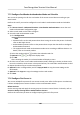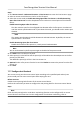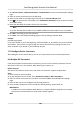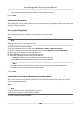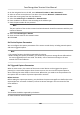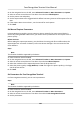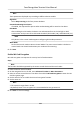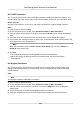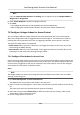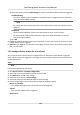Users Manual
1. Click Access Control → Advanced Funcon → An-Passback to enter the An-Passpack Sengs
page.
2. Select an access c
ontrol device on the le panel.
3. Select a card reader as the beginning of the path in the First Card Reader eld.
4. Click
of the selected
rst card reader in the Card Reader Aerward column to open the select
card reader dialog.
5. Select the aerward card readers for the rst card reader.
Note
Up to four aerward card readers can be added as aerward card readers for one card reader.
6. Click OK in the dialog t
o save the selecons.
7. Click Save in the An-Passback Sengs page to save the sengs and take eect.
Example
Set Card Swiping Path
If you select Reader In_01 as the beginning, and select Reader In_02, Reader Out_04 as the linked
card readers. Then you can only get through the access control point by swiping the card in the
order as Reader In_01, Reader In_02 and Reader Out_04.
7.7.8 Congure Device Parameters
Aer adding the access control device, you can set its parameters such as network parameters.
Set Mulple NIC Parameters
If the device supports mulple network interfaces, you can set the network parameters of these
NICs via the client, such as IP address, MAC address, port number, etc.
Before You Start
Add access control device to the client, and make sure the device supports mulple NICs.
St
eps
1. Enter the Access Control module.
2. On the navigaon bar on the le, enter Adv
anced Funcon → More Parameters .
3. Select an access control device in the device list and click NIC to enter Mulple NIC Sengs
page.
4. Select an NIC y
ou want to congure from the drop-down list.
5. Set its network parameters such as IP address, default gateway, subnet mask, etc.
MAC Address
A media access control address (MAC address) is a unique idener assigned to the network
interface for communicaons on the physical network segment.
MTU
Face Recognion Terminal User Manual
107