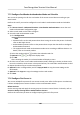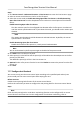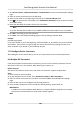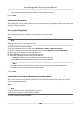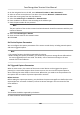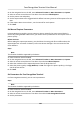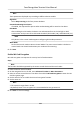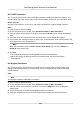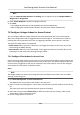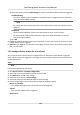Users Manual
Steps
1. Click Access Control → Advanced Funcon → Fir
st Person In to enter the First Person In page.
2. Select an access control device in the list on the le panel.
3. Select the current mode as Enable Remaining Open aer First Person or Disable Remaining
Open aer First Person from the drop-down list for each access control point of the selected
device.
Enable Remaining Open aer First Person
The door remains open for the congured me duraon aer the rst person is authorized
unl the remain open duraon ends. If you select this mode, you should set the remain open
duraon.
Note
The remain open duraon should be between 0 and 1440 minutes. By default, the remain
open duraon is 10 minutes.
Disable Remaining Open aer First Person
Disable the funcon of rst person in, namely normal authencaon.
Note
You can authencate by the rst person again to disable the rst person mode.
4. Click Add on the Fir
st Person List panel.
5. Select person(s) in the le list and the person(s) will be add to the selected persons as the rst
person(s) of the doors.
The added rst person(s) will list in the First Person List
6. Oponal: Select a
rst person from the list and click Delete to remove the person from the rst
person list.
7. Click Sa
ve.
7.7.7 Congure An-Passback
You can set to only pass the access control point according to the specied path and only one
person could pass the access control point aer swiping the card.
Before You Start
Enable the an-passing back funcon of the access control device.
P
erform this task when you want to congure the an-passing back for the access control device.
Steps
Note
Either the an-passing back or mul-door interlocking funcon can be congured for an access
c
ontrol device at the same me. For the conguraon of mul-door interlocking, refer to .
Face Recognion Terminal User Manual
106