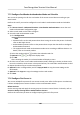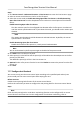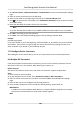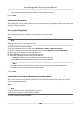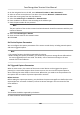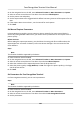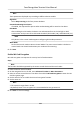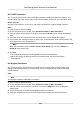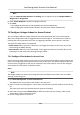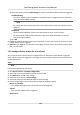Users Manual
7.7.5 Congure Card Reader Authencaon Mode and Schedule
You can set the passing rules for the card reader of the access control device according to your
actual needs.
Perform this task if you need to congure the card reader's authencaon mode and schedule.
Steps
1. Click Access Control → Advanced Funcon → Card Reader Authencaon to enter the card
reader authencaon conguraon page.
2. Select a card reader on the le to congure.
3. Set card reader authencaon mode.
1) Click Conguraon.
Note
• Password refers to the card password set when issuing the card to the person. For details,
r
efer to Add Single Person.
• Authencaon password refers to the password set to open the door. Refer to Congure
Authencaon Password.
• The supported card reader authencaon mode varies according to dierent devices. For
details, refer to the actual product.
2) Select the modes and click to add to the selected modes list.
3) Oponal: Click or to adjust the display order.
4)
Click OK.
Aer selecng the modes, the selected modes will display as icons.
4. Click the icon to select a card reader authencaon mode, and drag on the day to draw a color
bar on the schedule, which means in that period of me, the card reader authencaon is valid.
5. R
epeat the above step to set other me periods.
6. Oponal: Select a congured day and click Copy to Week to copy the same sengs to the
whole week.
7. Oponal: Click Cop
y to to copy the sengs to other card readers.
8. Click Save.
7.7.6 Congure First Person In
You can set mulple rst persons for one access control point. Aer the rst person is authorized,
it allows mulple persons access the door or other authencaon acons.
Before You Start
Se
t the access group and apply the access group to the access control device. For details, refer to
Set Access Group to Assign Access Authorizaon to Persons .
Perform this task when you want to congure opening door with rst person.
Face Recognion Terminal User Manual
105