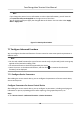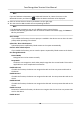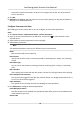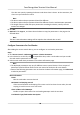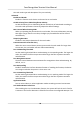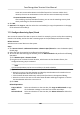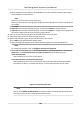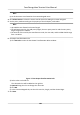Users Manual
Clear Click Clear t
o clear all the duraon sengs in the week schedule.
4. To set the door status during the holiday, click the Holiday and perform the following
operaons.
1) Click R
emain Open or Remain Closed.
2) Click Add.
3) Enter the start date and end date.
4) Drag the cursor to draw the me duraon, which means in that duraon of me, the
congured access group is acvated.
Note
Up to 8 me
duraons can be set to one holiday period.
5) Perform the following operaons to edit the me
duraons.
• Move the cursor to the me duraon and drag the me duraon on the meline bar to
the desired posion when the cursor turns to
.
•
Click the me duraon and directly edit the start/end me in the appeared dialog.
• Move the cursor to the start or the end of me duraon and drag to lengthen or shorten
the me duraon when the cursor turns to
.
6) Oponal: Select the
me duraon(s) that need to be deleted, and then click
in the
Operaon column to delete the selected me duraon(s).
7) Oponal: Click in the Operaon column to clear all the me duraon(s) in the me bar.
8) Oponal: Click in the Operaon column to delete this added holiday period from the
holida
y list.
9) Click Save.
5. Oponal: Click Copy to to copy the door status sengs of this door to other door(s).
7.7.3 Congure Mul-Factor Authencaon
You can manage the persons by group and set the authencaon for mulple persons of one
access c
ontrol point (door).
Before You Start
Set access group and apply the access group to the access control device. For details, refer to Set
Access Group to Assign Access Authorizaon to Persons .
P
erform this task when you want to set authencaons for mulple cards of one access control
point (door).
Steps
1. Click Access Control → Advanced Funcon → Mul-Factor Auth .
2. Select an access c
ontrol device in device list on the le panel.
3. Add a person/card group for the access control device.
1) Click Add on the right panel.
2) Create a name for the group as desired.
3) Specify the start me and end me of the eecve
period for the person/card group.
Face
Recognion Terminal User Manual
101