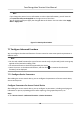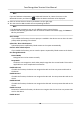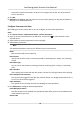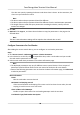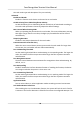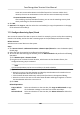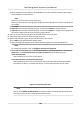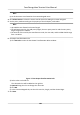Users Manual
Reserved. If enable the funcon, the device can recognize the ID card. You can present ID
card on the device.
4. Click OK.
5. Oponal: Click Cop
y to, and then select the access control device(s) to copy the parameters in
the page to the selected device(s).
Congure Parameters for Door
Aer adding the access control device, you can congure its access point parameters.
Steps
1. Click Access Control → Advanced Funcon → Device Parameter .
2. Select an access control device on the le panel, and then click
to show the doors of the
select
ed device.
3. Select a door to show its parameters on the right page.
4. Edit the door parameters.
Note
The displayed parameters may vary for dierent access control devices.
Name
E
dit the card reader name as desired.
Door Contact
You can set the door sensor as remaining closed or remaining open. Usually, it is remaining
closed.
Exit Buon Type
Y
ou can set the exit buon as remaining closed or remaining open. Usually, it is remaining
open.
Open
Duraon
Aer swiping the normal card and relay acon, the mer for locking the door starts working.
Door Le Open Timeout Alarm
The alarm can be triggered if the door has not been closed in a congured me period. If it is
set as 0, no alarm will be triggered.
Super Password
The specic person can open the door by inpung the super password.
5. Click Adv
anced to congure advanced parameters.
Extended Open Duraon
The door contact can be enabled with appropriate delay aer person with extended accesss
needs swipes her/his card.
Duress Code
Face Recognion Terminal User Manual
97