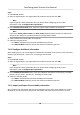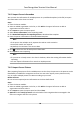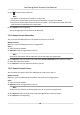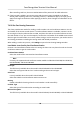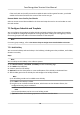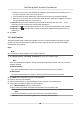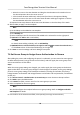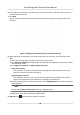Users Manual
Steps
1. Enter Person module.
2. Select an organizaon in the le panel.
The per
sons under the organizaon will be displayed in the right panel.
3. Select the person to move.
4. Click Change Organizaon.
5. Select the organizaon to move persons to.
6. Click OK.
7.4.18 Issue Cards to Persons in Batch
The client provides a convenient way to issue cards to mulple persons in a batch.
Steps
1. Enter Person module.
2. Click Batch Issue Cards.
All the added persons with no card issued will be displayed in the right panel.
3. Oponal: Enter key words (name or person ID) in the input box to lter the person(s) that need
issuing cards.
4. Oponal: Click Sengs to set the card issuing parameters. For details, refer to .
5. Click Inialize to
inialize the card enrollment staon or card reader to make it ready for issuing
cards.
6. Click the Card No. column and enter the card number.
-
Place the card on the card enrollment staon.
-
S
wipe the card on the card reader.
-
Manually enter the card number and press the Enter key.
The person(s) in the list will be issued with card(s).
7.4.19 Report Card Loss
If the person lost his/her card, you can report the card loss so that the card's related access
authorizaon will be inacve.
Steps
1. En
ter Person module.
2. Select the person you want to report card loss for and click Edit to open the Edit Person
window.
3. In the Credenal → Car
d panel, click
on the added card to set this card as lost card.
Aer
reporng card loss, the access authorizaon of this card will be invalid and inacve. Other
person who gets this card cannot access the doors by swiping this lost card.
4. Oponal: If the los
t card is found, you can click
to cancel the loss.
Face Recognion Terminal User Manual
89