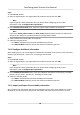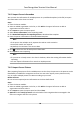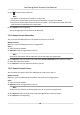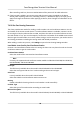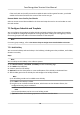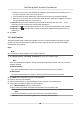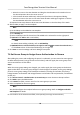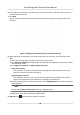Users Manual
Note
• The exported le is in ZIP format.
•
The exported face picture is named as "Person ID_Name_0" ("0" is for a full-frontal face).
7.4.16 Get Person
Informaon from Access Control Device
If the added access control device has been congured with person informaon (including person
details and issued card informaon), you can get the person informaon from the device and
import them t
o the client for further operaons.
Steps
Note
• If the person name stored in the device is empty, the person name will be lled with the issued
c
ard No. aer imporng to the client.
• The gender of the persons will be Male by default.
• If the card number or person ID (employee ID) stored on the device already exists in the client
database, the person with this card number or person ID will not be imported to the client.
1. En
ter Person module.
2. Select an organizaon to import the persons.
3. Click Get from Device.
4. Select an added access control device or the enrollment staon from the drop-down list.
Note
If you select the enrollment staon, you should click Login, and se
t IP address, port No., user
name and password of the device.
5. Click Import t
o start imporng the person informaon to the client.
Note
Up to 2,000 persons and 5,000 cards can be imported.
The person informaon, including person details, and the linked cards (if congured), will be
import
ed to the selected organizaon.
7.4.17 Move Persons to Another Organizaon
You can move the added persons to another organizaon if you need.
Before You Start
• Make sure you have added at least two organizaons.
• Make sure you have imported person
informaon.
Face Recognion Terminal User Manual
88