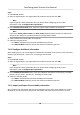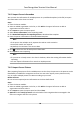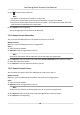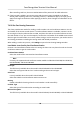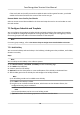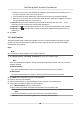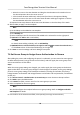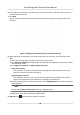Users Manual
5. Click to select a face picture
le.
Note
• The (folder of) face pictures should be in ZIP format.
•
Each picture le should be in JPG format and should be no larger than 200 KB.
• Each picture le should be named as "Person ID_Name". The Person ID should be the same
with tha
t of the imported person informaon.
6. Click Import t
o start imporng.
The imporng progress and result will be displayed.
7.4.14 Export Person Informaon
You can export the added persons' informaon to local PC as a CSV le.
Before You Start
Make sure you have added persons to an organizaon.
Steps
1. En
ter the Person module.
2. Oponal: Select an
organizaon in the list.
Note
All persons' informaon will be exported if you do not select any organizaon.
3. Click Export t
o open the Export panel and check Person Informaon as the content to export.
4. Check desired items to export.
5. Click Export to save the exported CSV le in your PC.
7.4.15 Export Person Pictures
You can export face picture le of the added persons and save in your PC.
Be
fore You Start
Make sure you have added persons and their face pictures to an organizaon.
Steps
1. En
ter the Person module.
2. Oponal: Select an organizaon in the list.
Note
All persons' face pictures will be exported if you do not select any organizaon.
3. Click Export t
o open the Export panel and check Face as the content to export.
4. Click Export to start exporng.
Face Recognion Terminal User Manual
87