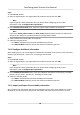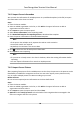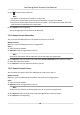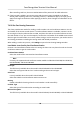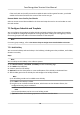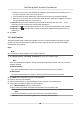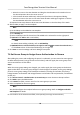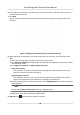Users Manual
Steps
1. Enter Person module.
2. Select an organizaon in the organizaon list to add the person and click Add.
Note
Enter the person's basic informaon rst. For details about conguring person's basic
informaon, refer to Congure Basic Informaon .
3. In the R
esident Informaon panel, select the indoor staon to bind it to the person.
Note
If you select Analog Indoor Staon, the Door
Staon eld will display and you are required to
select the door staon to communicate with the analog indoor staon.
4. En
ter the oor No. and room No. of the person.
5. Conrm to add the person.
-
Click Add to add the person and close the Add Person window.
-
Click Add and New to add the person and connue to add other persons.
7.4.10 Congure Addional Informaon
When adding person, you can congure the addional informaon for the person, such as person's
identy type, identy No., country, etc., according to actual needs.
St
eps
1. Enter Person module.
2. Select an organizaon in the organizaon list to add the person and click Add.
Note
Enter the person's basic informaon rst. For details about conguring person's basic
informaon, refer to Congure Basic Informaon .
3. In the
Addional Informaon panel, enter the addional informaon of the person, including
person's ID type, ID No., job tle, etc., according to actual needs.
4. Conrm to add the person.
-
Click Add t
o add the person and close the Add Person window.
-
Click Add and New to add the person and connue to add other persons .
7.4.11 Import and Export Person Idenfy Informaon
You can import the informaon and pictures of mulple persons to the client soware in a batch.
Mean
while, you can also export the person informaon and pictures and save them in your PC.
Face Recognion Terminal User Manual
85